Performance Metrics for Microsoft 365
Monitor service status of Microsoft Exchange, Mail traffic, and Skype and stay on top of performance issues by adding a Microsoft 365 server. Get instant alerts and informative reports on your Microsoft 365 services.
Microsoft 365 monitoring is agentless and access tokens (generated from the Windows Graph API requests) are used to fetch data from the user's Microsoft 365 account.
Once the Microsoft 365 server monitor is successfully added to your Site24x7 account,
- View performance metrics for Microsoft 365 monitors. Log in to Site24x7 and go to Server > Microsoft 365.
- Add a Threshold and Availability profile to declare a specific resource as critical or down.
- Analyze trends and identify performance issues with exclusive performance reports.
- View key metrics in a single glance with the server inventory and health dashboards, or create your own.
Interpret Microsoft 365 Performance Metrics
The following metrics are provided for the Microsoft 365 server monitor:
- Summary: A quick glance at all the important components in your Microsoft 365 servers.
- Service Health: Gives a quick insight into the availability status of individual Microsoft 365 services and allows setting alerts if an individual service is unavailable.
- Sites & Domains: Lists down all the different domains and sites currently being monitored under Microsoft 365 monitoring.
- Exchange: Details on the outgoing and incoming mail traffic of the Exchange server.
- SharePoint: Know the usage of your SharePoint sites, total number of users, licenses acquired/assigned.
- Skype for Business: Get details on instant messaging (IM), audio and video conversations, and Skype for Business (Lync) Meetings.
- Teams & Yammer: Know the team activity based on individual users, the Yammer messages posted, and more.
- OneDrive: Metrics on file and user stats using OneDrive.
Data collection for Microsoft 365 takes place only once in a day. If the data collection had happened before 24 hours, you will get the message 'No Data' under these tabs. Select the time frame to an older time span to view performance metrics. Learn more.
Summary
A quick look at the healthy, down, and trouble services; verified and unverified domains; active and inactive sites; active and inactive mailboxes, and total mail groups.
Service Health
| Parameters | Description |
| Service Name | Name of the service |
| Service Group | The group to which the service belongs to |
| Status and Description | Whether the service is available or not |
| Incidents | The total number of incidents for that service. Click on a value to get a detailed list of all the incidents with their classification and impact. |
| Features Count | A count of all the features for that service. Click on a value to get a detailed list of the feature name, their display name, status, and description. |
| Action | Click on the pencil icon to set alerts for individual services. You can choose to notify when that particular service is down or Skip Alert for that service. |
In case you do not see data under the Service Health tab, click on Grant Access to Read and View Service Health Reports to authorize Site24x7 to read data from your Microsoft 365 account. Learn more.
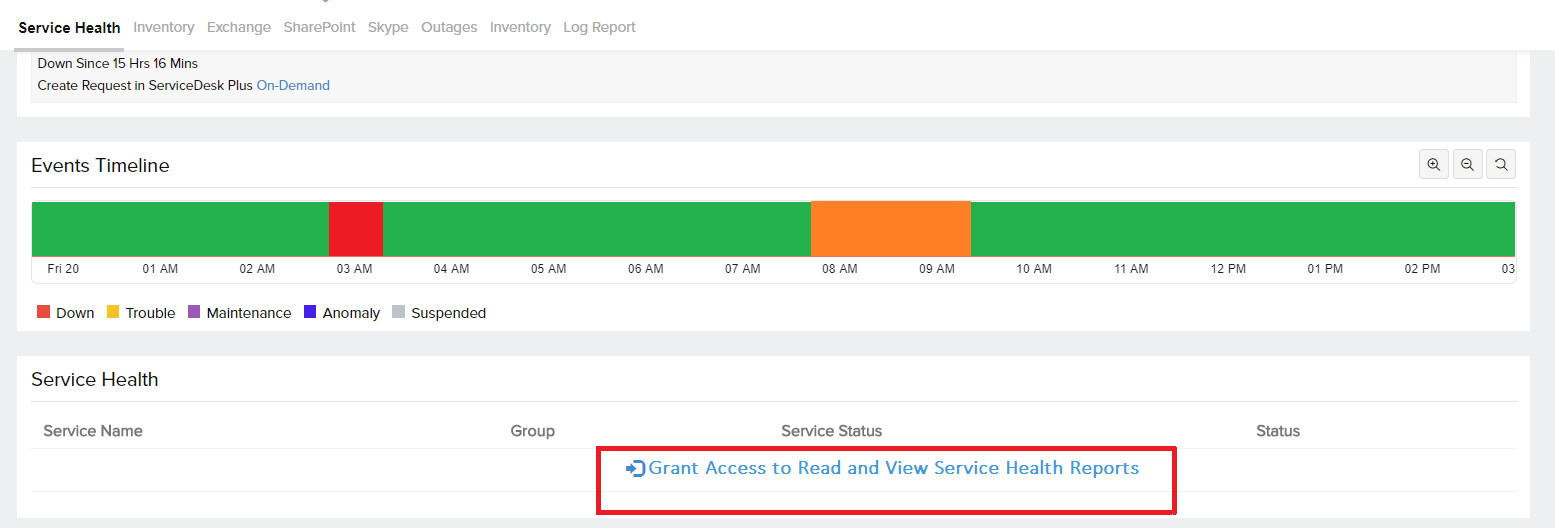
Sites & Domains
| Parameters | Description |
| Domains | Name, status, the number of users, groups, and applications of each of the domains in your Microsoft 365 setup |
| Sites | Name, status, storage details (used, allocated), active files, page views of each of the sites are listed |
| Action | Click on the pencil icon beside any domain or service to set thresholds for that particular domain or service. Click on the Threshold Configuration button to set thresholds in bulk across domains or sites. |
Exchange
| Parameters | Description |
| Incoming Mail Traffic | The number of messages that come into the organization over a period of time |
| Outgoing Mail Traffic | The number of messages that is sent from the organization over a period of time |
| Mail Clients | The type of client application used to access Exchange Online |
| Mailbox Quota Statistics | A graphical representation of the various quota metrics including prohibit send/received, warning email count, and more. |
| User Mailbox Stats | Get user specific details for your mailbox including storage, prohibit quota, deleted count, and more for each of the users. Click on the pencil icon under Action to set thresholds for that particular user. |
SharePoint
| Parameters | Description |
| License Details | A graphical representation of the user licenses acquired and assigned during the reporting period |
| Site Usage | The total allocated and used storage space (in MB) of SharePoint sites |
| Overall Activation Count | The number of Microsoft 365 apps activated across devices and platforms |
| User Activation Count | The number of users actively using the Microsoft 365 apps across devices and platforms |
Skype for Business
| Parameters | Description |
| Conference Statistics | The number of conferences of all types in the reporting period |
| Session Statistics | The number of P2P sessions of all types in the reporting period |
| Skype User Stats | Number of users actively using Skype for Business app based on the conferences organized and participated. Click on the pencil icon under Action to set thresholds for each of the users or Threshold Configuration to set thresholds in bulk across users in one go. |
| Active Conferences: | |
| Total Conferences | The number of conferences of all types during the reporting period |
| Web Conferences | The number of web conferences in the reporting period |
| IM Conferences | The number of instant messaging conferences in the reporting period |
| AV Conferences | The number of AV conferences in the reporting period |
| Application Sharing Conferences | The number of application sharing conferences in the reporting period |
| Active Sessions: | |
| Total Sessions | Shows the total number of sessions |
| Audio Sessions | Shows the total number of audio sessions |
| File Transfer Sessions | Shows the total number of file transfer sessions |
| IM Sessions | Shows the total number of IM sessions |
| Video Sessions | Shows the total number of video sessions |
| Application Sharing Sessions | Shows the total number of application sharing sessions |
Teams and Yammer
| Parameters | Description |
| Yammer Message Stats | The total number of Yammer messages posted, read, and liked in the reporting period |
| Teams Activity Count | Count of total messages, calls, and meetings per user. Click on the pencil icon under Action to set threshold for that particular user or Threshold Configuration to set thresholds in bulk across users in one go. |
OneDrive
| Parameters | Description |
| OneDrive File Stats | The total count of viewed/edited files, synced files, and shared files per user. Click on the pencil icon under Action to set threshold for that particular user or Threshold Configuration to set thresholds in bulk across users in one go. |
| OneDrive Site Stats | The total count of files used, active files, storage details for every user with the Site URL. Click on the pencil icon under Action to set threshold for that particular user or Threshold Configuration to set thresholds in bulk across users in one go. |
Performance Reports for Microsoft 365
Log in to Site24x7 and go to Reports > Microsoft 365. The following reports are available for Microsoft 365 monitoring:
- Availability Summary Report
- Busy Hours Report
- Health Trend Report
- Performance Report
- Email User and App Activity
- SharePoint User and Site Activity
- OneDrive User and Account Activity
- Teams User Activity
- Skype for Business User Activity and Call Duration
Related Articles
- Add a Microsoft 365 monitor
- Other Microsoft applications supported
- Know how server monitoring works
- OS platforms supported: Windows | Linux | FreeBSD | OS X
- Troubleshooting Tips
