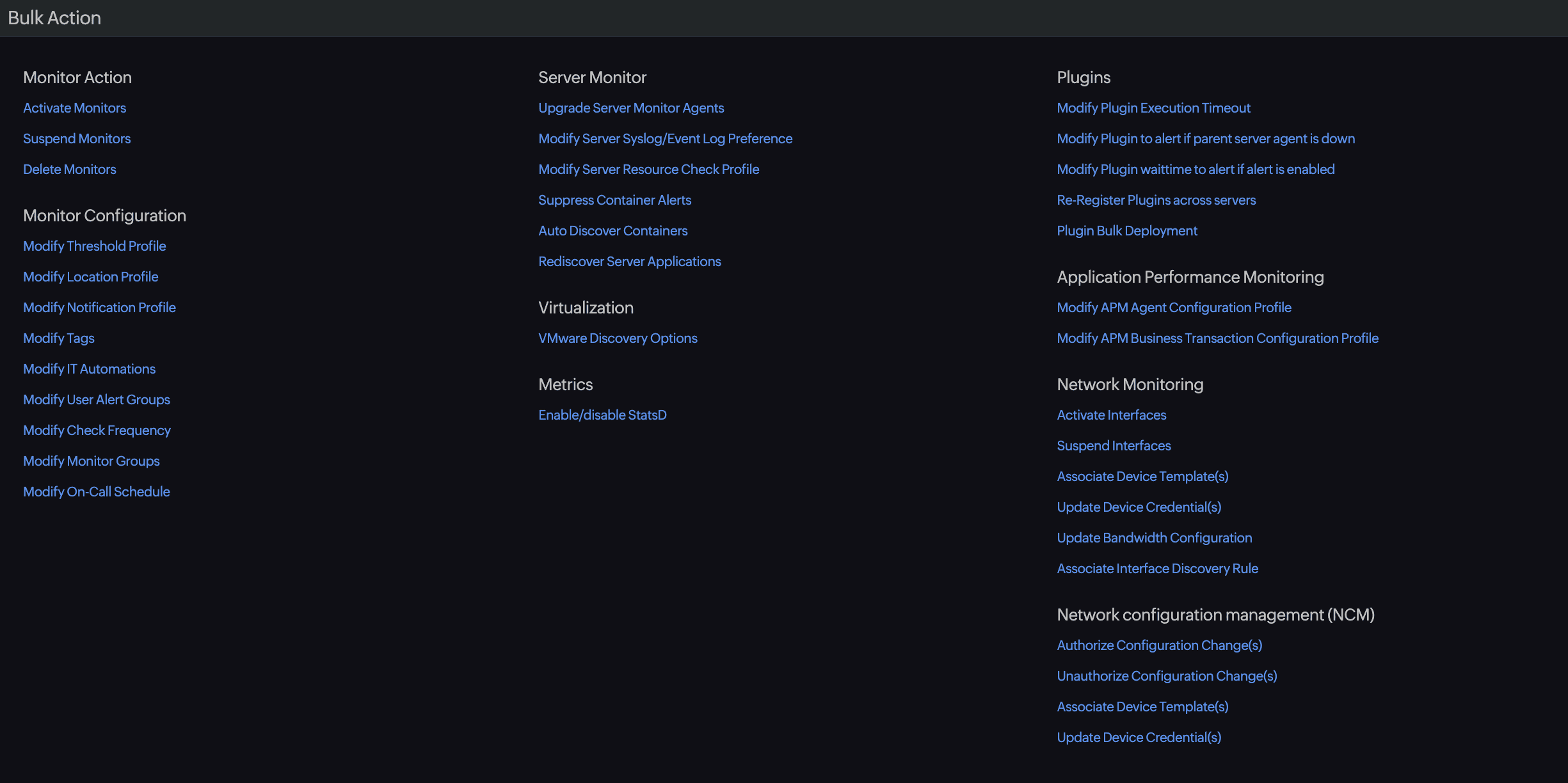Bulk actions for network and NCM monitors
Bulk updates allow you to manage device templates, credentials, bandwidth configurations, interface discovery rules, and configuration changes across multiple monitors simultaneously.
Performing bulk actions
Using the Advanced Search Filter, you can perform bulk actions on multiple monitors or interfaces, precisely targeting the items you want to update.
Steps to perform a bulk action
- Navigate to Admin > Inventory > Bulk Action.
- Select the required bulk action to be performed (e.g., Update Bandwidth Configuration, Associate Interface Discovery Rule, etc.).
- In the page that opens, provide values for the Advanced Search Filter:
- Select a filter condition (e.g., Interface Name, IP Address, Interface Type).
- Choose the condition operator (e.g., is, contains, starts with).
- Enter the value(s) to match in the text box.
- Click the plus icon + to add more conditions.
- Select whether to apply Any of these Conditions (OR) or All of these Conditions (AND).
- Click Filter Monitors to apply the filter.
- Use Reset to clear all conditions and start fresh.
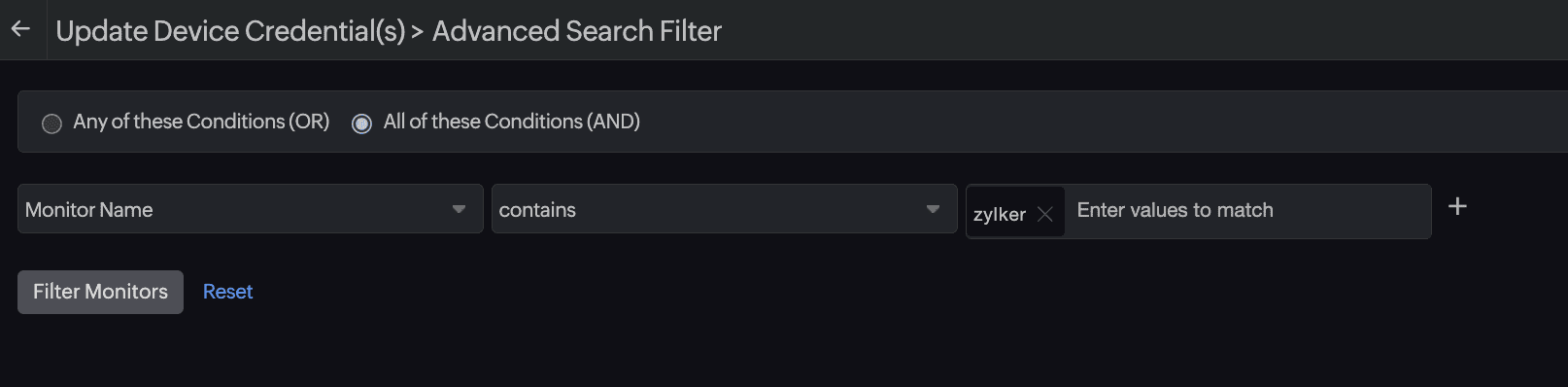
- Then, in the page that opens, provide values as needed for your bulk update. The fields displayed will vary depending on the type of bulk action selected.
- Select the required monitors or interfaces from the filtered list.
- Click Save to apply the changes.
The button for each action differs. For example, the button for Updating Device Credential(s) is Associate Credential, while for Unauthorize Configuration Change(s), it is Mark as Unauthorized.
Network monitoring bulk actions
You can perform the following actions in bulk for network monitors:
- Activate Interfaces: Activate interfaces for monitoring based on multiple filter options across all devices in your network.
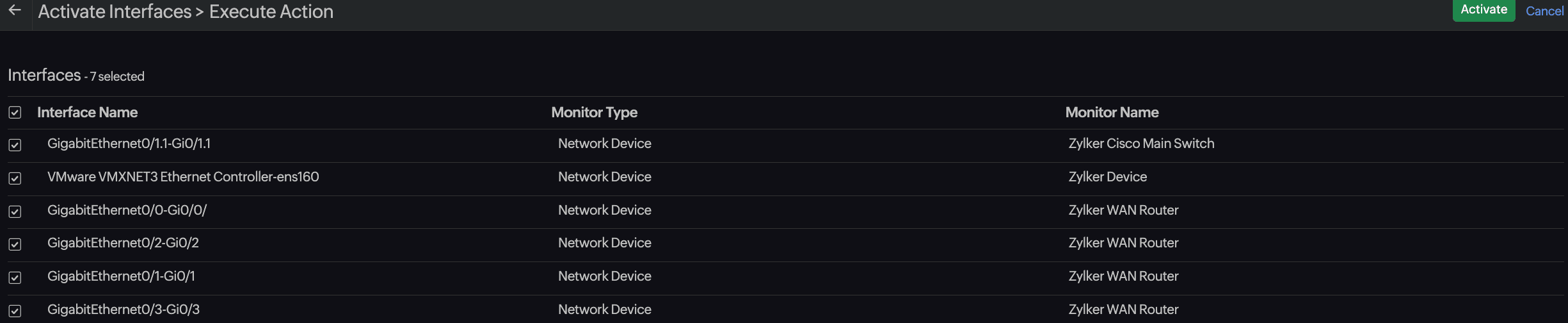
- Suspend Interfaces: Suspend interfaces for monitoring based on multiple filter options across all devices in your network.
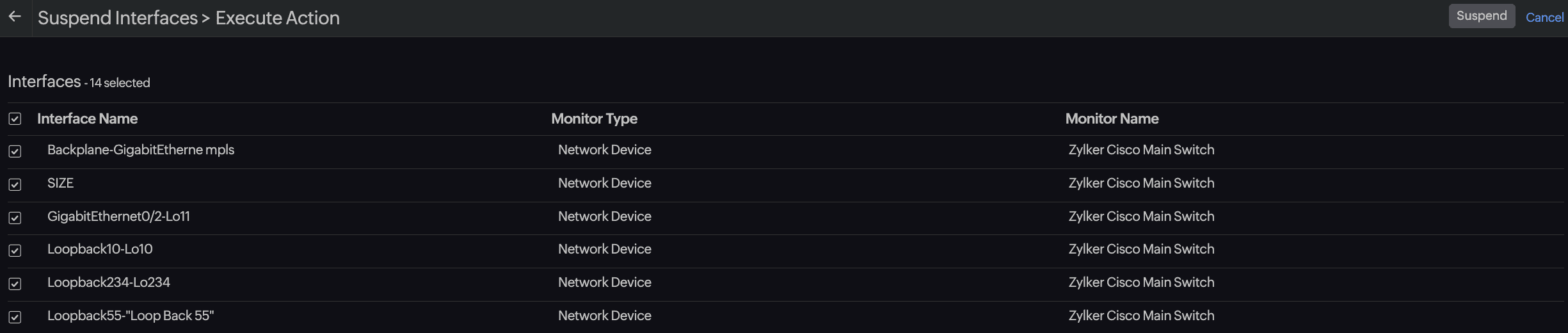
- Associate Device Template(s): Link a device template to multiple network monitors. You can choose to overwrite existing templates if necessary.
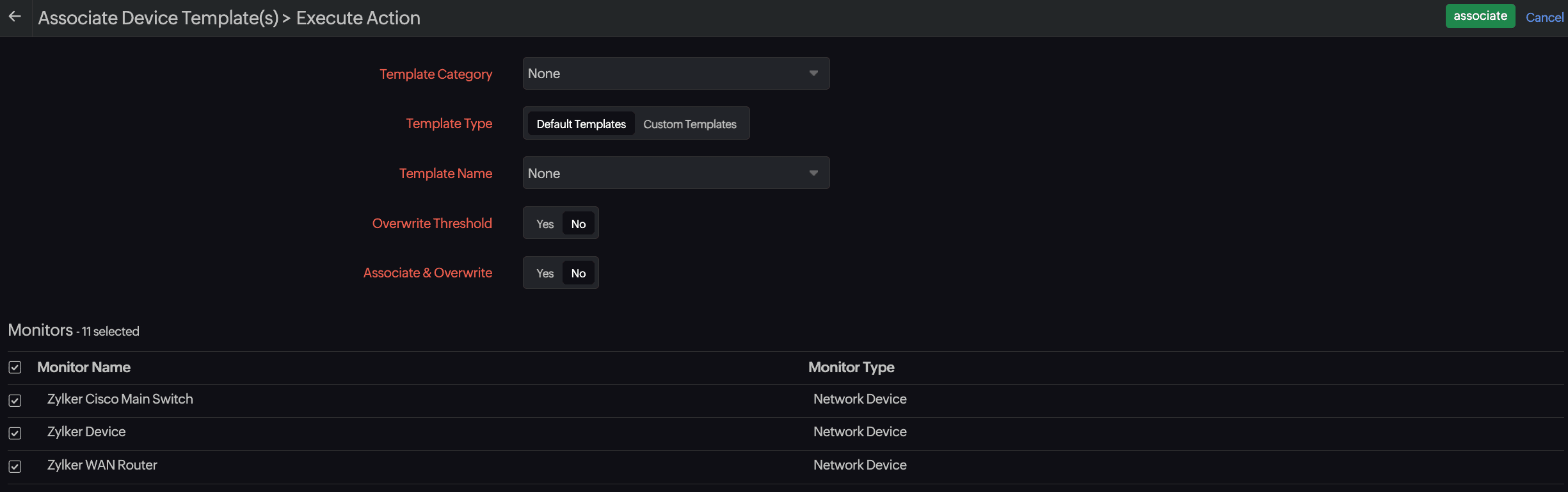
- Update Device Credential(s): Modify credentials across multiple devices to ensure consistency.

- Update Bandwidth Configuration: Adjust bandwidth settings for interfaces to reflect network capacity accurately and ensure proper monitoring.

- Associate Interface Discovery Rule: Apply interface discovery rules to multiple monitors to control which interfaces are discovered and monitored.

NCM bulk actions
For network configuration management (NCM) devices, you can perform the following bulk actions:
- Authorize Configuration Change(s): Mark configuration changes as authorized to maintain control over approved modifications.

- Unauthorize Configuration Change(s): Flag changes as unauthorized to identify and review unapproved modifications.

- Associate Device Template(s): Link a device template to multiple NCM devices to standardize configuration management.
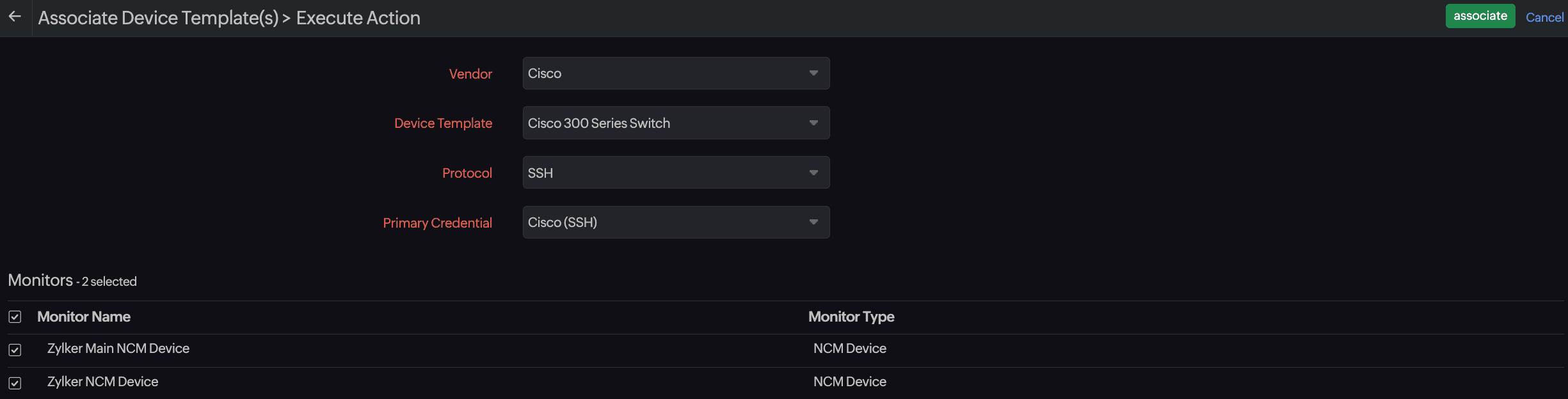
- Update Device Credential(s): Modify SSH, Telnet, or SNMP credentials across multiple NCM devices to ensure consistent access configurations.