My Account
My Account enables you to view and update your personal settings, modify your Business Units account settings and also control your organizational information at a global level. All your account information are categorized under three different sections, viz., Personal Settings, Account Settings, and Organization Settings. Based on your user privileges, you can view and modify your account settings.
- Login to Site24x7 Business Units Portal.
- Navigate Admin > My Account to view the page.
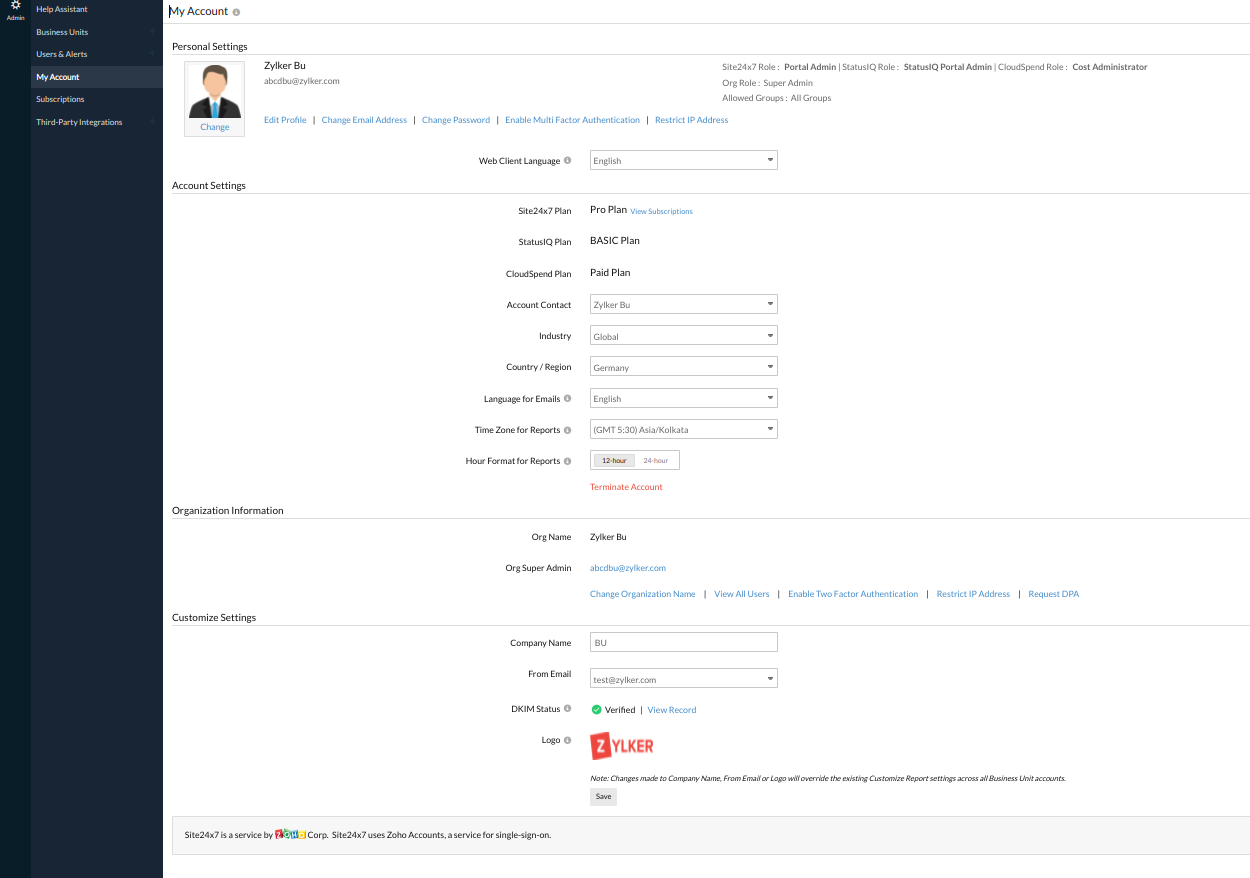
How Can I Update?
Personal Settings
Site24x7 uses Zoho Accounts, a service for single-sign-on to handle your personal account settings. You can gain insight and modify your critical personal information like: Site24x7 Account Name and email address, Site24x7 user role, and allowed groups. You can make the following changes as part of your Personal Settings:
- Edit Profile: You can modify your user profile. Learn more.
- Edit Profile Picture: Update your profile picture.
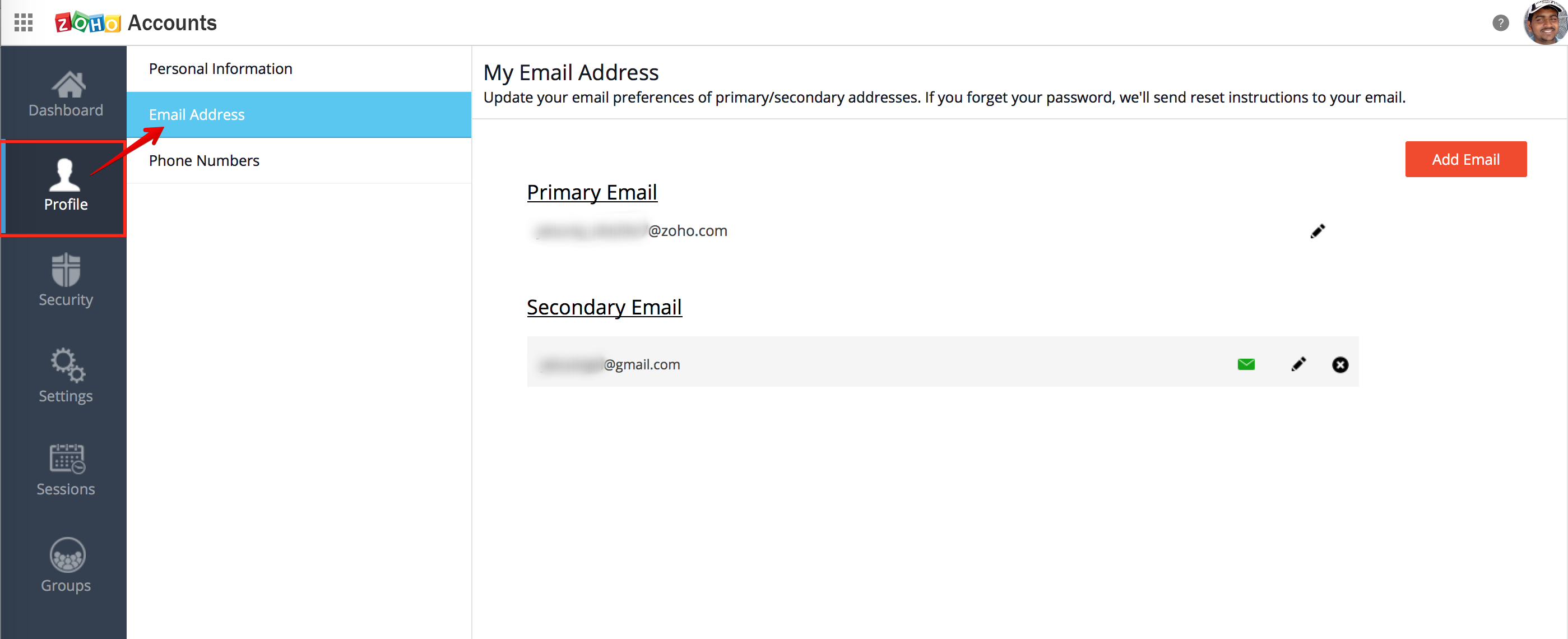
- Change Email Address: Update your email preferences for primary/secondary addresses. If you forget your password, Zoho accounts will send reset instructions to your email.
Note
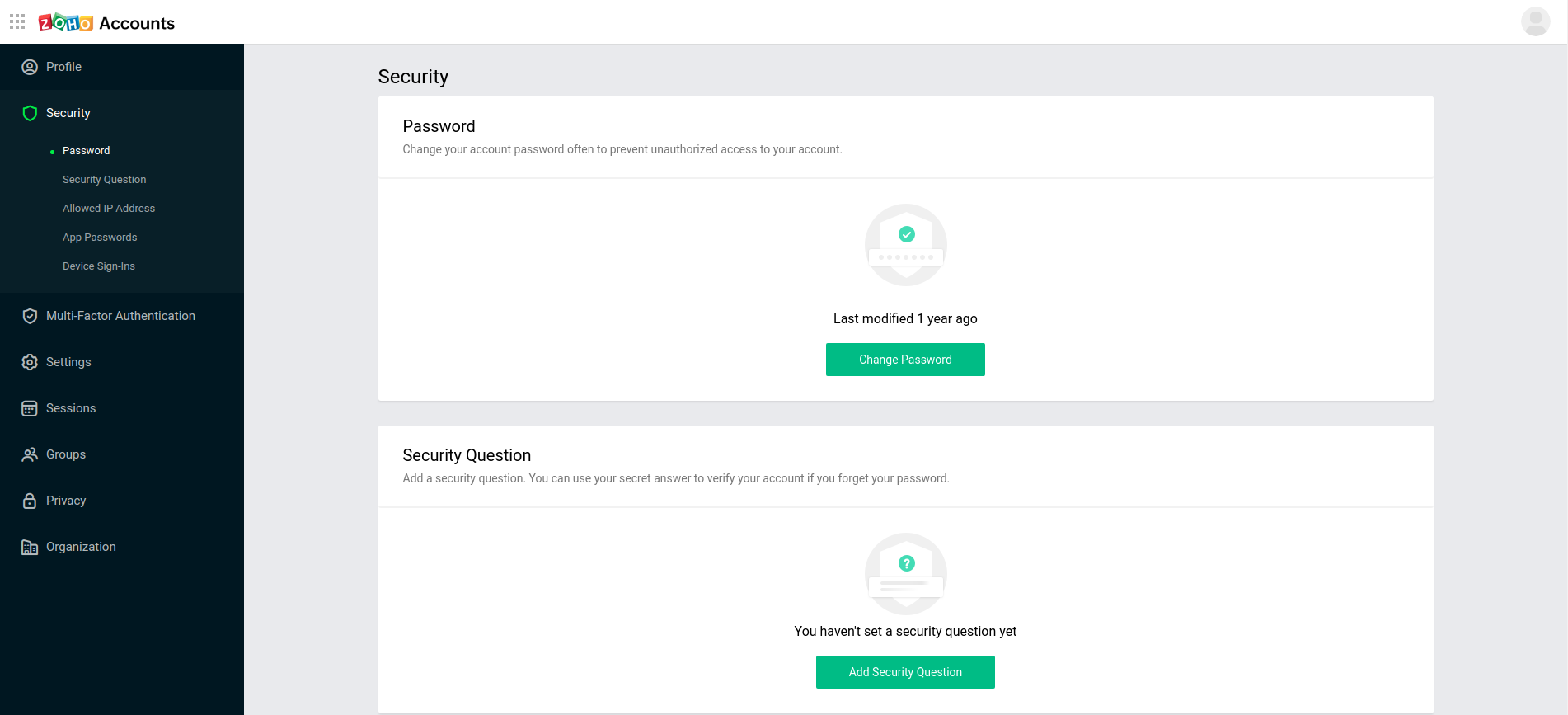
- Change Password: You can reset to a new password to manage your account.
Note

- Enable Two Factor Authentication: In addition to your username and password, you will have to enter a unique verification code generated by an app on your mobile device or via SMS.
Note
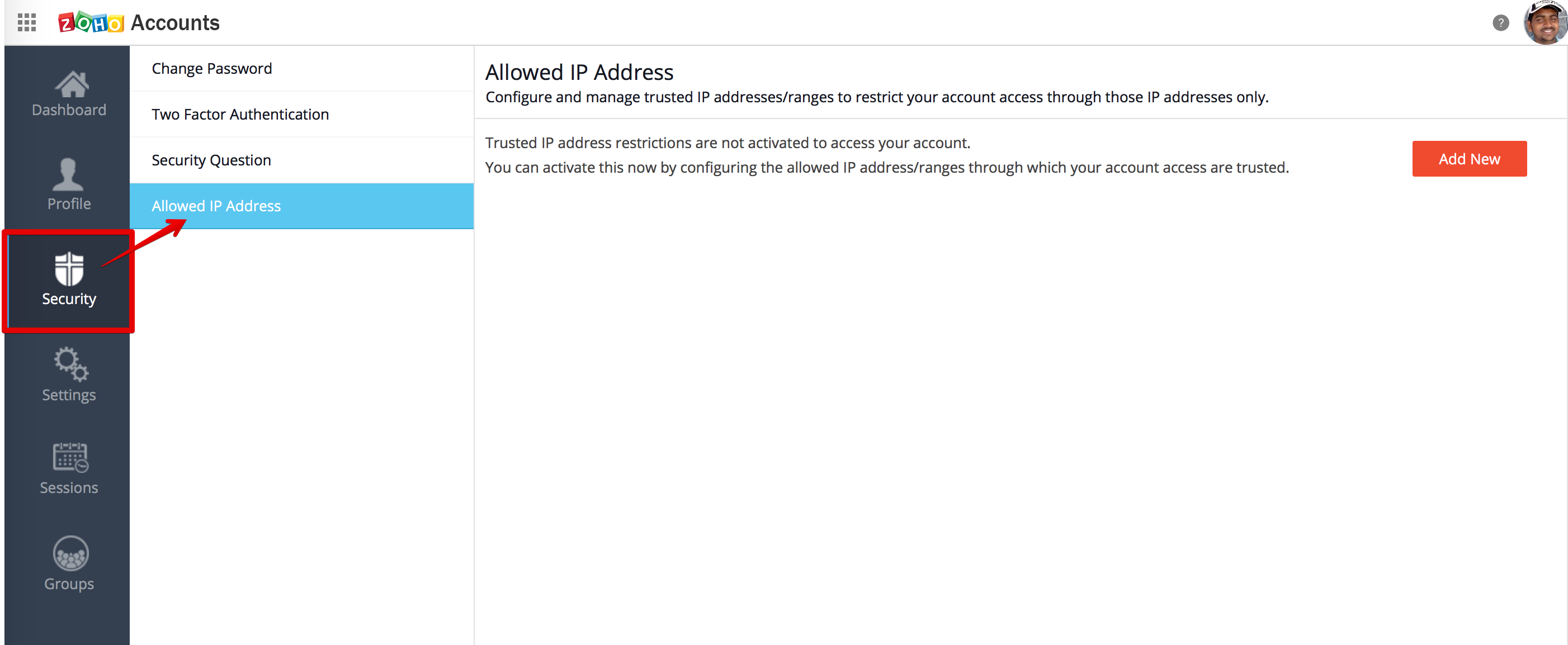
- Restrict IP Adresses: Configure and manage trusted IP addresses/ranges to restrict your account access through those IP addresses only.
NoteLearn more about Allowed IP addresses.
Account Settings
- Click Admin > My Account > Account Settings.
- You can view and edit your account settings:
- Web Client Language: Choose your language preference for the web client. You'll be viewing all information on the web client in this language.
- Plan: View your current subscription plan name and details. Explore more.
- Account Contact: Select any Portal Admin contact from the drop down.
- Industry: Choose the industry vertical to which your organization is associated.
- Country: Choose your country name from the drop down.
- Language for Emails: Choose the language of your preference for scheduled reports and alert emails. For Site24x7 and CloudSpend you can choose the language of your preference for scheduled reports and alert emails. For StatusIQ, choose the language of your preference for incident related emails and web client.
- Time Zone for Reports: Change the timezone manually according to your requirement from the drop down list. All reports are generated based on your selected time zone. Learn more.
- Hour Format for Reports: Use the toggle button to apply 12-hour format or 24-hour format for the time displayed in charts and reports.
- Terminate Account: This option can be used to terminate your Site24x7 Business Units account along with all the Business Units.
NoteBy terminating your account, all the data and configurations in all the three Site24x7 products (Site24x7, StatusIQ, CloudSpend) will also get deleted. However, your Zoho Organization account will not be deleted by this action.
Once you opt to terminate your account you'll be receiving notifications for the next three days, and you'll be provided with the option to revoke termination within that time.Read more to learn about the termination process.
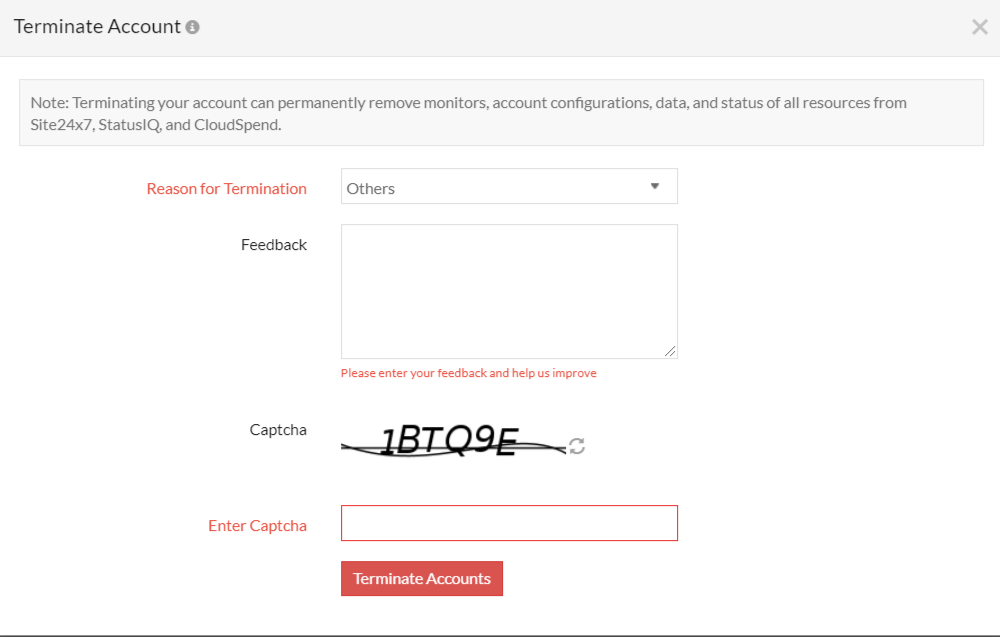
Organization Information
To perform actions like modifying the name of your organization account, deleting users etc. requires you to contact Site24x7 support.
- Click Admin > My Account > Organizational Information.
- You can view and update your organization settings. Your organization name and organization super admin email address are listed here.
- Change Organization Name: You can contact Site24x7 support to update the name of your organization.
- View All Users: To gain detailed information about all the users in your account, contact Site24x7 support.
- Enable Two Factor Authentication: Two factor authentication is an additional security process to secure your account by a combination of your password and a mobile device. This reduces the chance of your account being hacked into and protects your data with extra secure measures.
- Restrict IP Address: The Administrators can enable IP based restrictions for the organization users. This will enable additional security to the accounts and allow the login to the accounts only from the defined IP Ranges. The IP restricitons can be set at various levels and combinations. When IP restrictions are enabled for an account, and the user tries to login from a different IP Range, the user gets the following error message: "Access from this machine is denied.
Customize Settings
Customize web client and reports by defining the following fields. Changes made here will be reflected across all the Business Units.
- Company Name: Specify the name of the organization that you're part of.
- From Email: The email reports will be delivered from this email address.
- DKIM Status: You can ensure secure delivery of your email reports by enabling DKIM authentication for your From Email address. You must update your DNS zone file with the relevant DKIM records provided by Site24x7 for the domain. Learn how to set up DKIM authentication for your domain.
- Logo: Upload the organization logo for web client and reports. You can upload the file in .jpg, .jpeg, .png or .gif formats. The file size should not be more than 500Kb.
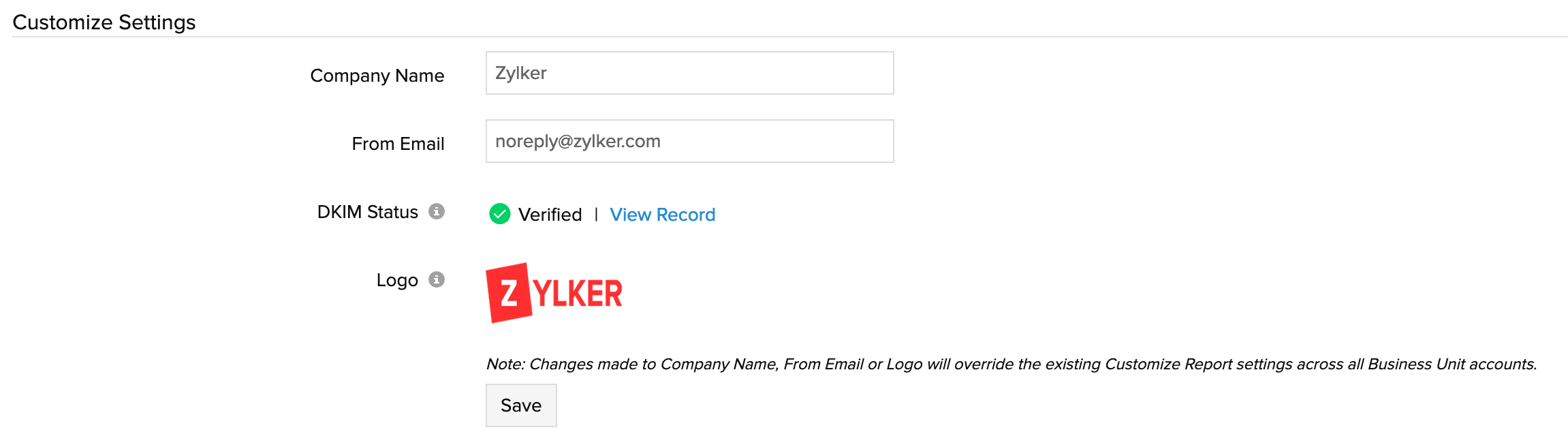
Changes made to the Company Name, From Email, or Logo will override the existing report settings across all business unit accounts.
