Customize Report
Customize reports to suit your branding needs. You can rebrand the Site24x7 reports with your company name, email address, business logo, and colors. You can also ensure validation for your sender email addresses by enabling DKIM authentication.
Video
Here's a quick video that shows how you can customize your reports:
How to Customize Report?
- Log in to Site24x7.
- Click Admin > Report Settings > Customize Report.

- Update the following details to Customize Report:
- Logo: You can either use the default Site24x7 logo or upload your custom business logo for your reports. Logos once imported are auto-resized to keep the aspect ratio.
NoteFor best results, upload a logo image with an image ratio of 100x45 pixels.
- Title Background and Foreground color: Choose the appropriate color from the color picker to set foreground and background color for the report.
- Company Name: Enter your company's name to reflect in your report.
- Sender Email Address: Specify the email address from which reports and alerts will be sent.
- DKIM Status: You can ensure secure delivery of your email reports by enabling DKIM authentication for your Sender Email address. You must update your DNS zone file with the relevant DKIM records provided by Site24x7 for the domain. Learn how to set up DKIM authentication for your domain.
Note
If a DKIM record remains unverified for more than 60 days, we'll clear the existing record and generate a new one. Please update the new DKIM record on your end to complete the verification process.
Once the DKIM verification is done, please ensure you retain your DNS record to keep receiving emails from the customized sender address. If you do not retain the DNS record, the emails will be sent from noreply@site24x7.com.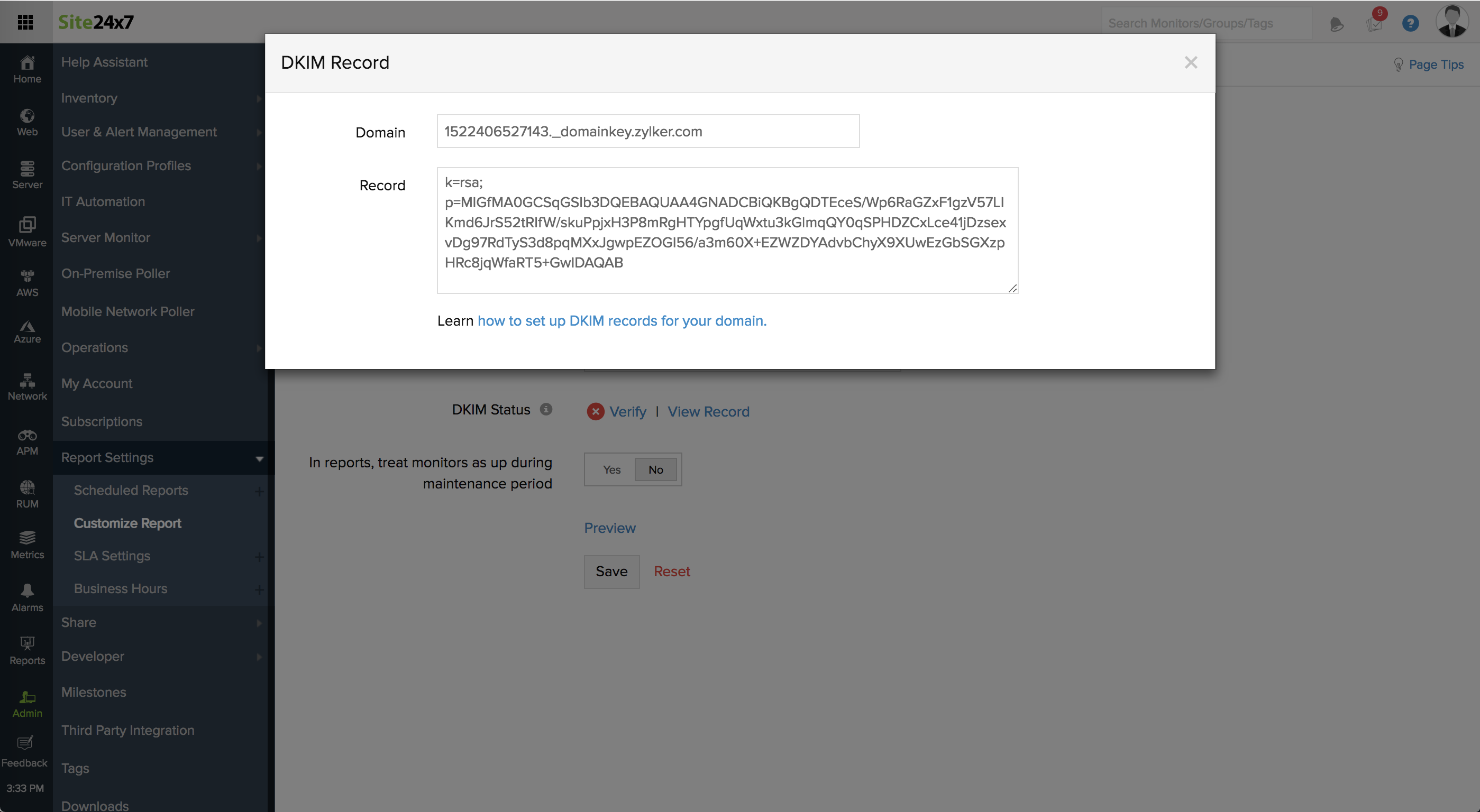
- Treat monitors as up during maintenance period: On enabling this option, all maintenance periods will be automatically treated as uptime in the report.
- Include Tags in Reports : Enable the toggle button to Yes to include tags in your reports.
- Decimal Digits of Precision for Availability Percentage :Choose the decimal digits of precision you prefer for the availability percentage values used in Site24x7 Reports. For instance 2 digits of precision can give a value of 99.91%, 3 digits of precision may provide 99.991% and 4 digits of precision may correspond to 99.9931%.
- Preview: Click this link to view the report after customization.
- Logo: You can either use the default Site24x7 logo or upload your custom business logo for your reports. Logos once imported are auto-resized to keep the aspect ratio.
- Click Save to publish the changes.
-
On this page
- Video
- How to Customize Report
