DeskApp
Site24x7 DeskApp is a notification tool that lets you receive downtime alerts directly on your desktop. Follow the steps below to configure the Site24x7 DeskApp on your desktop.
- Login to your Site24x7 account.
- Click Admin>Downloads>Site24x7 DeskApp icon. Download the Site24x7_DeskApp.msi file on to your desktop.
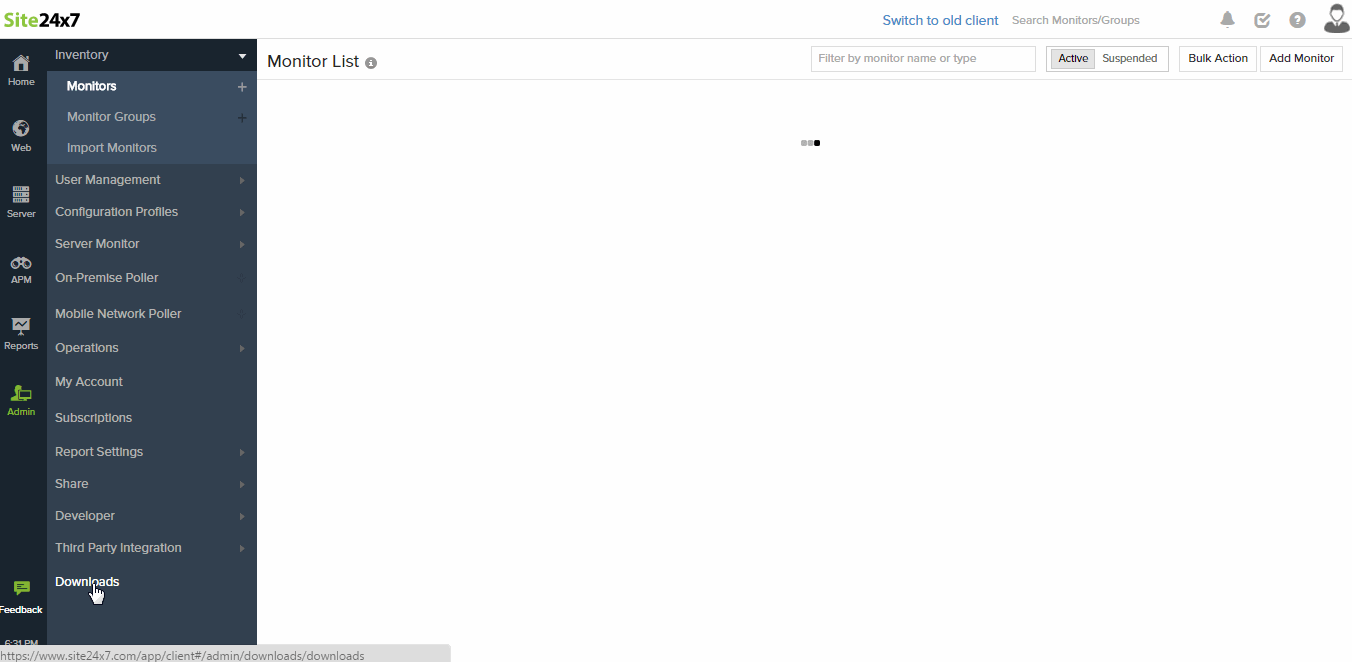
- Install the Site24x7_DeskApp.msi file on your desktop.
- Once the installation process is completed, close the installation wizard.
- Double click the DeskApp
 icon on your desktop.
icon on your desktop. - Enter your Device Key and click Connect. You can also enter proxy server settings.
NoteClick here to learn how to generate a Device Key.
- Find detailed availability status of your configured monitors including their response time and downtime status.
- You will also receive DeskApp alert notifications on your desktop.




