Threshold for SSL/TLS Certificate
Add Threshold for SSL/TLS Certificate
- Click Admin > Configuration Profiles > Threshold and Availability.
- Click Add Threshold and Availability in Threshold and Availability screen.
- Specify the following details for adding threshold and downtime rules for SSL/TLS Certificate:
- Monitor Type: Select SSL / TLS Certificate Monitor from the drop-down list.
- Display Name: Provide a label for identification purpose.
- Specify the following details for setting up the threshold:
- Notify on certificate change: On enabling this configuration setting, you get notified whenever an SSL/TLS Monitor fails to execute an SHA-1 Fingerprint check.
NoteSHA-1 fingerprint is computed from the certificate content and is used for validating certificate's authenticity. Even a minor change in the certificate will result in a different SHA-1 Fingerprint and points to a tampered certificate. The monitor will be shown in Trouble state when an SHA-1 Fingerprint check fails.
- Certificate expiry threshold: A notification will be raised based on the number of days you've configured for the certificate expiry. The monitor status will be trouble or critical according to the number of days configured.
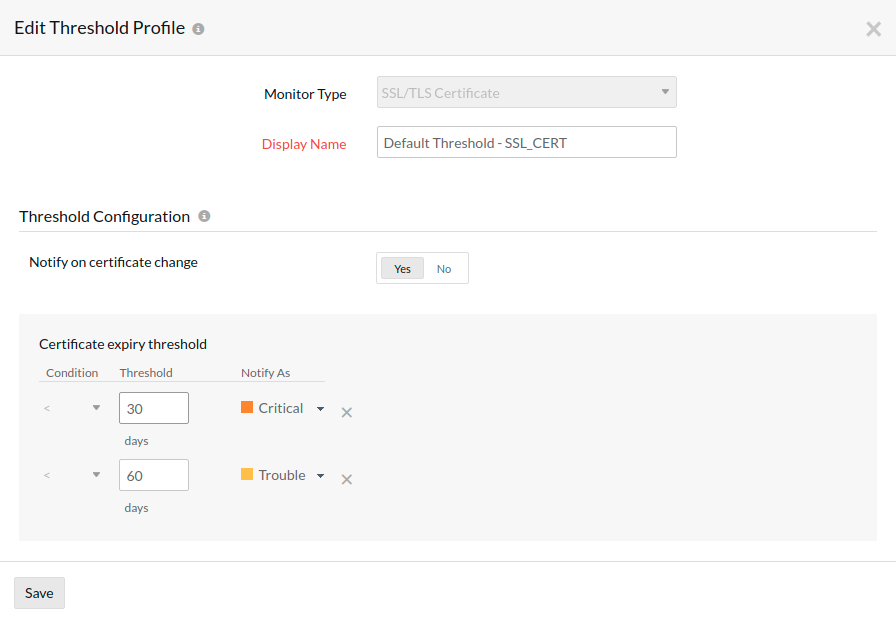
- Notify on certificate change: On enabling this configuration setting, you get notified whenever an SSL/TLS Monitor fails to execute an SHA-1 Fingerprint check.
- Advanced Threshold Configuration:
Set complex alert conditions using logical operators across multiple attributes to detect anomalies precisely using advanced threshold settings. - Click Save.
- The threshold profile created for SSL / TLS Certificate will be automatically listed in Threshold and Availability screen along with the others already created.
NoteA default threshold profile for SSL / TLS Certificate will be automatically listed in Threshold and Availability screen when the users for the first time click Admin > Inventory > Monitors > Add Monitor > SSL / TLS Certificate Monitor.
Edit Threshold for SSL / TLS Certificate Monitor
- Click the profile which you want to edit.
- Edit the parameters which needs to be changed in Add Threshold and Availability window.
- Click Save.
Delete the Threshold for SSL / TLS Certificate Monitor
- Click the profile in the Threshold and Availability screen which needs to be deleted.
- You will be taken to Add Threshold and Availability window.
- Click Delete.
