Configure thresholds for your Amazon VPN connection
Site24x7 makes programmatic API calls using various service level APIs to auto discover all IPsec VPN connections and their VPN endpoints (tunnels) in a region. Once done, Site24x7 creates a distinct monitor for each Virtual Private Network (VPN) connection in the console.
You can leverage the tags (key-value pairs) assigned to your AWS managed VPN connections, to opt-out specific connections from discovery Learn more.
For every VPN connection monitor created, a default threshold profile gets assigned. You can either edit the default profile or create yourselves a new one.
To learn more on how you can add users and customize alert settings visit our User and Alert management page.
To create a new threshold profile for the VPN connection
To create a new threshold profile for your monitored AWS managed VPN connection please follow the below mentioned steps:
- Choose Admin > Configuration Profiles > Threshold and Availability
- In the Threshold and Availability screen choose Add Threshold Profile
- Choose VPC-VPN connection from the Monitor Type drop down. The performance metrics supported for the IPsec network connection between your remote network and and AWS will get listed.
- Provide an appropriate label in the Display Name field for identification purpose and start configuring values.
By default only three attributes are shown, you can select more by clicking on the Set Threshold Values drop down. Based on the value of the metric relative to a threshold, alerts will be triggered.
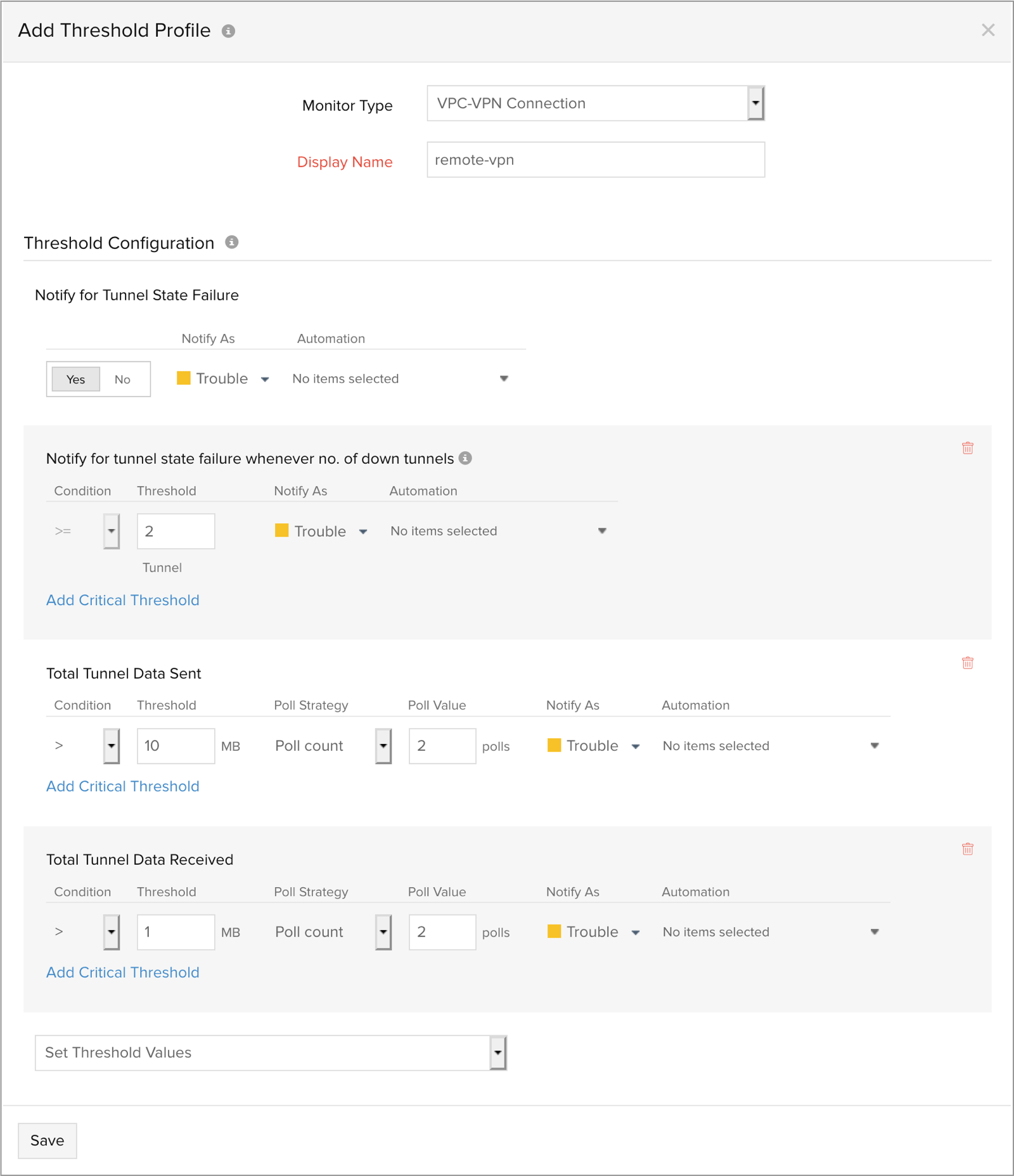
To edit the default VPN connection threshold profile
To edit the default threshold profile assigned to your monitored AWS managed VPN connection, follow the below mentioned steps:
- Choose AWS > Monitored AWS account > VPC-VPN
- From the list of monitored Virtual Private Network (VPN) connections, choose the connection for which your want to configure thresholds
- click on the
 icon adjacent to the display name > Edit
icon adjacent to the display name > Edit - You'll find that the threshold profile (Default Threshold - VPC-VPN connection ) has already been assigned to the Threshold and Availability field, click on the pencil icon, configure new threshold values and click on Save.
To edit a newly created threshold profile
To edit a newly created threshold profile for your AWS managed VPN connection follow the below mentioned steps:
- Choose Admin > Configuration Profiles > Threshold and Availability
- Choose the threshold profile which you want to edit
- Edit the configured threshold values and click Save.
To delete a threshold profile
To permanently delete a configured threshold profile for your AWS managed VPN connection follow the steps mentioned below:
- Select Admin > Configuration Profiles > Threshold and Availability
- Select the threshold profile and click Delete.
To create a threshold profile for the VPN tunnel
To assign thresholds for both your VPN endpoints follow the below mentioned steps:
- Choose AWS > Monitored AWS account > VPC-VPN
- From the list of monitored Virtual Private Network (VPN) connections, choose the connection for which your want to configure thresholds
- Choose the Tunnel Details tab. The two VPN endpoints (tunnels) provided by the virtual private gateway will be listed under the Tunnel Details section.
- Click on the pencil icon to configure thresholds for the metric data – tunnel state, tunnel data in and tunnel data out on a per tunnel basis and click on Save. You can also configure thresholds in bulk for all the associate VPN endpoints (tunnels), by clicking on the Threshold Configuration option.
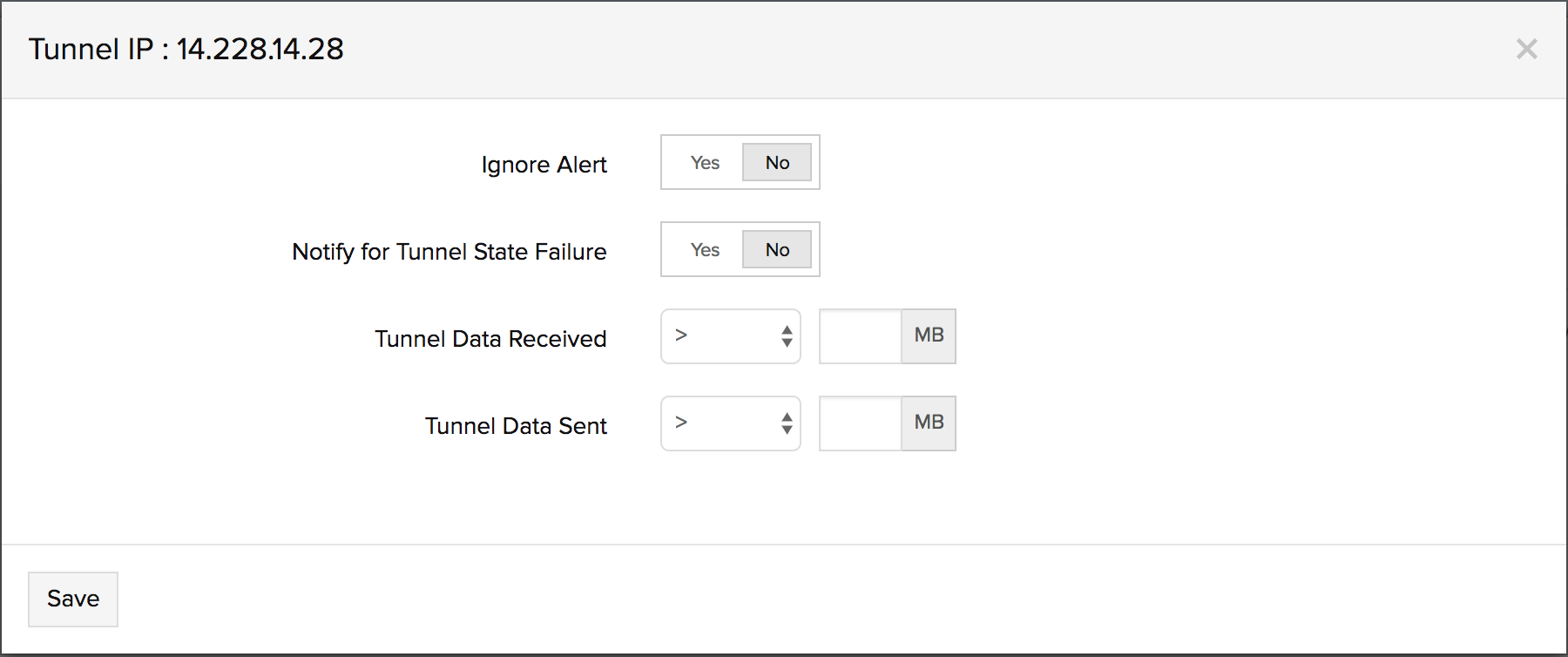
To edit threshold for VPN tunnels
- Follow the same steps mentioned above, click on pencil icon, edit the configured values and click on Save
To delete the thresholds for the target group
- Follow the same steps mentioned above, click on pencil icon, remove all the configured values and click on Save or switch the toggle button to yes for the Ignore Alert option.
