Create or edit a threshold profile.
Amazon S3
Our AWS monitoring capabilities lets you configure thresholds for both your S3 bucket and the object endpoint URL.
Monitor S3 bucket
Site24x7 provides a single consolidated threshold profile for both storage and request metrics. When a new S3 bucket gets discovered and added as a monitor, a default threshold profile gets assigned to it. It's important to note that, this profile doesn’t contain any pre populated metric values configured. You can either edit the default threshold profile or create yourself a new one.
To learn more about on how you can add users and customize alert setting, visit our user and alert management page.
Create a threshold profile for S3 bucket
To create a new threshold for your S3 bucket, please follow the steps mentioned below
- Select Admin > Configuration Profiles > Threshold and Availability
- In the Threshold and Availability screen click on Add Threshold Profile
- Select S3 Bucket from the Monitor Type drop down. The performance metrics supported for the S3 service will be listed below. Provide an appropriate label in the Display Name field for identification purpose and start configuring values.
You can also set multiple alert conditions and alert strategies at an individual attribute level to validate threshold breaches and reduce false positives. By default only two attributes are shown, you can select more by clicking on the Select Attributes option. Based on the value of the metric relative to a threshold, alerts will be triggered
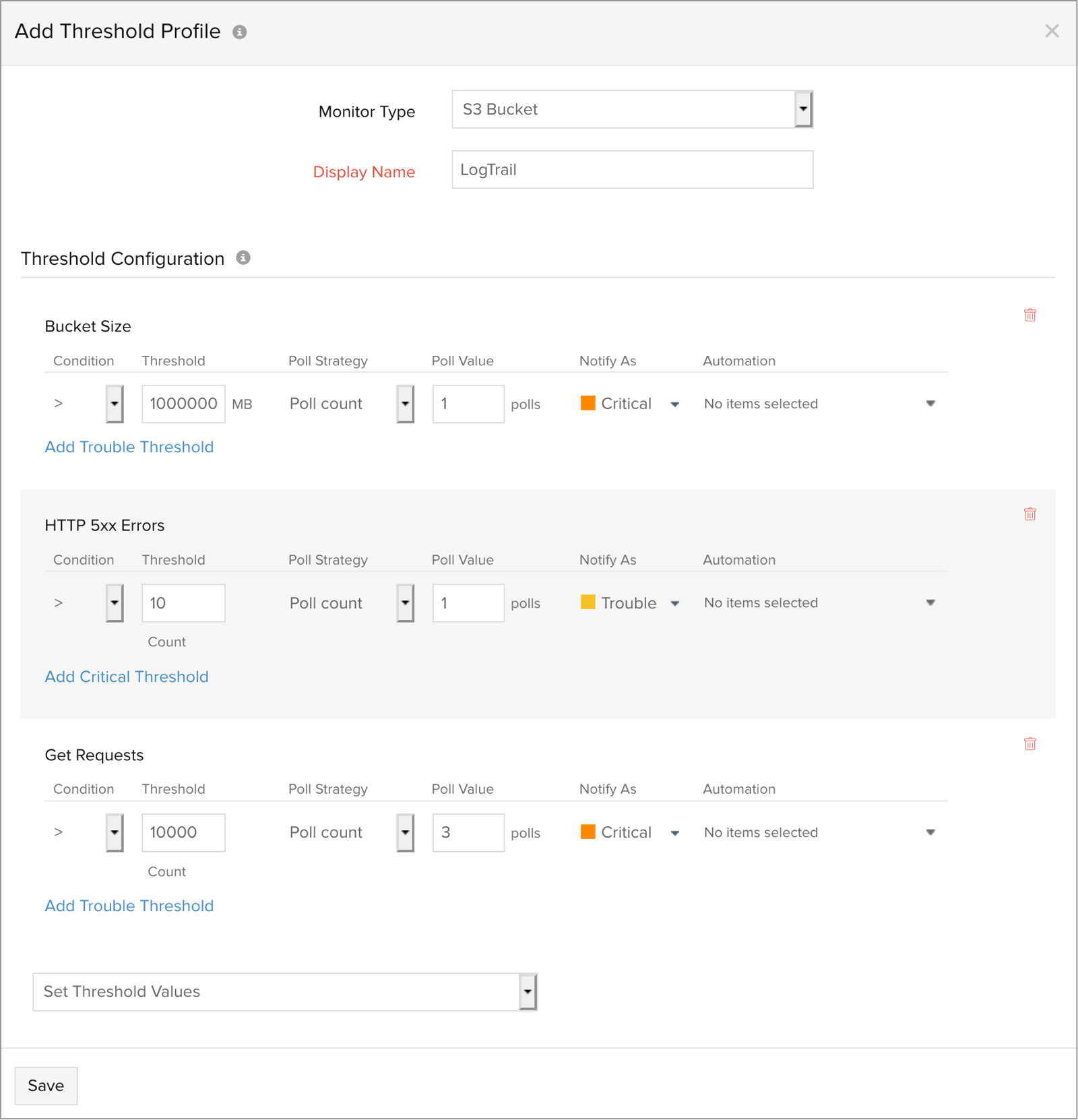
Monitor S3 object endpoint
Site24x7 provides a standalone threshold profile to help you monitor response time of critical object endpoint URLs from global locations. When you discover, configure and add S3 endpoint monitors a default threshold profile gets assigned to itr, you can either go ahead and edit the default profile during configuration or you can create a new threshold profile and assign it to the monitor.
Create a threshold profile for your S3 endpoint monitor
To create a new threshold profile for your S3 endpoint monitor, please follow the below mentioned steps:
- Select Admin > Configuration Profiles > Threshold and Availability
- In the Threshold and Availability screen click on Add Threshold Profile
- Select S3 Endpoint from the Monitor Type drop down. The performance metrics supported for the S3 service will be listed below. Provide an appropriate label in the Display Name field for identification purpose and start configuring values. You can also set up conditions and alert strategies to reduce noise.
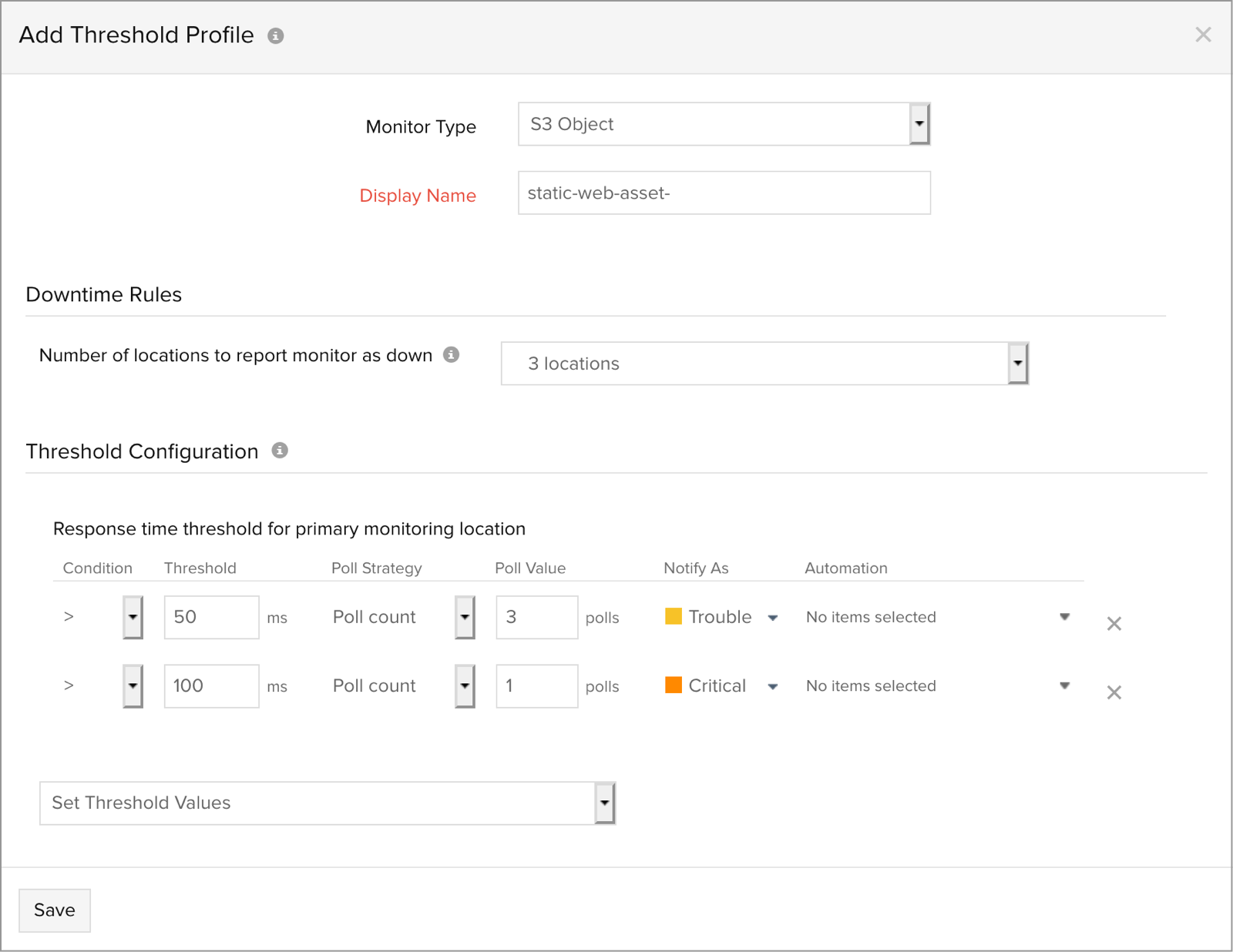
Monitor S3 object endpoint
To edit a threshold profile
To edit an already created threshold profile (S3 bucket/S3 endpoint), follow the below mentioned steps:
- Select Admin > Configuration Profiles > Threshold and Availability
- Select the threshold profile which you want to edit
- Edit the configured threshold values and click Save
To delete a threshold profile
To permanently delete a threshold profile (S3 bucket/S3 endpoint), follow the below mentioned steps:
- Select Admin > Configuration Profiles > Threshold and Availability
- Select the threshold profile and click Delete
