Threshold configuration for Amazon Elastic Beanstalk
Site24x7 leverages various service level APIs to auto discover various components and resources running your application. Once done, Site24x7 creates a distinct monitor for each separate Beanstalk environment in the console.
You can also leverage the default or user defined Elastic Beanstalk tags to opt-out testing and development environments from discovery. Learn more.
For every monitor created, a default threshold profile gets assigned. You can either edit the default profile or create yourselves a new one.
To learn more on how you can add users and customize alert settings visit our User and Alert management page.
To create a new threshold profile
To create a new threshold profile for your monitored Elastic Beanstalk Environment please follow the below mentioned steps :
- Select Admin > Configuration Profiles > Threshold and Availability
- In the Threshold and Availability screen click on Add Threshold Profile
- Select Elastic Beanstalk Environment from the Monitor Type drop down. The performance metrics supported for both basic and enhanced health reporting will get listed below. By default only two attributes are shown, you can select more by clicking on the Set Threshold Values drop down. Based on the value of the metric relative to a threshold, alerts will be triggered
- Provide an appropriate label in the Display Name field for identification purpose and start configuring values.
You can configure alert conditions, strategies and map already created automation profile (Restart App server) on an individual metric level basis to reduce false positives and automatically take action in the event of threshold breaches.
The Following fields can be seen in the threshold profile:
Notify as Trouble when an monitored resource is Down/Trouble.
You can choose to get alerted at an environment level based on the status (Trouble/Down) of a monitored resource. By default the toggle is set to No.
Notify for Environment Health Failures
Get immediately alerted when your application health moves from OK to Degraded (or) Severe. By default the toggle is set to Yes.
Notify for Environment Health Status Warning
Obtain alerts when your Amazon Elastic Beanstalk environment health is deteriorated and considered as a warning. By default the toggle is set to No.
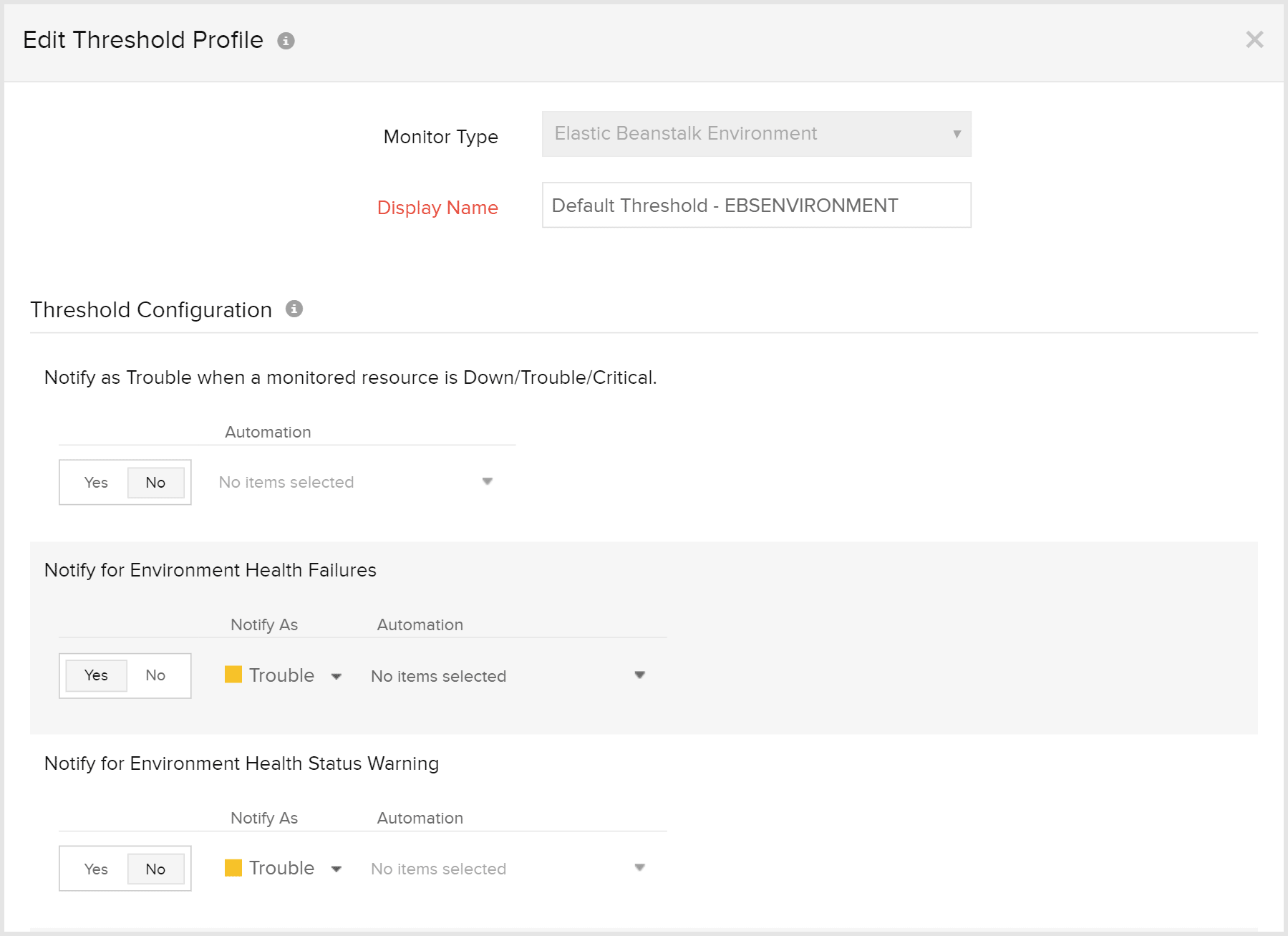
To edit the default threshold profile
To edit the default threshold profile assigned to your monitored Beanstalk environment, follow the below mentioned steps:
- Select AWS > Monitored AWS account > Elastic Beanstalk
- From the list of monitored environments, select the environment for which your want to configure thresholds
- click on the
 icon adjacent to the display name > Edit
icon adjacent to the display name > Edit - You'll find that the threshold profile (Default Threshold - EBSENVIRONMENT) has already been assigned to the Threshold and Availability field, click on the pencil icon, configure the values and click on Save.
To edit a newly created threshold profile
To edit a newly created threshold profile for your Beanstalk environment follow the below mentioned steps:
- Select Admin > Configuration Profiles > Threshold and Availability
- Select the threshold profile which you want to edit
- Edit the configured threshold values and click Save.
To delete a threshold profile
To permanently delete a configured threshold profile for your Beanstalk environment follow the steps mentioned below:
- Select Admin > Configuration Profiles > Threshold and Availability
- Select the threshold profile and click Delete.
