VMware VM Monitoring
Track the performance of your virtual environment and gain exhaustive reports on disk I/O, datastore, network and memory of virtual servers. You will need to add an ESX/ESXi host first, and this will in turn discovered the VMs mapped to it.
Prerequisites:
- Site24x7 On-Premise Poller.
- VMware Read Only or Administrator roles along with Interact.PowerOff, Interact.PowerOn, and Interact.Reset privileges for the connected ESX/ESXi host. Learn how to enable these privileges.
Adding a VMware VM Monitor
- Log into your Site24x7 account.
- Go to the Admin tab and select ESX/ESXi Host (under Virtualization) in Add Monitor page.
- Follow the steps provided in this link to add an ESX/ESXi host and discover the VMware resources.
- Make sure to set the toggle to Yes for Virtual Machines under the field Discover and Auto Add Resources.
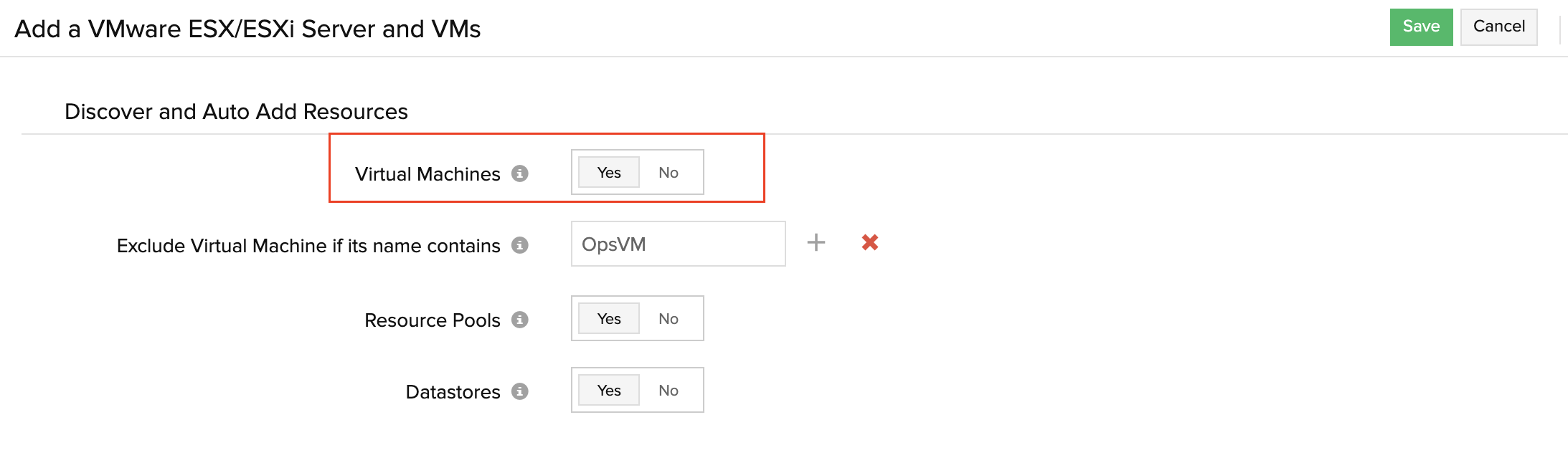
- Click Save.
All the Virtual Machines mapped to the ESX/ESXi host will be discovered and you can view the monitors by navigating to VMware > Virtual Machine.
Click on the hamburger icon corresponding to a monitor's name and click Edit to edit the configuration. You can also associate an IT automation template to stop, start or reboot VMware VM monitors.
If you're monitoring your VMware virtual machines (VMs) via both Site24x7 VMware Monitoring and the server agent, you can integrate both for a unified view of VM metrics, as well as guest OS metrics. If you're not monitoring your VMs using the server agent, you can still download the server agent and your monitors will automatically be integrated.
Related articles
-
On this page
- Prerequisites
- Adding a VMware VM Monitor
- Related articles
