Managed Object Browser
The Managed Object Browser (MOB) is a web-based server application available inbuilt in all ESX/ESXi and vCenter server systems. This vSphere utility allows you to view detailed information about objects like virtual machines, datastores, and resource pools. The MOB is disabled by default in vSphere 6.x.
Testing if MOB is enabled:
By default, MOB is disabled on vSphere 6.x servers, and will need to be manually enabled. To test if MOB is enabled, follow the steps below:
- Open a browser and enter http://x.x.x.x/mob, where x.x.x.x is the IP Address of the vCenter Server or ESX/ESXi host.
- If MOB is enabled, the server will prompt you for credentials.
- If MOB is not enabled, the server will return an "HTTP 503 - Service Unavailable" error.
Enabling the MOB:
Follow the steps below to enable the MOB by using vSphere Client or vSphere Web Client connected directly to vCenter or VMware ESX/ESXi host.
- Open the vSphere Client or vSphere Web Client and click Hosts and Clusters under Inventories.
- From the left pane, click on the required host name.
- From the right pane, click Configure.
- Under Systems, click Advanced System Settings.
- Click Edit and choose the key Config.HostAgent.plugins.solo.enableMob and enable it.
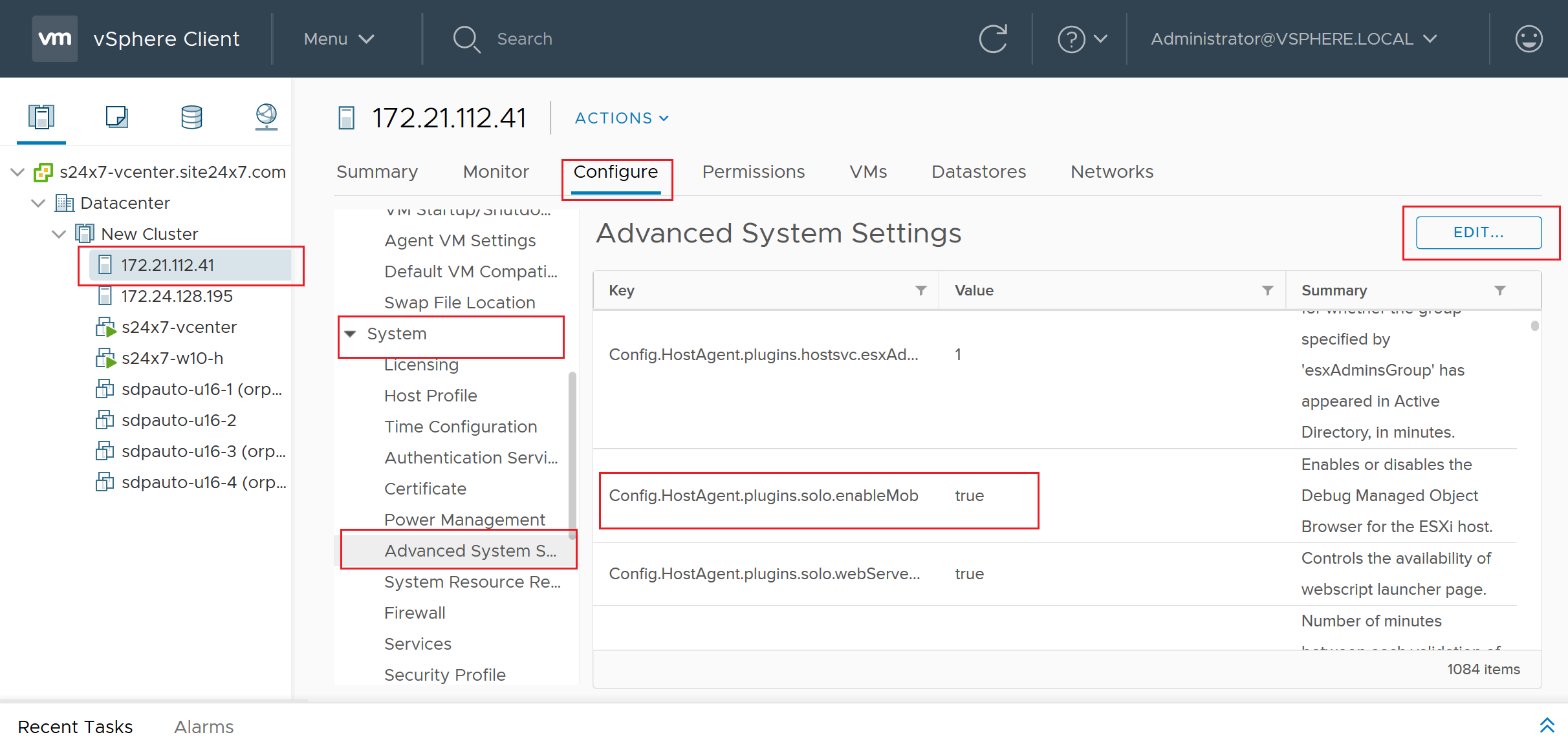
Enabling MOB using vSphere Client
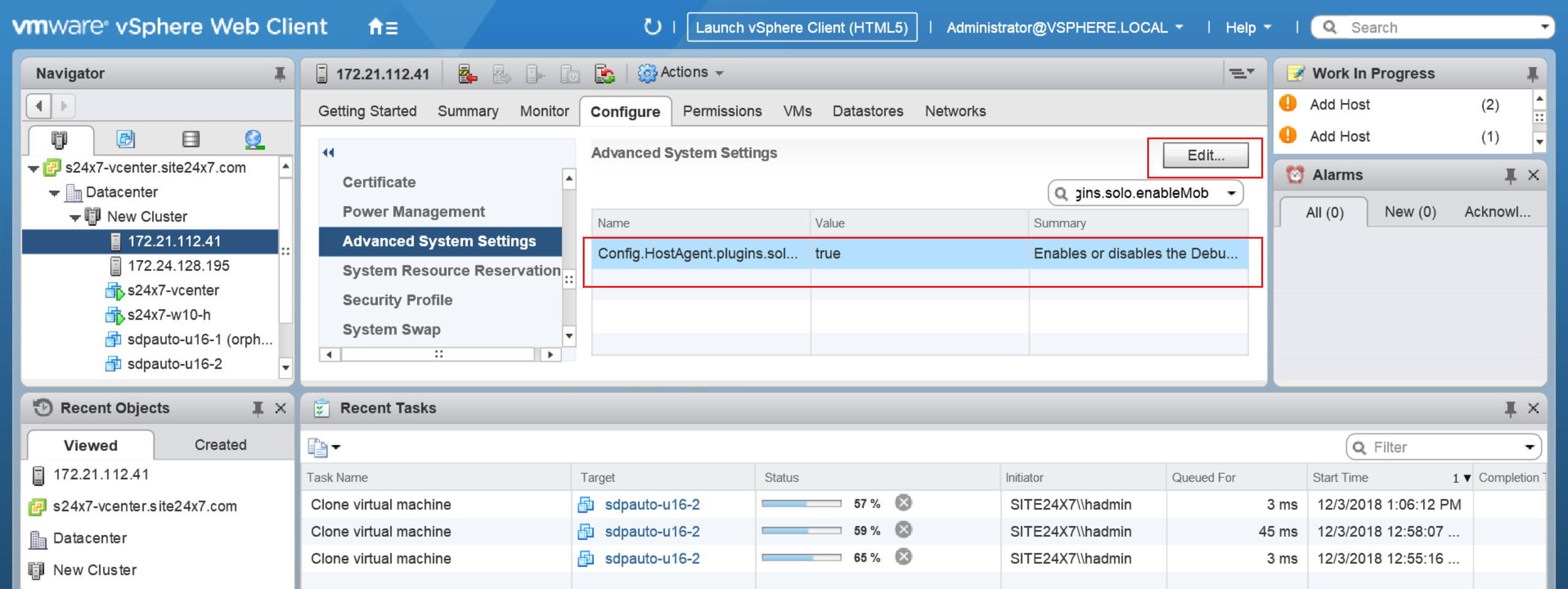
Enabling MOB using vSphere Web Client
Accessing the MOB:
You should only carry out the following steps in the same network where the Site24x7 On-Premise Poller is installed; this is to make sure your VMware environment can be monitored from the chosen On-Premise Poller.
The MOB can be accessed from a web browser using a FQDN (fully qualified domain name) or IP address.
- Open a web browser.
- Enter the FQDN or IP of the vCenter server or ESX/ESXi host, and the port number with "/mob" as the suffix. The port number is the TCP port that the ESX/ESXi host uses to listen for VMware infrastructure, vSphere client, or vSphere web client connections. By default, the TCP port number is 443.
Example: https://192.168.50.223:443/mob - Enter the username and password of the host when prompted.
If warning messages regarding the SSL certificate appear, you can disregard them and continue to log in to the MOB.
The MOB reveals the underlying structures of the object model. After successfully logging in, you should see something like the screen below.
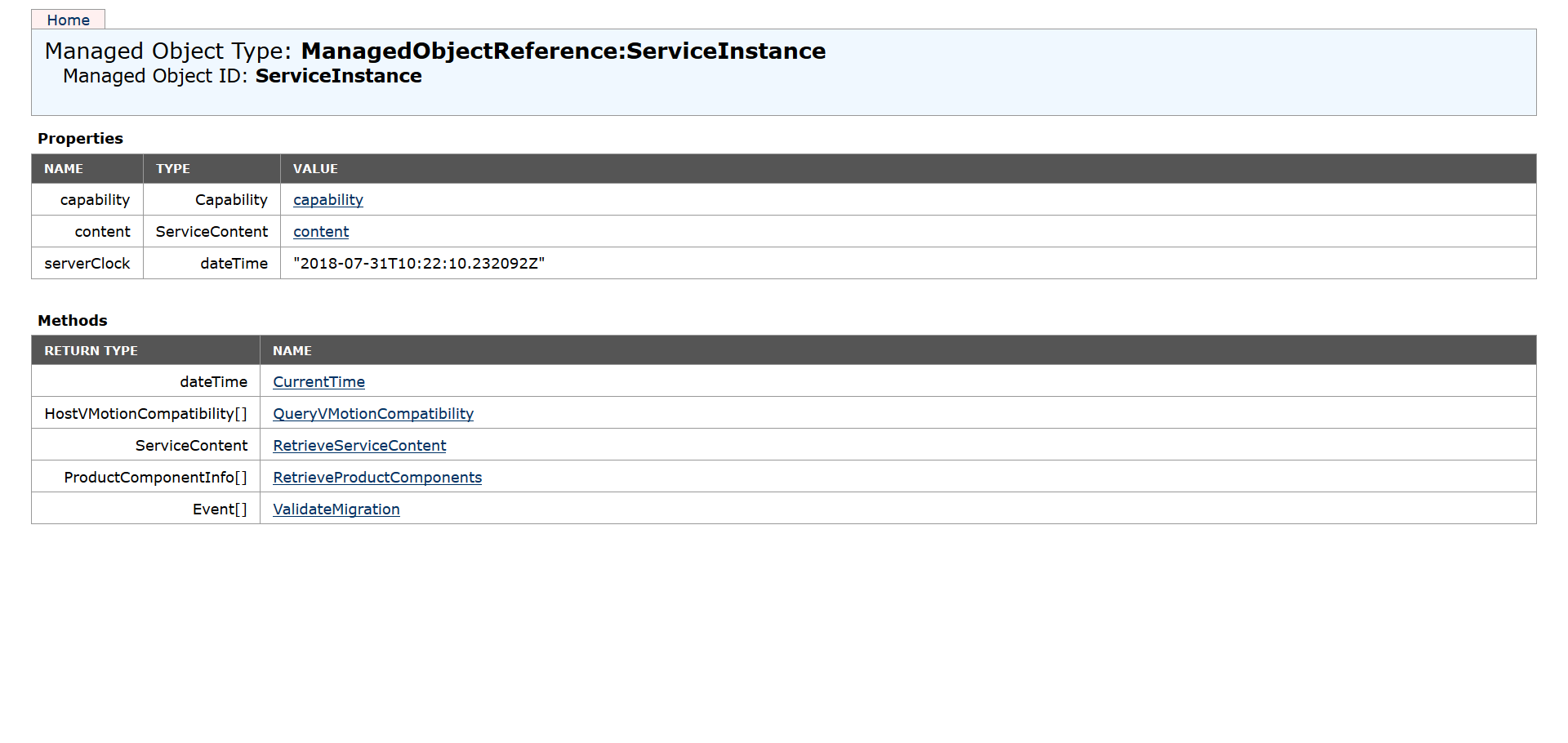
The above screen indicates that your VMware resources are accessible via the MOB and can now be monitored using Site24x7 On-Premise Poller.
For machines accessible via SSH
If you've installed the On-Premise Poller on a machine that operates only by SSH, the browser may not be available to check MOB access. In such cases, please execute the query given below to verify its accessibility.
wget --user MOB_USERNAME --password MOB_PASSWORD --no-check-certificate https://ESX_MOB_HOST_OR_IP:443/mob
MOB_USERNAME: Username to access the MOB
MOB_PASSWORD: Password corresponding to the given username
ESX_MOB_HOST_OR_IP: Hostname or IP address of the ESX/ESXi host.
If you see the status code 200 in the output, the MOB will be accessible from the machine on which the On-Premise Poller is installed. If the output throws a 401 error code, verify if the username and password provided in the query are valid.
