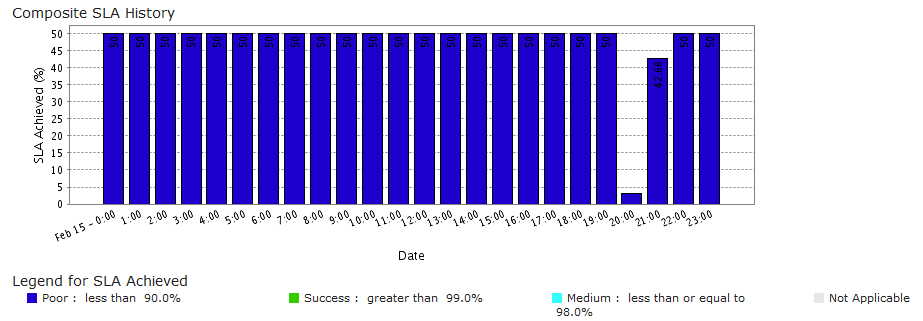Composite SLA Report
Any online IT business entails constant tracking of their IT infrastructures' uptime and response time. It serves as a mandatory exercise for the success of their IT business. When such online business applications are outsourced to third-party services, they are required to monitor the adherence of service level agreements in a persistent manner. Our unique solution offers composite SLA monitoring which permits you to define both Availability and Response Time SLAs under a single monitoring parameter.
The composite SLA report validates the availability and response time trends of a specific monitor over a set period of time, and then provides deep visibility into the monitor performance through detailed graphical interpretations. The following details and parameters can be extrapolated from the Composite SLA dashboard:
- Monitor Name: Name of the configured monitor.
- SLA Name: This highlights the name that uniquely identifies the SLA.
- Group Name: It shows all the associated monitor group names to which the monitor is associated to.
- Goal (%): Defines the monitor's SLA goal value in percentage.
- Achieved (%): Describes the monitor's achieved SLA value in percentage.
- Service Level Objectives (SLO): SLO can be defined based on Availability and Response Time. Weightage to be considered for Availablity and Response Time SLA can also be configured under SLO.
- Status: Shows whether the monitor has achieved its SLA Goals or not. It is identified as Success or Poor.
Generate Composite SLA Report
- Login to Site24x7.
- Navigate to Reports>SLA Report>Composite SLA.
- Choose the desired Time Period from the drop down list.
NoteYou can choose a time period that ranges from today to as long as 30 days back. Additionally, you can also use the Custom Period option to create an SLA report for the date range less than 100 days. When you choose the start date in custom period, the end date will be limited to 99 days ahead from the start date. It allows you to view and share quarterly SLA reports with your clients. Custom period is supported only in specific monitor level and not across monitors.
- Select the required monitor from the list of monitors; Click View Report to generate Composite SLA Report for the selected monitor.
- Choose the relevant Time Period and Unit of Time from the drop down, to view the Composite SLA report of the selected monitor. You can also share the SLA report via an email or export as a PDF report. Email can be sent to only those verified users who have agreed to receive emails from Site24x7.
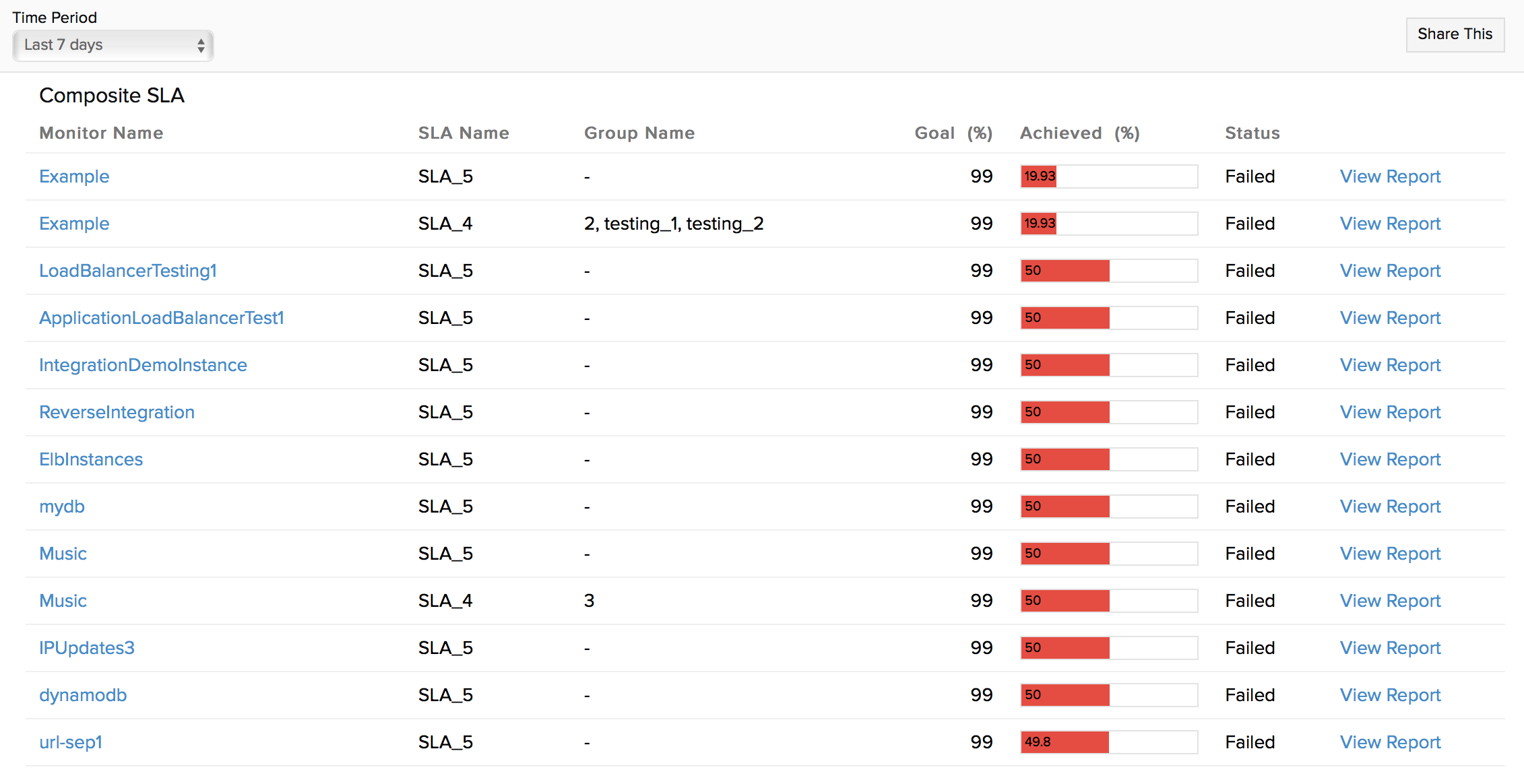
Interpret the Composite SLA Report
Composite SLA Report provides tangible insights into the availability trends of the monitor for the selected period of time. The following details can be inferred from the report:
- SLA Name: The Specified name that uniquely identifies the SLA type.
- SLA Period: It determines the selected time period, where the terms of SLA have to be met regarding the service delivery. It is either selected as monthly, quarterly or yearly SLA.
- Operating Period: The time period during when the SLA is measured and monitored.
- Business Hours: Describes the time period defined as the most critical to your business and configured while setting up your SLA. The composite SLA will then be applicable for the time frame defined within the Business Hour. This time period will be shown None, if no specific business time is configured.
For example, assume you have defined a business hour named 'Friday' as between 08:00 to 20:00 hours. This time frame is applicable every Friday. Now if you specify this business hour while creating new composite SLA, it means the SLA will be applicable from 08:00 to 20:00 hours on Fridays. - Total Downtime: The cumulative downtime data recorded during the operating period.
- SLO Details: It clearly defines the service level objectives (SLO) for your SLA, the availability and response time criteria and the total weightage to be applied for each criteria.
- SLA Goal: To meet the SLA, availability is normally set as equal to, greater than, greater than equal to, less than or less than or equal to a percentage value. By default, a successful SLA goal is set at 99.0 percentage.
- SLA Achieved: Describes the monitor's achieved SLA value in percentage. The status of SLA is defined as Success or Poor.
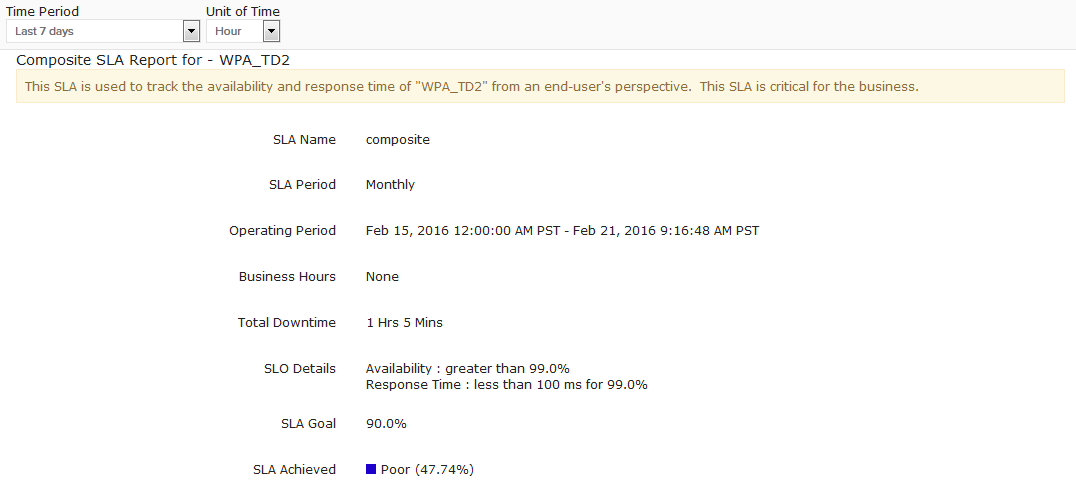
Graphical Interpretation
The Composite SLA History graph depicts the percentage of SLA achieved by the monitor, for a set unit of time during a selected operating period. The average SLA achieved by the monitor can be deducted from this graphical data. Legends are provided below the graph to help decode the various trends. By default, the threshold value for composite SLA is set at 99 percentage or more. Whenever the SLA is not achieved, the SLA is deemed to be violated. For each goal, the legends are uniquely color coded.