Working with Device Templates
Once you add Device Templates in Site24x7, you can perform other actions on it according to your requirements. You can edit or delete a Device Template as required. Further, in case of device discovery failure with the existing Device Template, you can even associate a different one to a network monitor in Site24x7.
How can I edit a template?
You can edit a default template or your custom template to support new device types. For this, you need to edit specs such as the Category, Device Identifier, and Performance Counters.
- Log in to your Site24x7 account.
- Navigate to Network > Device Templates.
- On the Device Templates page, click the pencil icon
 under Action next to the template that needs to be edited.
under Action next to the template that needs to be edited. - Once the Edit Device Template window pops up, edit the parameters as described:
- Share this template globally with other Site24x7 users: Toggle to Yes if you wish to share the template with other users.
- Category: Select the appropriate value if the default value is not the right one.
- Device Identifier: Enter the System Object Identifier (SysOID). You can also click Fetch from device beside the field to fetch the details from the device by providing the appropriate details.
- Show in Monitor Summary Page: Select the performance counters and Table Views that you wish to display on the monitor summary page of the device associated with this Device Template.
- To add or import performance counters, click the appropriate button. Then, follow step 3, as mentioned while adding Device Templates to edit any of these fields.
- Click Save in the Edit Performance Counter pop-up.
- Click Save or Save and Associate to associate the template to a set of network devices.
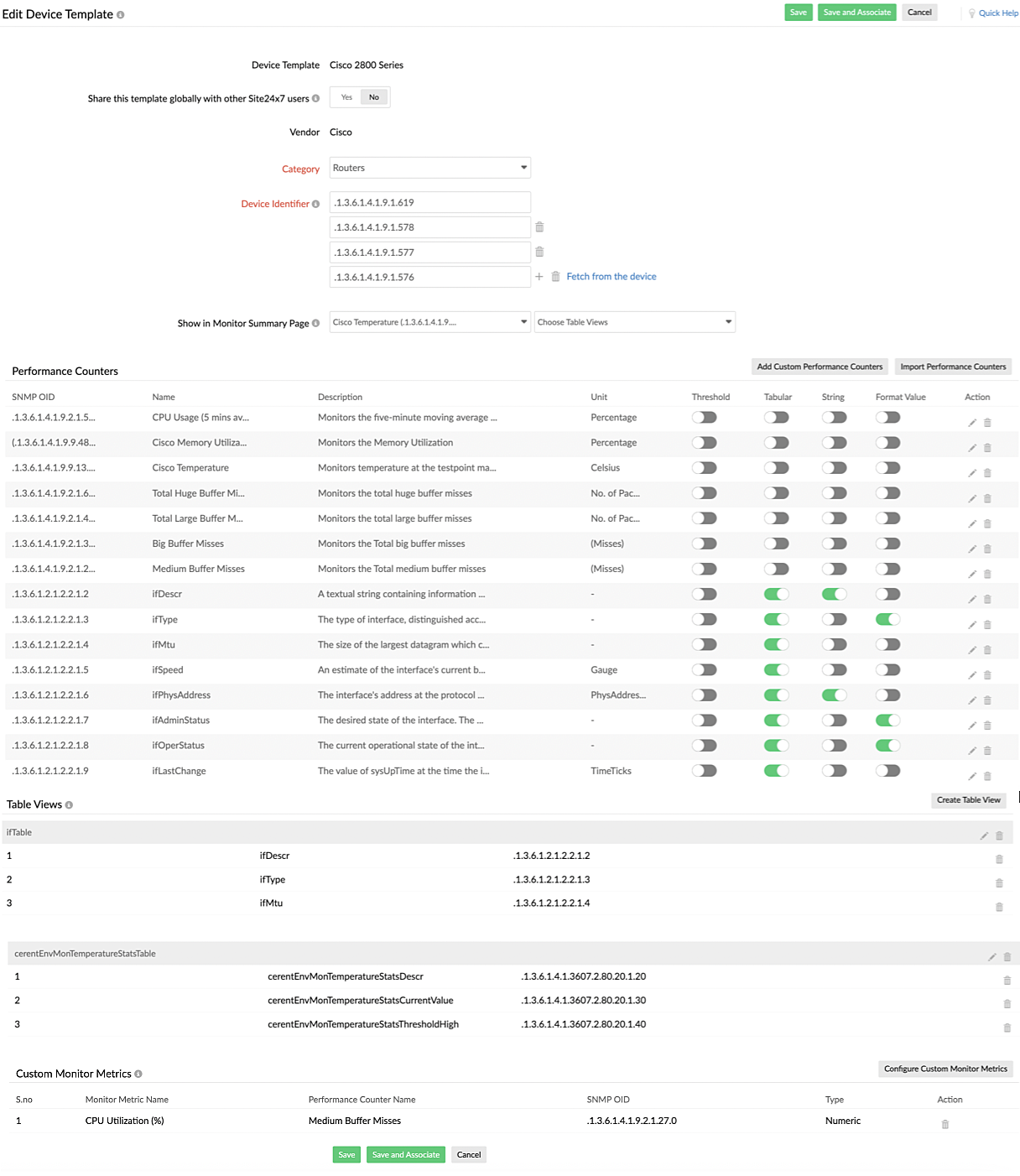
Figure 1. Editing Device Templates
How can I delete a template?
You can delete your custom templates or even the default templates that were edited. Once deleted, these will be relisted as original default templates.
- Navigate to Network > Device Templates.
- On the Device Templates window, click the trash bin icon
 beside the template that needs to be deleted.
beside the template that needs to be deleted. - In the Delete Device Template pop-up, confirm your deletion.
- Click Delete.
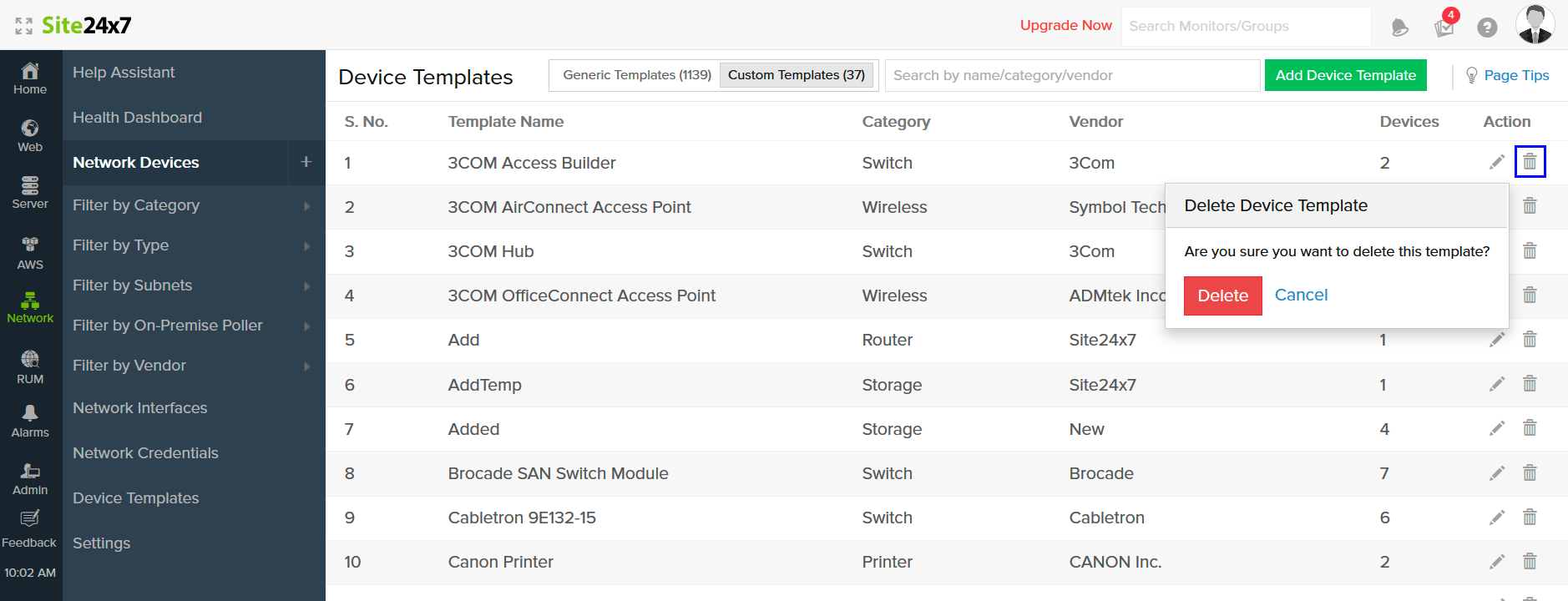
Figure 2. Deleting Device Templates
How can I associate a Device Template to a network monitor?
You can easily associate a Device Template to a network monitor using the category and template type.
- Click Network > Network Devices.
- Click the Network Monitor to which a template should be associated, and click the Edit option from the hamburger icon
 near the device name.
near the device name.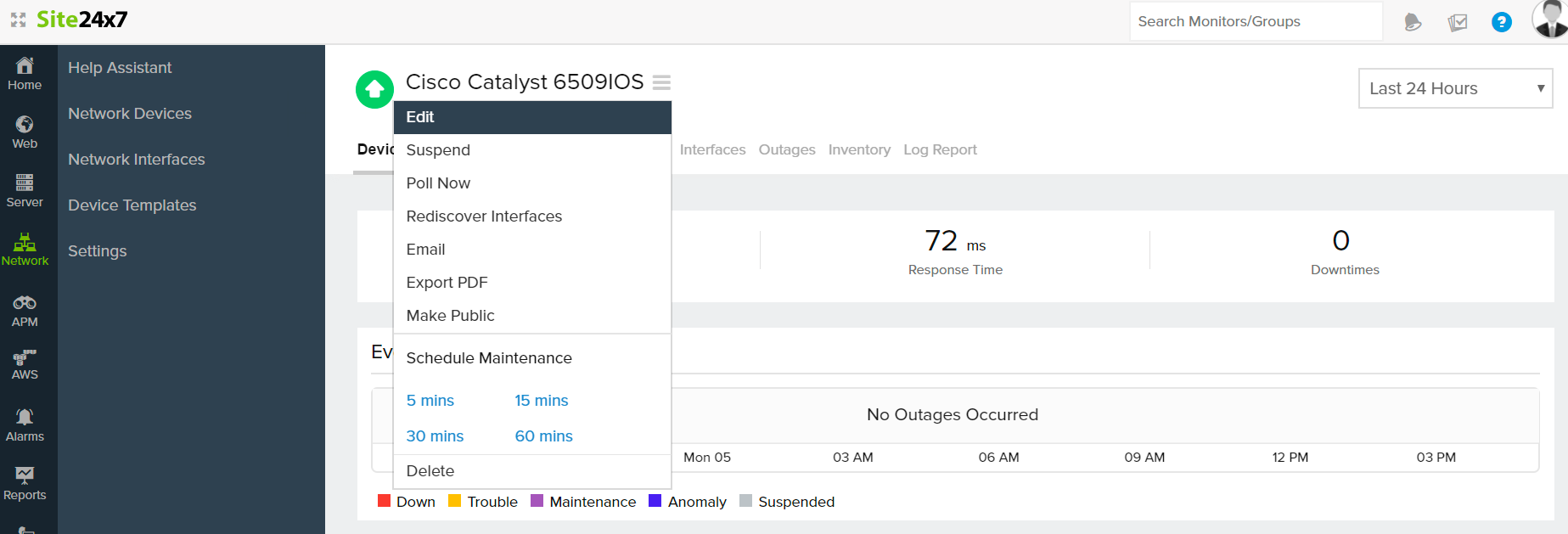
Figure 3. Edit Network Device Monitor - You will be redirected to the Edit Network Device Monitor window. Click Associate Device Template beside the Type field.
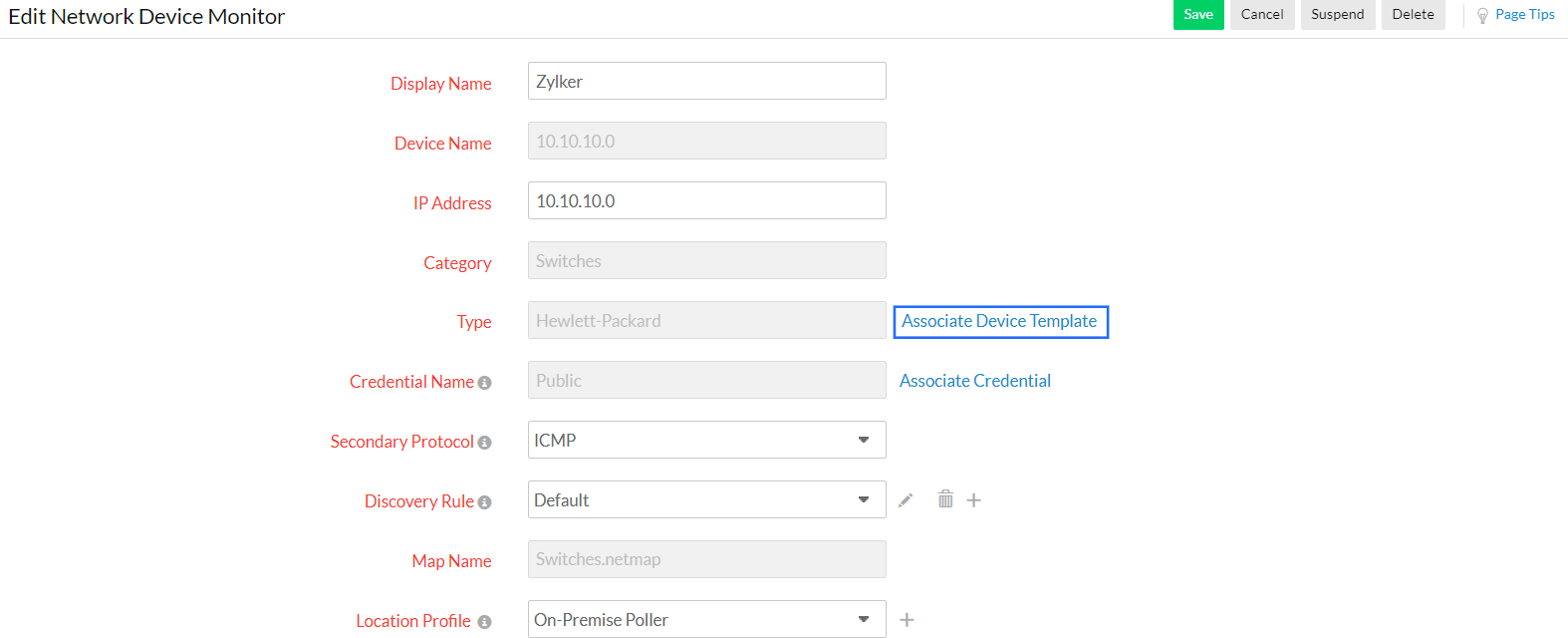
Figure 4. Associating Device Templates - In the window that pops up, select the device category from the drop-down menu and select your required template.
- Click Save.
How can I associate Device Templates in bulk?
- Navigate to Network > Settings > Bulk Actions > Bulk Update Device Templates.
- In the Bulk Associate Device Template window, select the device category and a list of devices from the Device List.
- Select the Template Category.
- Use the toggle button to select the Template type.
- Select the Template Name to associate to devices in bulk from the drop-down menu.
- Click Associate to associate the template to a set of network devices. Click Associate and Overwrite to associate and replace the performance counters of the previously associated Device Template, if any.
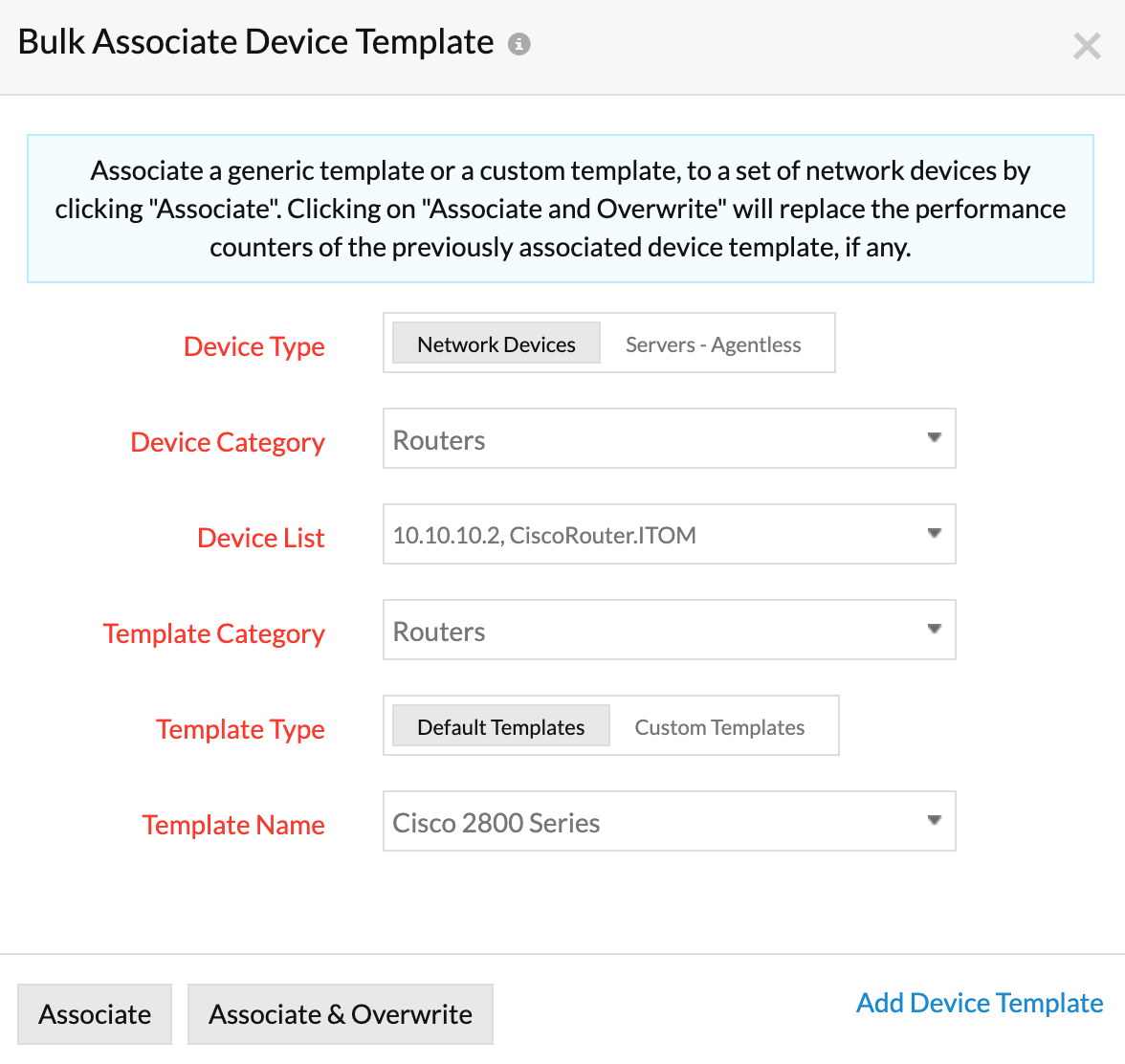
Figure 5. Associating Device Templates in bulk
