Capacity Planning Supported Metrics and Threshold Configuration
Capacity planning analyzes the performance of individual monitor types grouped under capacity planning, as well as the entire capacity planning monitor. These two types of metrics are displayed:
- Capacity Planning Threshold
- Performance Thresholds
Threshold configurations
You can configure two types of thresholds for Capacity Planning monitors.
Capacity Planning Thresholds
This is a common threshold for all the Capacity Planning monitors and you can configure it at the monitor group level. You can configure thresholds for the Capacity Planning monitor attributes and analyze the resource's capacity using this threshold profile.
Following are the capacity planning metrics:
- Notifications for Down/Trouble/Critical monitored resources
- Mute Alert for Capacity Resources
- Number of Down Monitors
- Number of Trouble Monitors
- Number of Critical Monitors
- Number of Maintenance Monitors
- Number of Available Monitors
- Number of Suspended Monitors
- Total Number of Monitors
- Number of Monitors Added
- Number of Monitors Removed
- Availability
- Percentage of Down Monitors
- Percentage of Trouble Monitors
- Percentage of Critical Monitors
- Percentage of Maintenance Monitors
- Percentage of Available Monitors
- Percentage of Suspended Monitors
- Total Downtime
- Minimum Downtime
- Maximum Downtime
- Average Downtime
- Down Events
- Trouble Events
- Critical Events
- Maintenance Events
- Suspended Events
Performance Threshold
These threshold profiles are related to the resource type of the Capacity Planning monitors. These profiles maintain the performance metrics of that particular resource type, and vary for every Capacity Planning monitor. For example, an Amazon EC2 monitor will have its respective performance metrics, like CPU Utilization, Disk Read Ops, and Disk Write Ops.
Adding thresholds for capacity planning
You can add Capacity Planning Thresholds and Performance Thresholds while adding a Capacity Planning monitor. Under Threshold Profiles, click the + icon near Capacity Planning Threshold and Performance Thresholds for EC2 Instances.
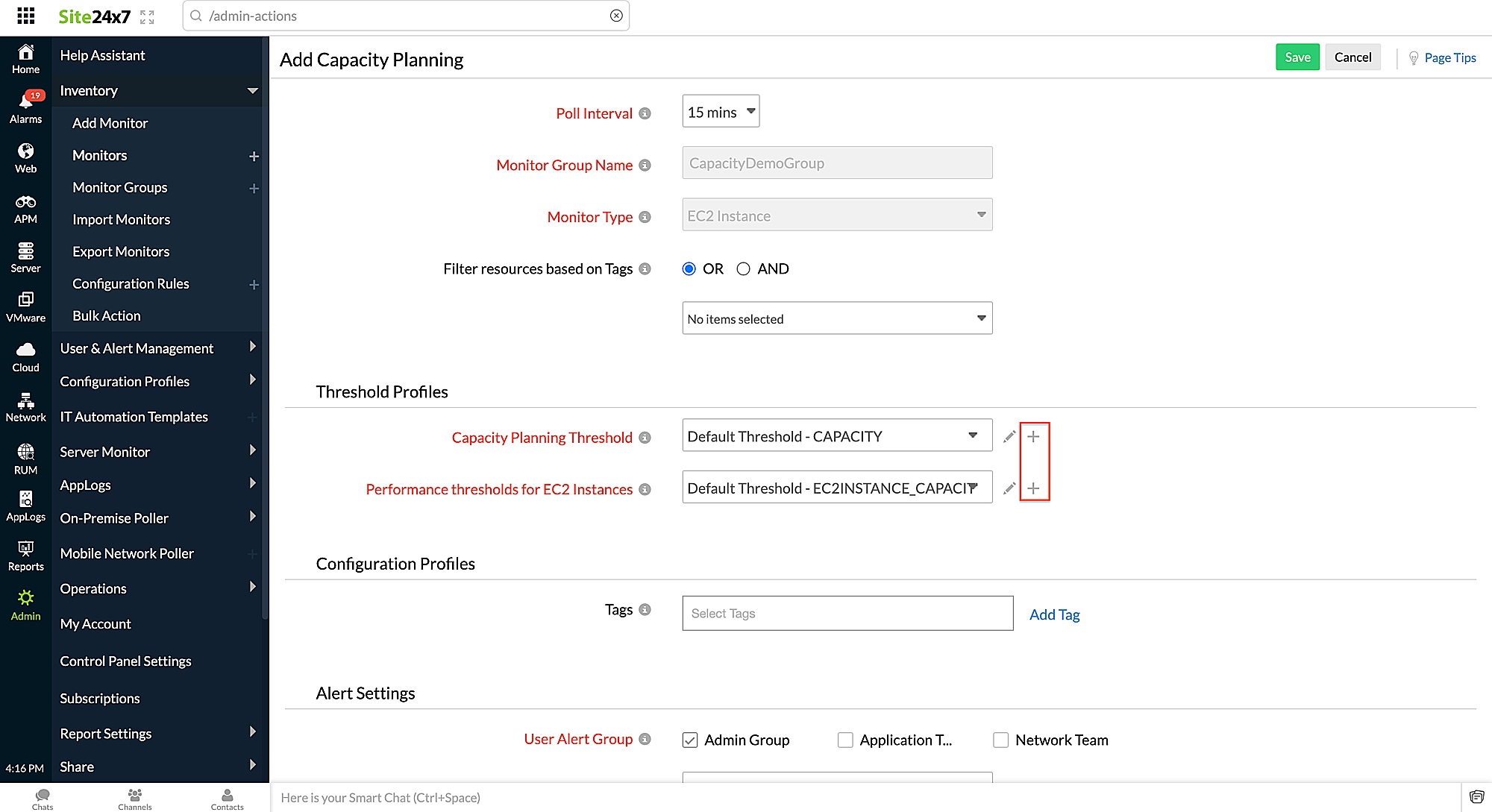
Editing the thresholds for capacity planning
To edit the threshold configuration for Capacity Planning monitors,
- Go to Home > Monitor Groups and choose a specific Monitor Group.
- Navigate to the Capacity Planning tab, and click the hamburger icon
 next to the desired monitor.
next to the desired monitor. - Click Edit.
- In the Edit Capacity Planning page, under Threshold Profiles, click the edit icon
 next to Capacity Planning Threshold or Performance Thresholds.
next to Capacity Planning Threshold or Performance Thresholds. - Edit the desired thresholds, and click Save.
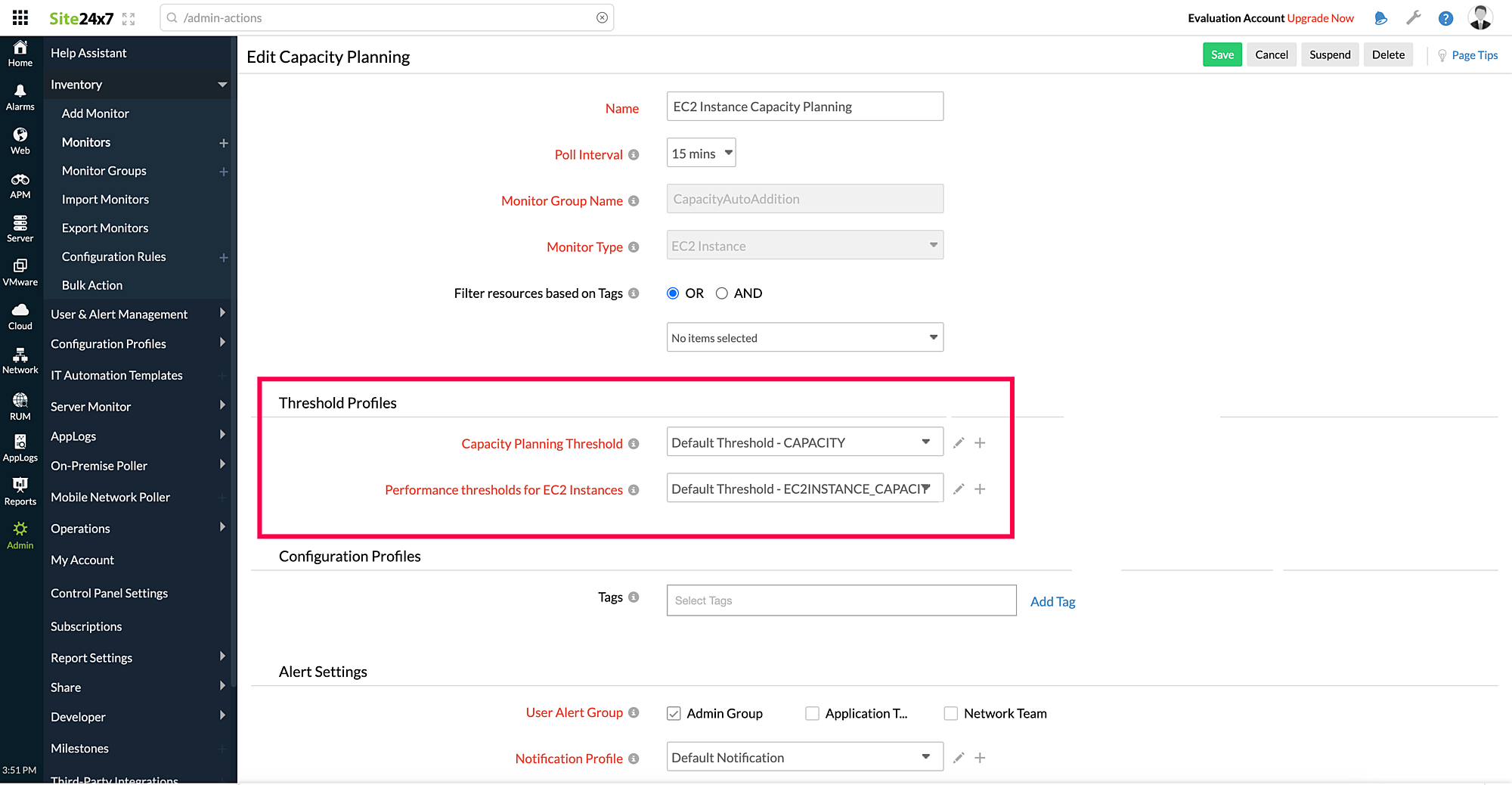
Capacity planning configuration
This configuration determines the health of the Capacity Planning monitors. If you choose default values, the analysis will be based on salient performance metrics of the monitor type. You can also choose the performance metrics with custom values to determine the health analysis. You can configure the capacity planning for your resource in the Home > Monitor Groups > Capacity Planning monitor > Edit > Capacity Planning Threshold > Capacity Planning Configuration section. Learn more.
Toggle the Send Analysis Mailer to Yes to receive Capacity Planning Analysis configuration data mailers. The mailer contains information related to breached metrics and capacity configured for your resources.
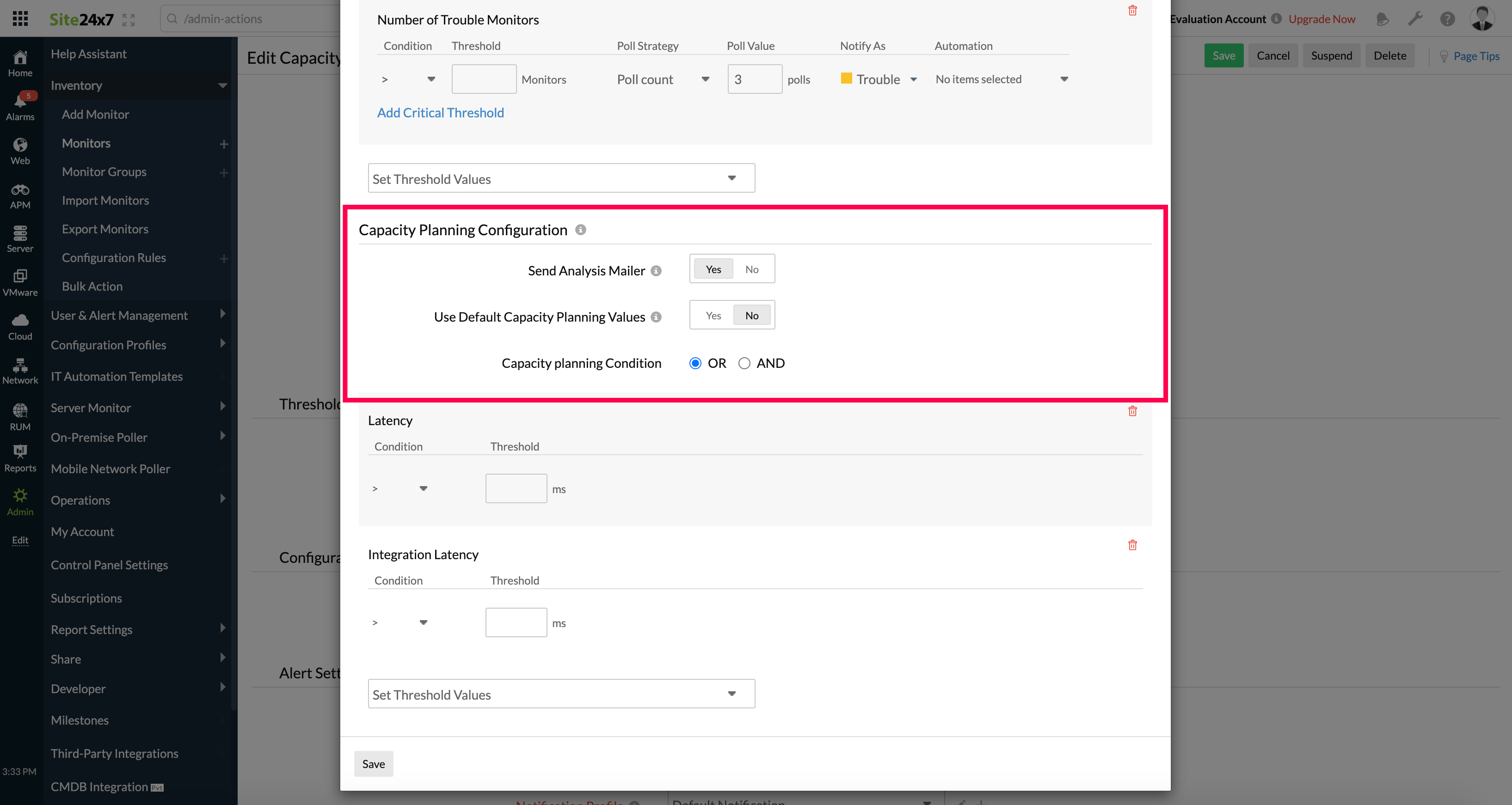
Inheriting thresholds to capacity planning performance threshold forms
For Capacity Planning performance thresholds, you can inherit threshold fields from a threshold form of the particular resource type. This option is similar to cloning, and imports threshold fields from a resource type's threshold form to a Capacity Planning Performance Thresholds form. Any change to the resource's threshold form will also be reflected in the Capacity Planning Performance Threshold forms. This will not overwrite the original threshold profile when a cloned profile is modified.
Use case
Consider when you inherit a Server Monitor Threshold profile from a Server Capacity Planning Threshold profile.
- When you inherit them, all the threshold values from the Server Monitor Threshold profile are copied into the Server Capacity Planning Threshold profile. For example, if the Server Monitor Threshold profile has a threshold of Disk Utilization > 90%, the same will be copied to the Server Capacity Planning Threshold profile as well.
- If any threshold value is edited in the Server Monitor Threshold profile, it will be reflected in the Server Capacity Planning Threshold profile too. If the threshold value in the Server Monitor Threshold profile is modified from Disk Utilization > 90% to Disk Utilization > 80%, then the threshold value in the Server Capacity Planning Threshold profile is also modified from Disk Utilization > 90% to Disk Utilization > 80%.
- However, if you modify any threshold value in the Server Capacity Planning Threshold profile, it does not alter any values in the Server Monitor Threshold profile. For example, if the threshold value in the Server Capacity Planning Threshold profile is changed from Disk Utilization > 80% to Disk Utilization > 75%, then the threshold value in the Server Monitor Threshold profile is not modified and remains as Disk Utilization > 80%.
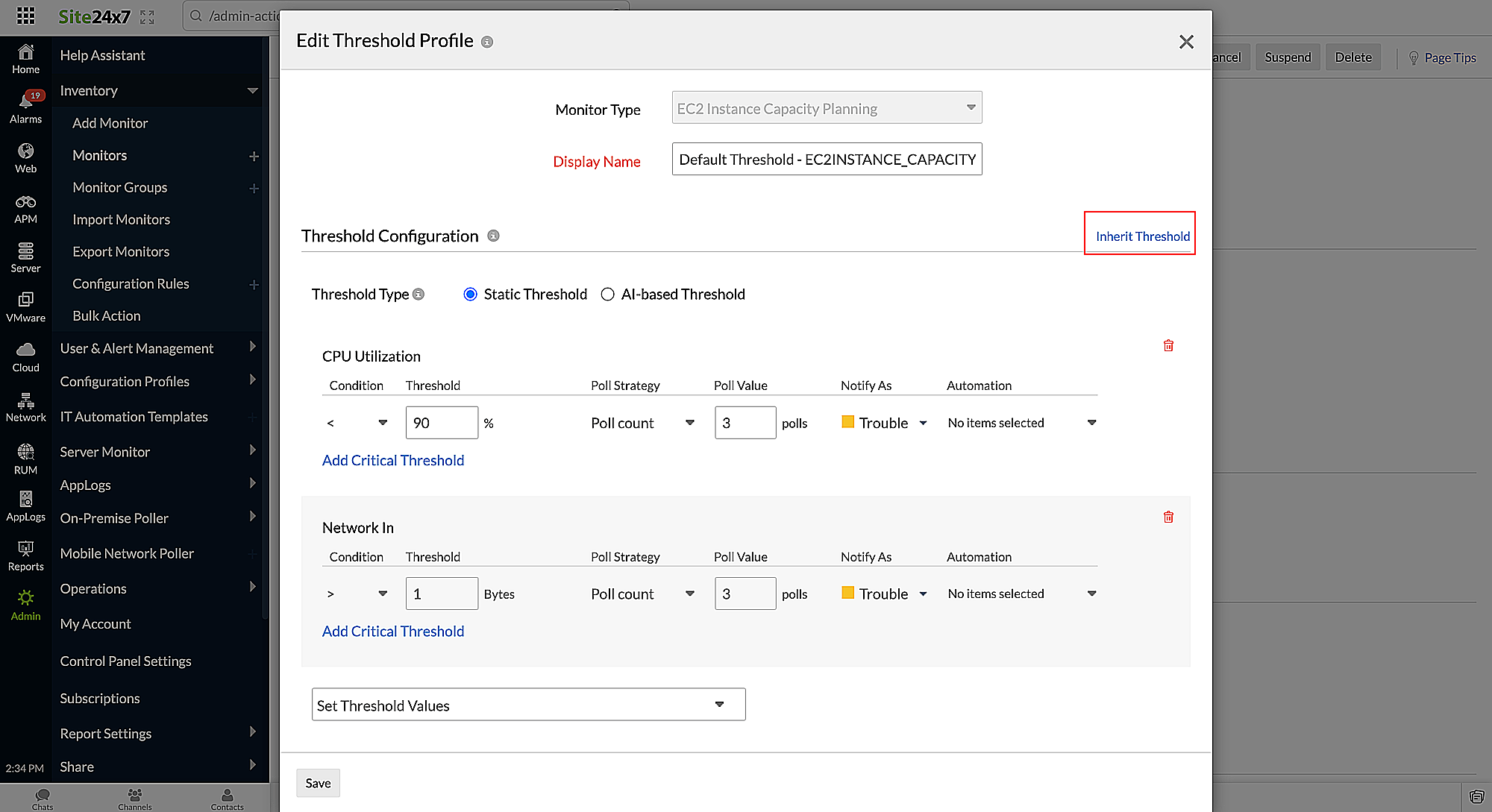
Inheriting the thresholds
To inherit thresholds:
- Follow steps 1through 3 under Editing the thresholds for capacity planning.
- In the Edit Threshold Profile screen, click Inherit Thresholds.
- Choose a threshold profile from the drop-down menu.
- Click Save.
