Backup and Restore Agent Configurations
In general, the APM Insight .NET agent can be installed in multiple load balanced servers. The same agent configurations like standalone app filters, Windows service apps filters, and more can be applied across all servers to replicate the same configurations.
But if you have hundreds of servers, it may be difficult to replicate the same configuration for each server. In these cases, you can take the backup configuration from one server and restore it in rest of the servers using the APM Insight Health Monitor Tool.
To take a backup of configurations
- Open the Health Monitor tool, and navigate to the Tools tab.
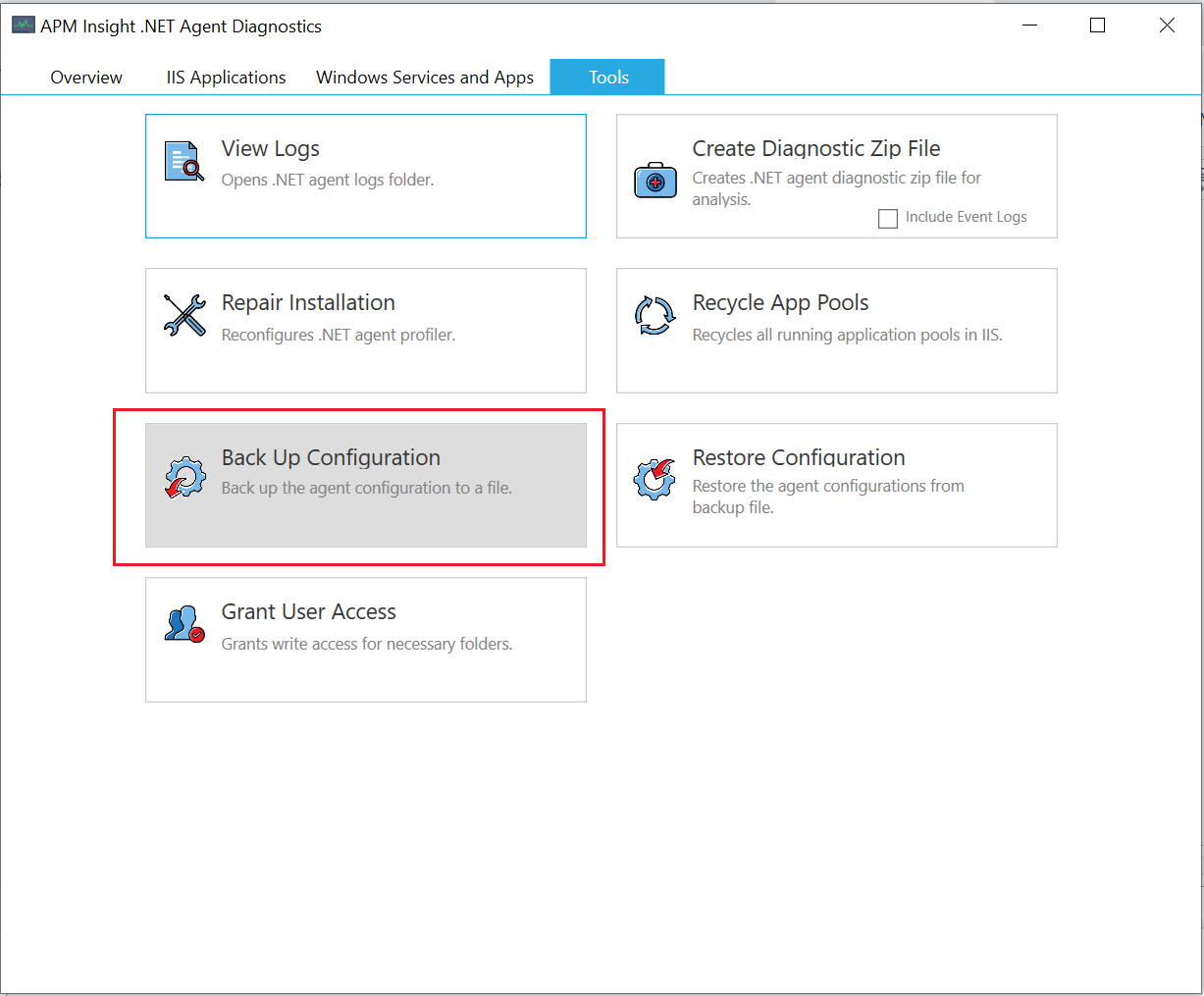
- Clicking Back Up Configuration will create a DotNetAgentConfigBackUp.zip file in a location of your choice.
- This back up configuration file will be used to restore the same configurations on another server.
Instructions to restore the configurations from a backup file
The configuration file can be restored in two ways.
- Restore the configuration file after agent installation:
- Copy the DotNetAgentConfigBackUp.zip to the new server where the agent is installed.
- Open the Health monitor tool, and navigate to the Tools tab.
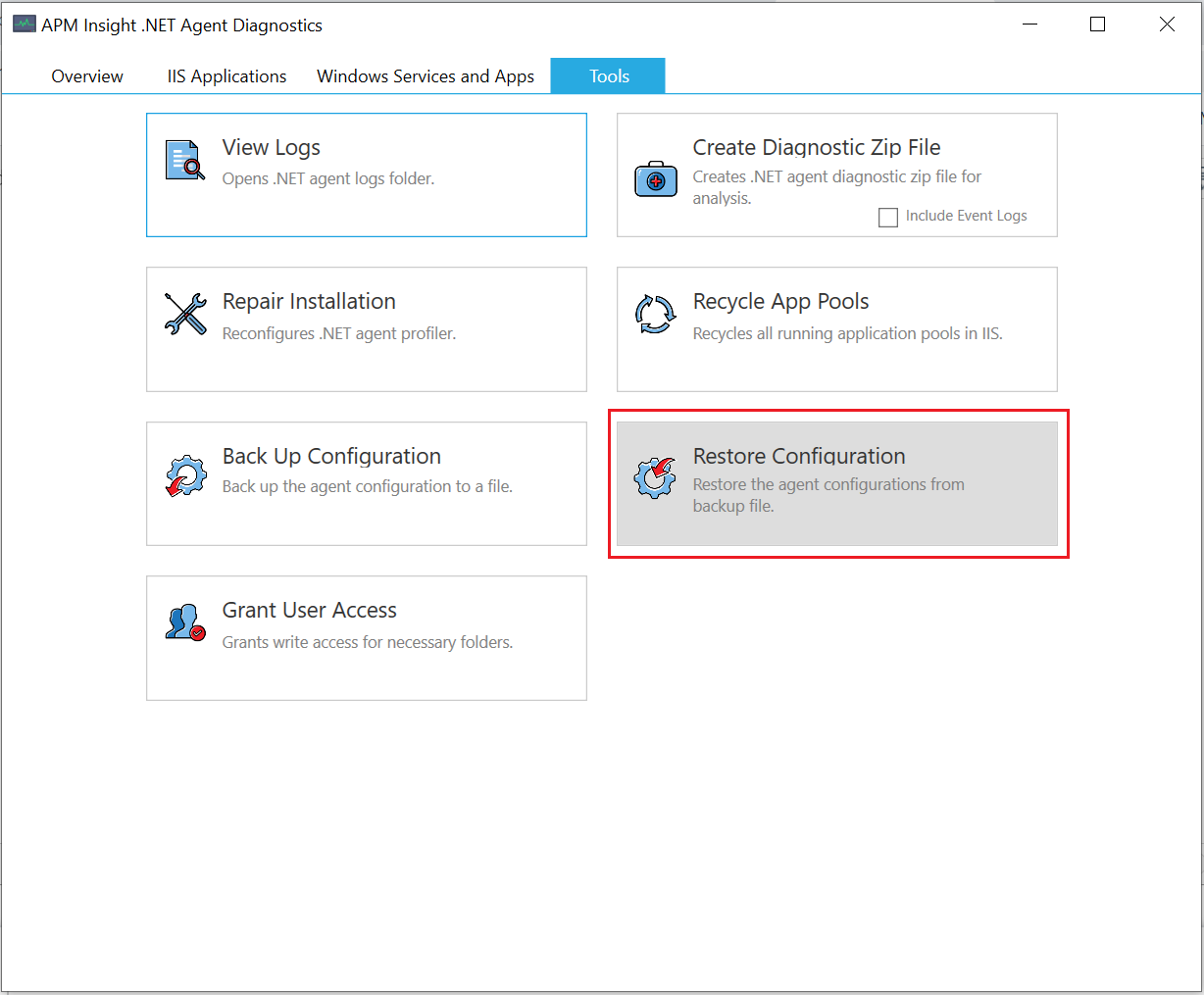
- Click Restore Configuration, and load the DotNetAgentConfigBackUp.zip file.
- This will automatically restart the agent service.
- Manually restart Windows services and standalone apps.
2. Restore the configuration file during agent installation via command line
In case if you have not installed the agent across your servers, you can install the agent and restore the configurations via command line. This eliminates the need to install the agent and then install the health monitor across all agents.
The installing agent will take the configurations automatically from the back up file and install with those defined configurations. We can also make a batch script to execute the same in hundreds of servers to reduce the agent configuration work in application servers.
Steps:
- Copy the DotNetAgentConfigBackUp.zip file to the new server where the agent needs to be installed.
- Place the configuration backup file in the same location as the agent MSI.
- Use the below command to install the agent MSI while restoring the configurations.
C:\> msiexec -i apminsight-dotnetagent.msi configbackupfile=DotNetAgentConfigBackUp.zip
- Note: Restart Windows services and standalone apps manually.
