Threshold and Availability Profiles for a WLC device
Add a wireless LAN controller (WLC) monitor and keep track of all the performance metrics to help network teams manage devices, access points, and SSIDs.
Plus, add a Threshold and Availability Profile to enable the Alarms Engine to send notifications when a resource is critical, down, or in trouble. The profile will trigger an alert upon any breach of predefined conditions set by the user.
Setting thresholds
-
Log in to your Site24x7 account.
-
Navigate to Network > WLC.
-
Select the required wireless device and navigate to the Inventory tab. Alternatively, you can also navigate to Admin > Configuration Profiles > Threshold and Availability > Add Threshold Profile. In the Add Threshold Profile pop-up window, select the appropriate WLC device in the Monitor Type field.
The WLC being monitored should support SNMP.
-
You can set thresholds for Response Time, CPU Utilization, and Memory Utilization. Enter a value specific to the unit, and set the threshold condition(s) (>, <, =, >=, <=) and the monitor state (Trouble or Critical). Any breach in these threshold conditions will trigger alerts. You may also add additional conditions by clicking Add Critical Threshold.
-
Advanced Threshold configuration: Set complex alert conditions using logical operators across multiple attributes to accurately detect anomalies.
-
Click Save. The Threshold and Availability Profile created for the WLC monitor will automatically display on the Admin > Configuration Profiles > Threshold and Availability page along with the other profiles you've created.
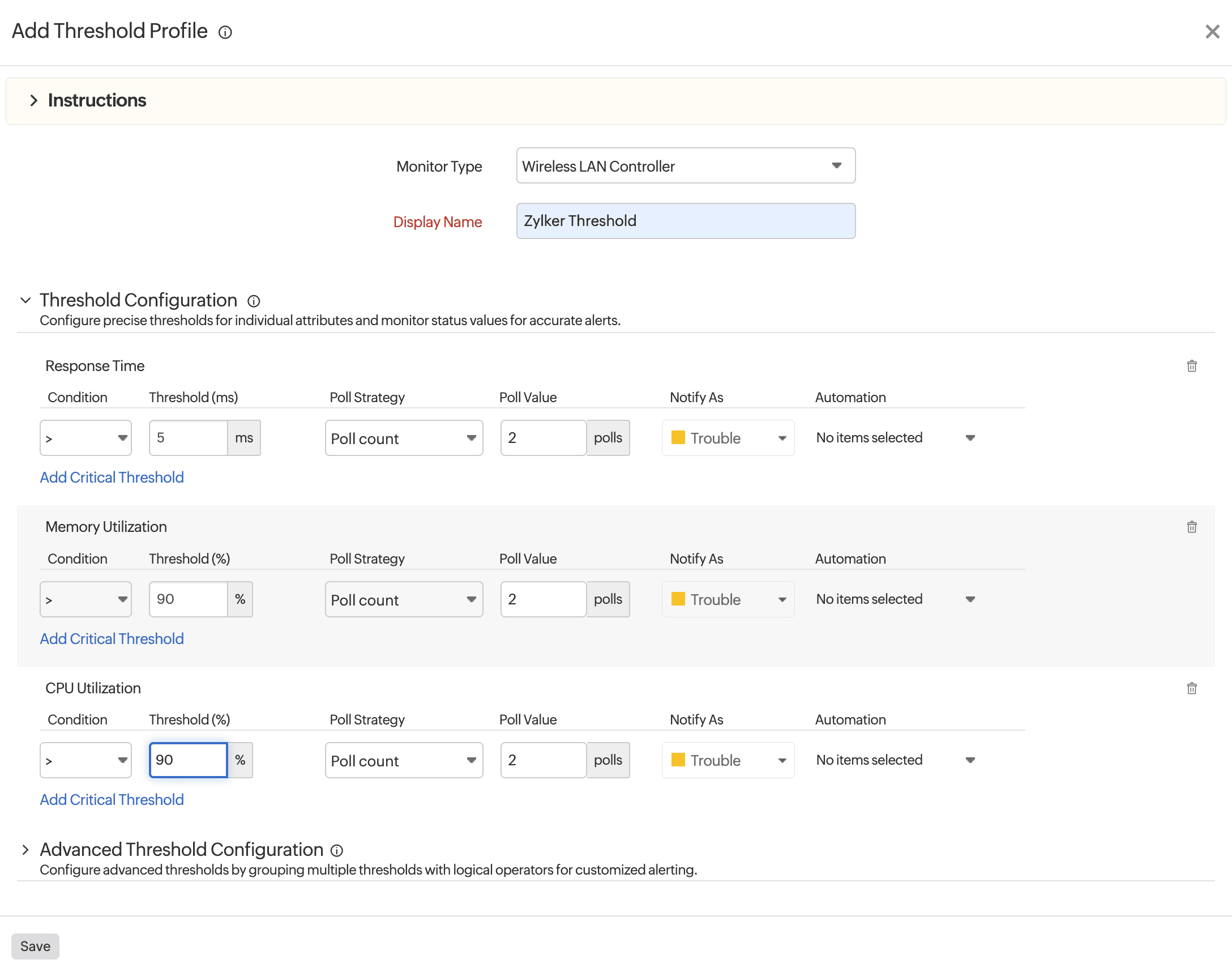
Figure 1. Adding thresholds for WLCs.
Access Points
-
Navigate to Network > WLC > Access Points.
-
Select the required wireless device and navigate to the Inventory tab. Alternatively, you can also navigate to Admin > Configuration Profiles > Threshold and Availability > Add Threshold Profile. In the Add Threshold Profile pop-up, select Access Point in the Monitor Type field.
-
You can set thresholds for Response Time or Traffic Usage. Enter a value specific to the unit, and set the threshold condition(s) (>, <, =, >=, <=) and the monitor state (Trouble or Critical). Any breach in these threshold conditions will trigger alerts. You may also add additional conditions by clicking Add Critical Threshold.
-
Advanced Threshold configuration: Set complex alert conditions using logical operators across multiple attributes to accurately detect anomalies.
-
Click Save. The Threshold and Availability Profile created for the Access Point monitor will automatically display on the Admin > Configuration Profiles > Threshold and Availability page along with the other profiles you've created.
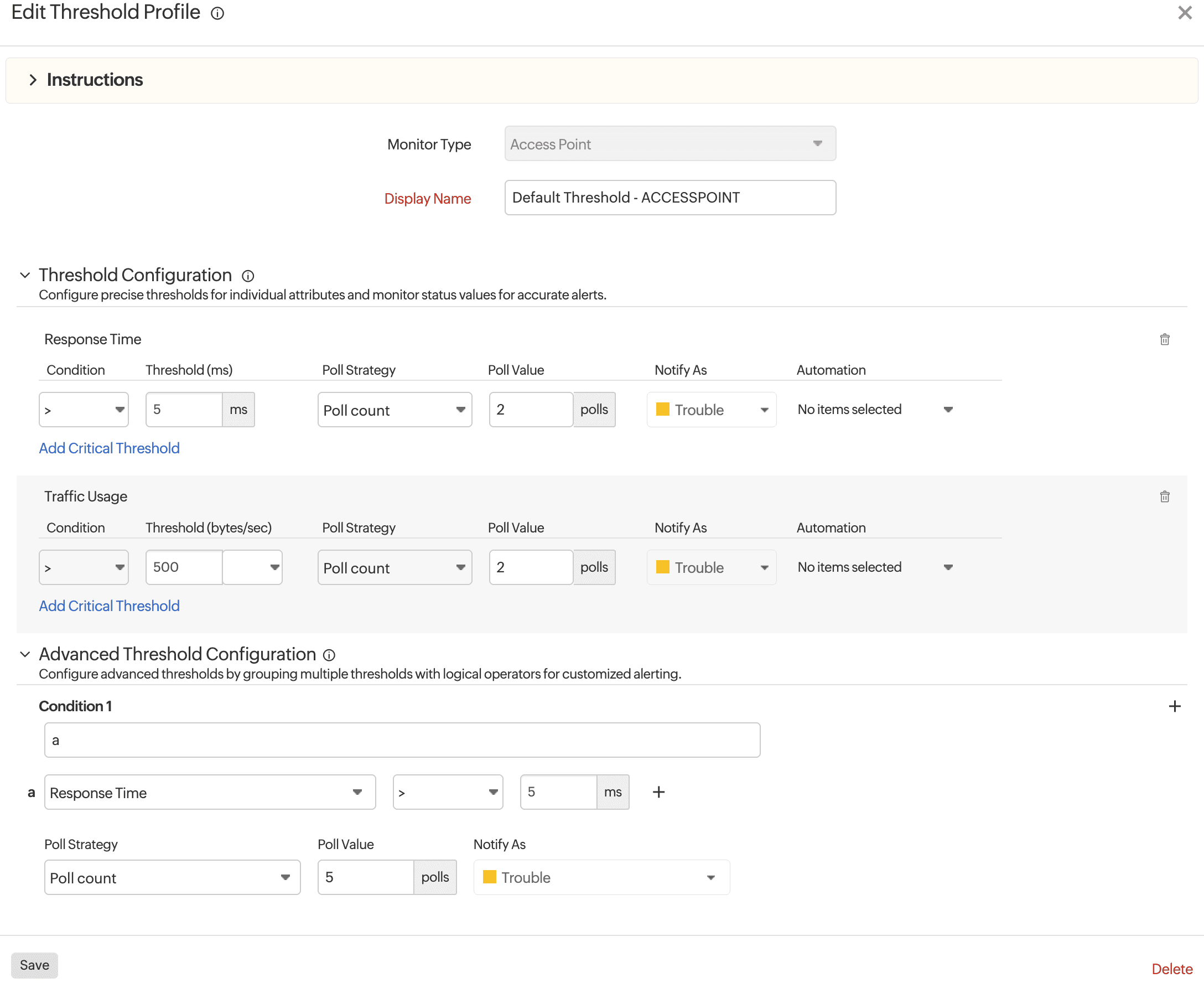
Figure 2. Access Point threshold settings.
Related articles
-
On this page
- Setting thresholds
- Access points
