Threshold and Availability for NCM devices
Add an NCM monitor to continuously track and receive alerts on configuration changes, compare configuration versions, perform audits, restore configurations, and automate device configuration backups.
A Threshold and Availability Profile for an NCM device helps the alarms engine decide if the status is Critical, Trouble, or Down for specific conditions.
Add a Threshold and Availability Profile
- Log in to your Site24x7 account.
- Navigate to Admin > Configuration Profiles > Threshold and Availability.
- Click Add Threshold Profile on the Threshold and Availability screen.
- Specify the following details to add a Threshold and Availability Profile for a network device:
- Monitor Type: Select NCM Device from the drop-down list.
- Display Name: Provide a label for identification purposes.
- Alert if the configuration backup fails: Toggle to Yes to receive a Down, Trouble, or Critical alert if there is a configuration backup failure.
- Alert if there is a conflict between the Startup and Running configuration: Toggle to Yes to receive a Down, Trouble, or Critical alert if there is a conflict between the startup and running configurations.
- Alert if there is a conflict between the Baseline and Running configuration: Toggle to Yes to receive a Down, Trouble, or Critical alert if there is a conflict between the baseline and running device configurations.
- Alert if there is a conflict between the Baseline and Startup configuration: Toggle to Yes to receive a Down, Trouble, or Critical alert if there is a conflict between the baseline and startup configurations.
- Alert if there is a change in the Startup Configuration: Toggle to Yes to receive a Down, Trouble, or Critical alert if there is a change in the startup configuration.
- Alert if there is a change in the Running Configuration: Toggle to Yes to receive a Down, Trouble, or Critical alert if there is a change in the running configuration.
- Alert when a compliance policy violation is identified: Toggle to Yes to receive a Down, Trouble, or Critical alert if a compliance policy violation is identified.
- New vulnerability with Base Score: Set a condition to receive a Trouble or Critical alert if the base score is greater than or equal to the threshold or just greater than the threshold.
- End of Life/Support Date: Set a condition to receive a Trouble or Critical alert if the Threshold(days) is lesser than or equal to the threshold or just lesser than the threshold.
- Click Save.
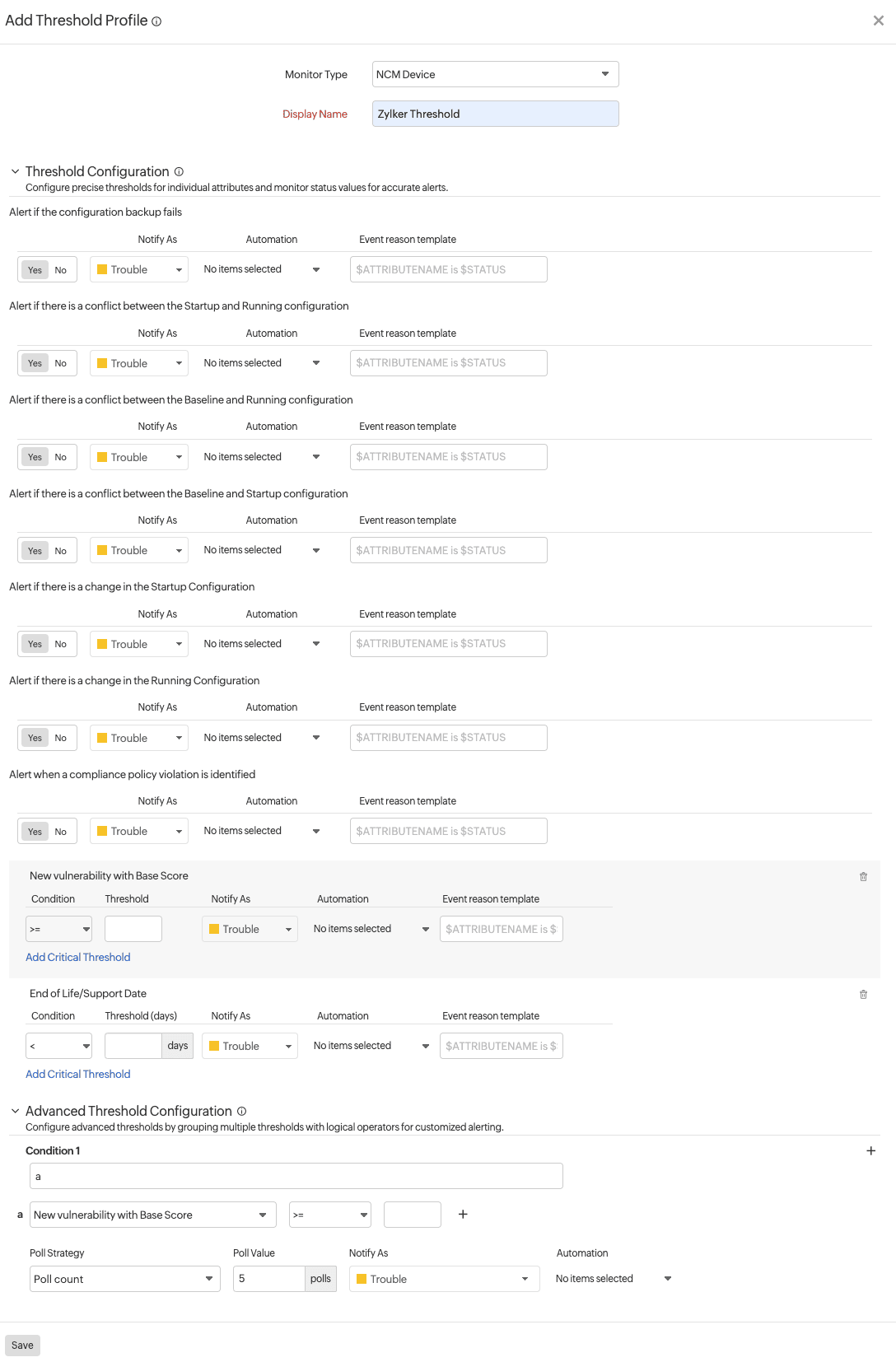
Figure 1. Adding a threshold profile for NCM devices. - Additional settings: For each of these threshold configurations, you can also select an Automation step and an Event reason template.
- Advanced Threshold configuration: Set complex alert conditions using logical operators across multiple attributes to accurately detect anomalies using advanced threshold settings
Edit a Threshold and Availability Profile
- Navigate to Admin > Configuration Profiles > Threshold and Availability and click the profile that you want to edit. Alternatively, navigate to Network > NCM, select the required device, click the Inventory tab, and click the pencil icon
 beside the Threshold and Availability Profile field.
beside the Threshold and Availability Profile field. - Edit the parameters as required on the Edit Threshold Profile screen.
- Click Save.
Delete a Threshold and Availability Profile
- Navigate to Admin > Configuration Profiles > Threshold and Availability and click the profile that you want to edit. Alternatively, navigate to Network > NCM, select the required device, click the Inventory tab, and click the pencil icon
 beside the Threshold and Availability Profile field.
beside the Threshold and Availability Profile field. - On the Edit Threshold Profile screen, click Delete in the bottom-right corner.
Note
A Threshold and Availability Profile cannot be deleted if it is associated with any device.
Related articles
- Network Configuration Manager (NCM)
- Network Configuration Manager (NCM) Device Templates
- Network Configuration Manager (NCM) Credentials
