Threshold and availability for Agentless Server Monitor
Threshold and Availability Profiles help you configure thresholds for key performance metrics to receive notifications based on the criticality you configure. They also help the alarm engine decide if a specific resource has to be declared as Trouble, Critical, or Down.
Add a Threshold and Availability Profile
- Click Admin > Configuration Profiles > Threshold and Availability > Add Threshold and Availability.
- Specify the following details to create a Threshold and Availability Profile:
- Monitor Type: Select Server-Agentless from the drop down list.
- Display Name: Provide a label for identification purpose.
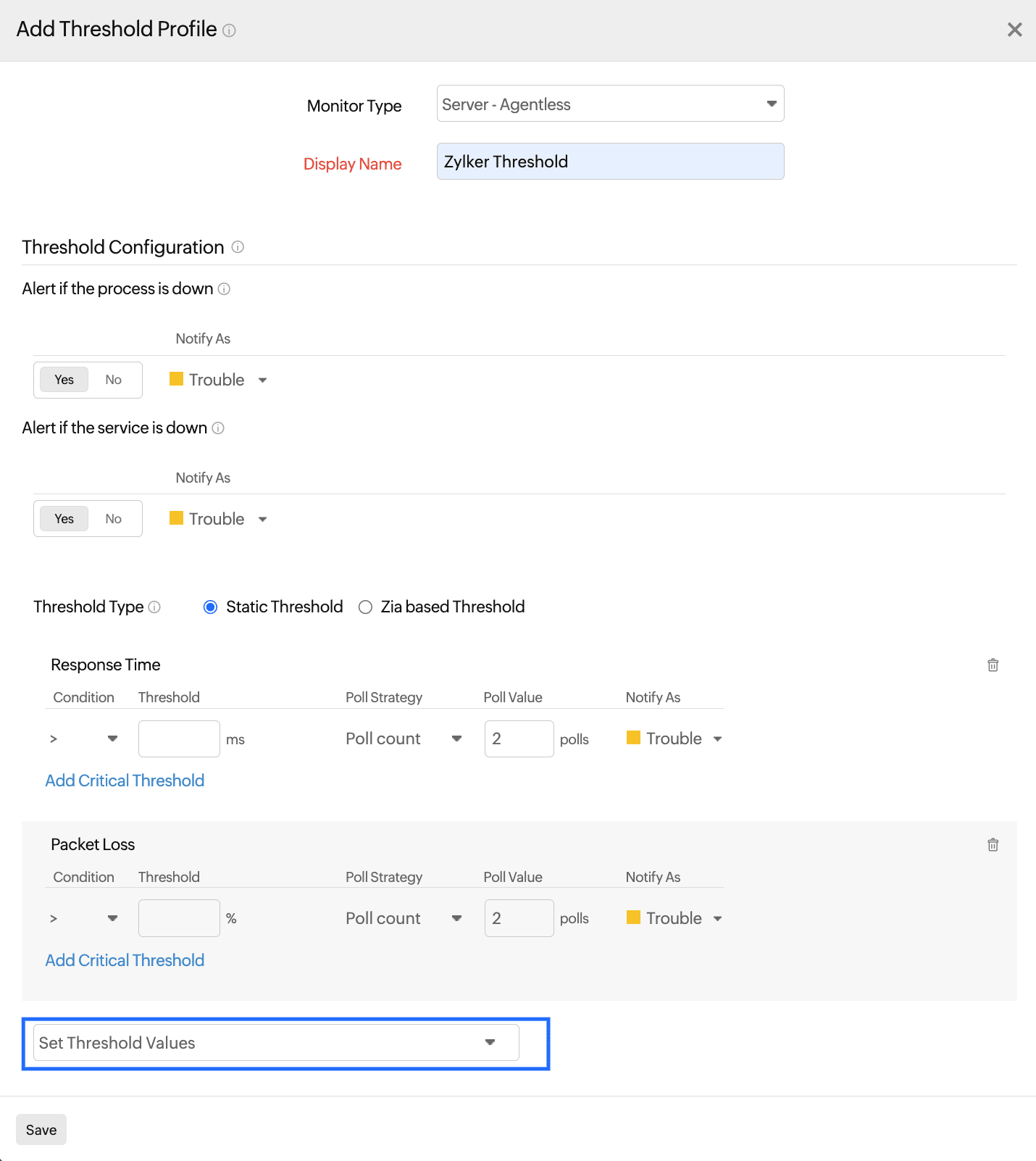
Figure 1. Adding a threshold profile for an agentless server monitor.
- From the drop-down menu highlighted in Figure 1, choose the desired metrics for which thresholds need to be configured. Enter a value specific to the unit, and set the threshold conditions (<, <=, =, >, or >=) and the monitor state (Critical, Trouble, or Down) next to each metric. You'll receive alerts when these threshold conditions are violated.
- General Attributes: Response Time, Packet Loss, CPU Utilization, Memory Utilization, Disk Utilization
- Interface Attributes: In Traffic, Out Traffic, Total Traffic, Rx Utilized (%), Tx Utilized (%), Errors (%), Discards (%), Rx Volume, Tx Volume, and Total Volume
- Process Attributes: Process Memory, Process CPU, and Process Instance Count
- Disk Attribute: Partition Disk Utilization Threshold (%)
- Service Attribute: Service Response Time
- Advanced Threshold Settings (Strategy):
Poll count serves as the default strategy to validate the threshold breach. You can validate a threshold breach by applying multiple conditions (>, <, =, >=, <=) on your specified threshold strategy. The monitor’s status changes to Trouble or Critical when the condition applied to any of the below threshold strategies hold true:- Threshold condition validated during the poll count (number of polls): The monitor’s status changes to Trouble or Critical when the condition applied to the threshold value is continuously validated for the specified poll count.
- Average value during poll count (number of polls): The monitor’s status changes to Trouble or Critical when the average of the attribute values for the number of polls configured continuously justifies the condition applied to the threshold value.
- Condition validated during time duration (in minutes): When the specified condition applied to the threshold value is continuously validated for all the polls during the time duration configured, the monitor’s status changes to Trouble or Critical.
- Average value during time duration (in minutes): The monitor’s status changes to Trouble or Critical when the average of the attribute values for the time duration configured continuously justifies the condition applied to the threshold value.Advanced Threshold Settings (Strategy):
Poll count serves as the default strategy to validate the threshold breach. You can validate a threshold breach by applying multiple conditions (>, <, =, >=, <=) on your specified threshold strategy. The monitor’s status changes to Trouble or Critical when the condition applied to any of the below threshold strategies hold true:
- A multiple poll check strategy will not be applied by default. During the conditions where no strategy could be applied, the threshold breach will be validated for a single poll alone.
NoteTo make sure the condition applied to the "Strategy-3: Time duration" or "Strategy-4: Average value during time duration” strategy for threshold breach detection works as intended, you must ensure that you specify a time duration which is at least twice the applied check frequency for that monitor. - Click Save.
Edit a Threshold and Availability Profile:
- Click the profile you want to edit.
- Edit the parameters that need to be changed in the Edit Threshold and Availability window.
- Click Save.
Delete a Threshold and Availability Profile:
- Click the profile in the Threshold and Availability screen which needs to be deleted.
- This will navigate to Edit Threshold and Availability window.
- Click Delete.
