NetFlow Credentials
If you choose to automate the flow export configuration, you have to provide SSH/Telnet and Simple Network Management Protocol (SNMP) credentials.
In the Automatic Flow Export configuration, you can click + next to the SSH/Telnet credential or SNMP credential to add new credentials, and use them for automatic flow export configuration.
SSH/Telnet credentials
In the Network Credential screen that opens, enter the following:
- Credential Type: Toggle and choose Telnet or SSH for Secure Shell based on which credential you're going to use.
- Display Name: Provide a name to identify the credentials. This name will be saved and used to simply associate and fetch flow export data.
- Description: Provide a short description to define and differentiate between different credentials.
- Username: Enter the Secure Shell or Telnet username.
- Password: Enter the SSH or Telnet password.
- Port: Enter the port number to connect to the device using SSH or Telnet.
- Timeout (in seconds): Specify the time Site24x7 should wait for the SSH or Telnet response.
- Enter the details like Prompt, Login Prompt, Password Prompt, Enable Username, Enable Password, Enable Command, and Enable Prompt.
- Toggle to Yes if Additional Parameters are Required and enter them as well. Enter the Login Prefix Prompt, Login Prefix, Enable Username Prompt, and Enable Password Prompt for your respective credentials by referring the screenshot below.
- Click Save Credential.
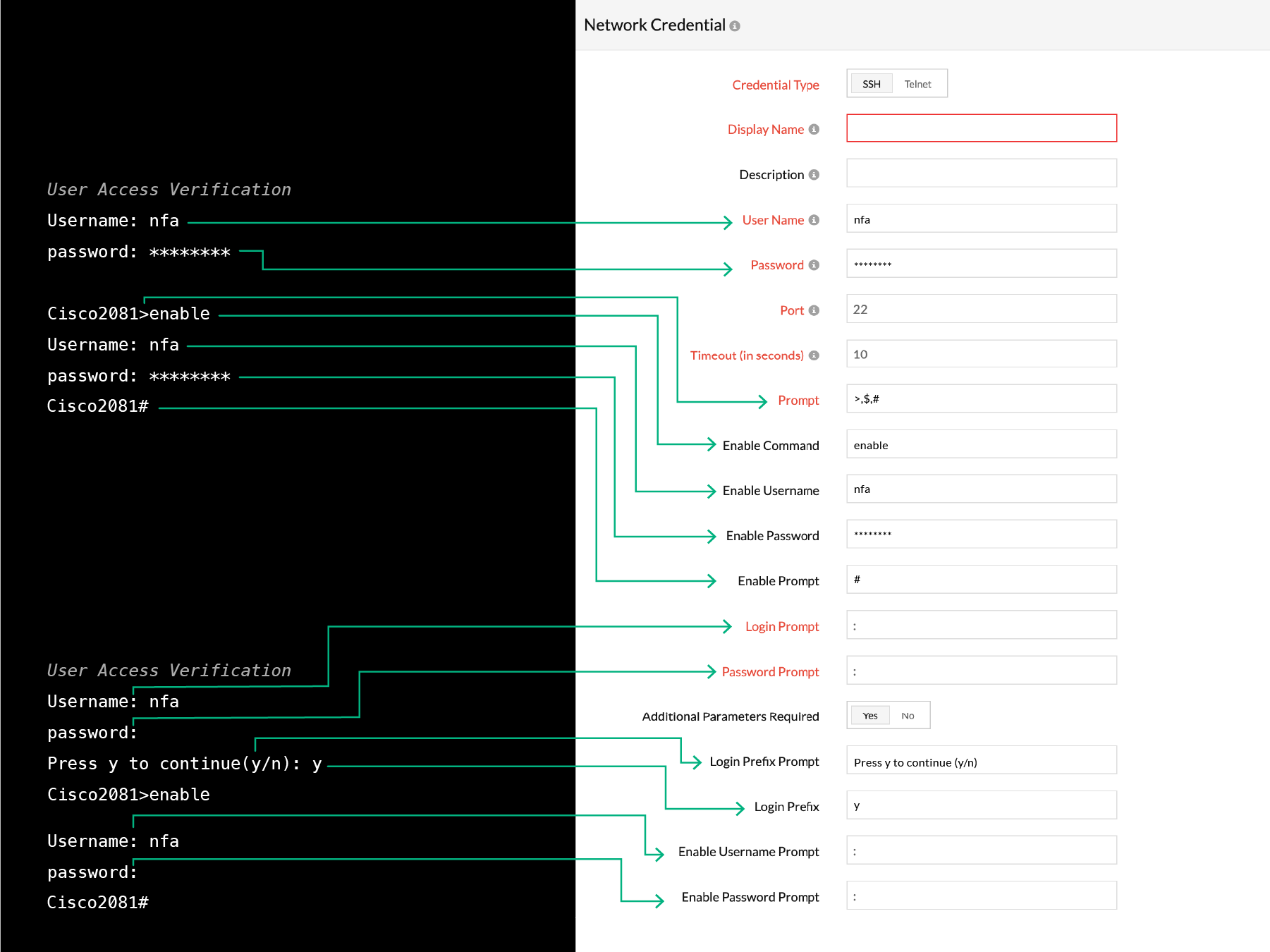
SNMP credentials
In the Network Credential screen that opens, toggle to SNMP v1/v2 or SNMP v3.
SNMP v1/v2
- Display Name: Provide a name to identify the credentials. Credential name cannot include a space or special characters.
- Description: Enter a short description to define and differentiate between different credentials.
- SNMP Read: Enter your SNMP read-only community string.
- SNMP Write: Enter your SNMP read-write community string.
- SNMP Port: Enter the port that should be used for SNMP communication.
- SNMP Timeout (in seconds): Specify the time Site24x7 should wait for the SNMP response.
- SNMP Retries: Choose the number of times a request should be sent when a timeout occurs.
- Click Save Credential.
SNMP v3
- Display Name: Provide a name to identify the credentials. This name will be saved and used to simply associate and fetch flow export data.
- Description: Provide a short description to define and differentiate between different credentials.
- Username: Enter the SNMP v3 username.
- Context Name: Enter the context name. This is an octet string that has at least one piece of management information. Within an administrative domain, contextID uniquely identifies an SNMP entity that may recognize an instance of a context with a particular context name.
- Authentication Protocol: Choose the protocol used for authentication, i.e, the protocol that checks the integrity of the transferred data.
- Authentication Password: Enter the chosen protocol's auth password.
- Encryption Protocol: Choose the protocol used for data encryption.
- Encryption Password: Enter the encryption protocol's password.
- SNMP Port: Enter the port that should be used to export flows to the Site24x7 On-Premise Poller.
- SNMP Timeout (in seconds): Specify the time Site24x7 should wait for the SNMP response.
- SNMP Retries: Choose the number of times a request should be sent when a timeout occurs.
- Click Save Credential.
Refer to this page for more information.
-
On this page
- SSHTelnet credentials
- SNMP credentials
