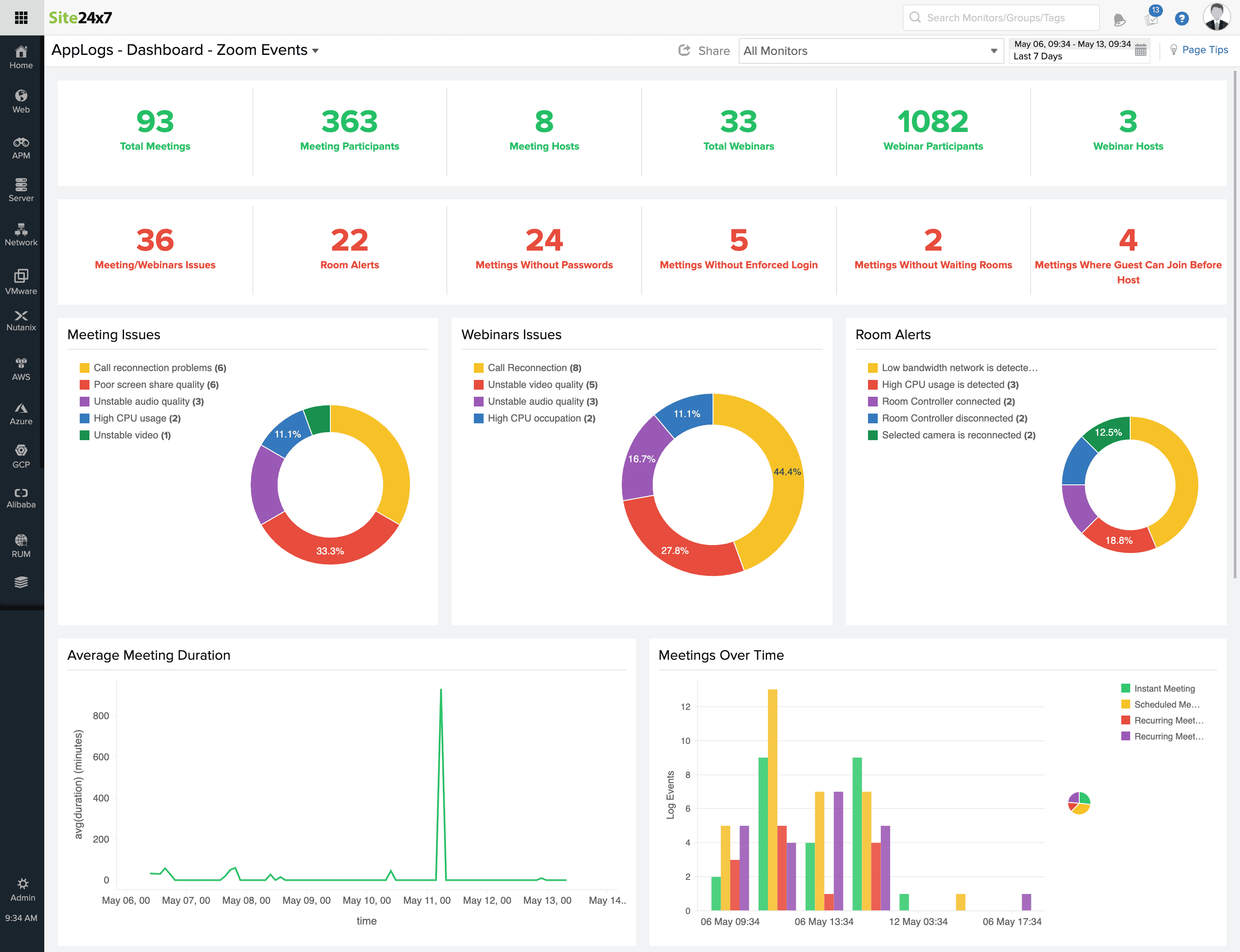Zoom Monitoring using AppLogs
Zoom, a cloud-based software platform, provides video calling and online chat capabilities, and is used for teleconferencing, telecommuting, distance education, and social relations.
Ensure your employees' positive user experience while they attend online business meetings and webinars using Zoom. With Site24x7 AppLogs, you can collect and manage events from Zoom Meetings, Video Webinars, Conference Rooms, and Chats, and analyze their availability and performance. You can also save searches, create alerts, schedule reports, and view key metrics as widgets on a dashboard. Learn more about log management with Site24x7.
Zoom events are grouped into core event types as listed below, all of which can be monitored using Site24x7:
- Meeting Events
- Webinar Events
- Recording Events
- Zoom Room Events
- User Events
- Account Events
Here is a video to demonstrate how Site24x7 monitors Zoom:
Creating a Log Type
To collect Zoom events, you first need to create a Log Type, which is covered in this document.
Follow these steps specific to Zoom events:
- For Log Type: Enter zoomevents. This will automatically populate the rest of the fields.
Note
As per the recent change, Zoom uses the value of the secret token to hash the webhook data. You must enter the secret token while creating a log type. Follow steps 1-6 in the below Configuring event collection from Zoom section to get the secret token and complete the log type configuration.
- Enter the Secret Token.
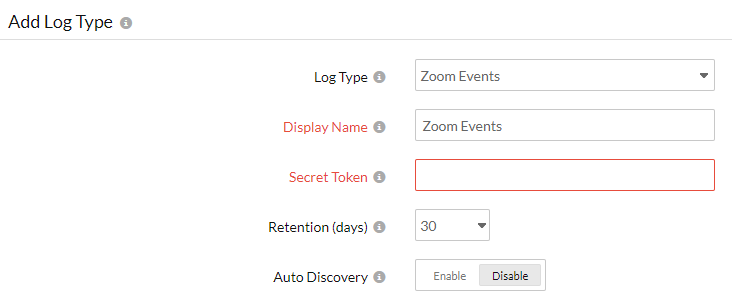
- Ensure that API Upload is enabled.
- Copy the HTTPS endpoint URL to enter in Zoom Marketplace, when prompted.

- Click Save.
Configuring event collection from Zoom
Zoom uses Webhook events to enable the configuration of event collection. Learn more about Zoom Webhook events from Zoom's official documentation. Make sure your account satisfies the prerequisite conditions.
Follow the steps below to configure Webhooks for event collection:
- Go to the Zoom Marketplace and sign in.
- In the upper right corner, click Develop > Build App > Webhook Only, and click Create.
- In the Create a Webhook app screen that opens, under App Name, provide a name for your app and click Create.
- Under Basic Information, provide the App Name, Short Description, and Company Name. Under Developer Contact Information, enter a Name and Email Address.
- Click Continue.
- Copy the Secret Token and use this token when creating a log type in Site24x7.
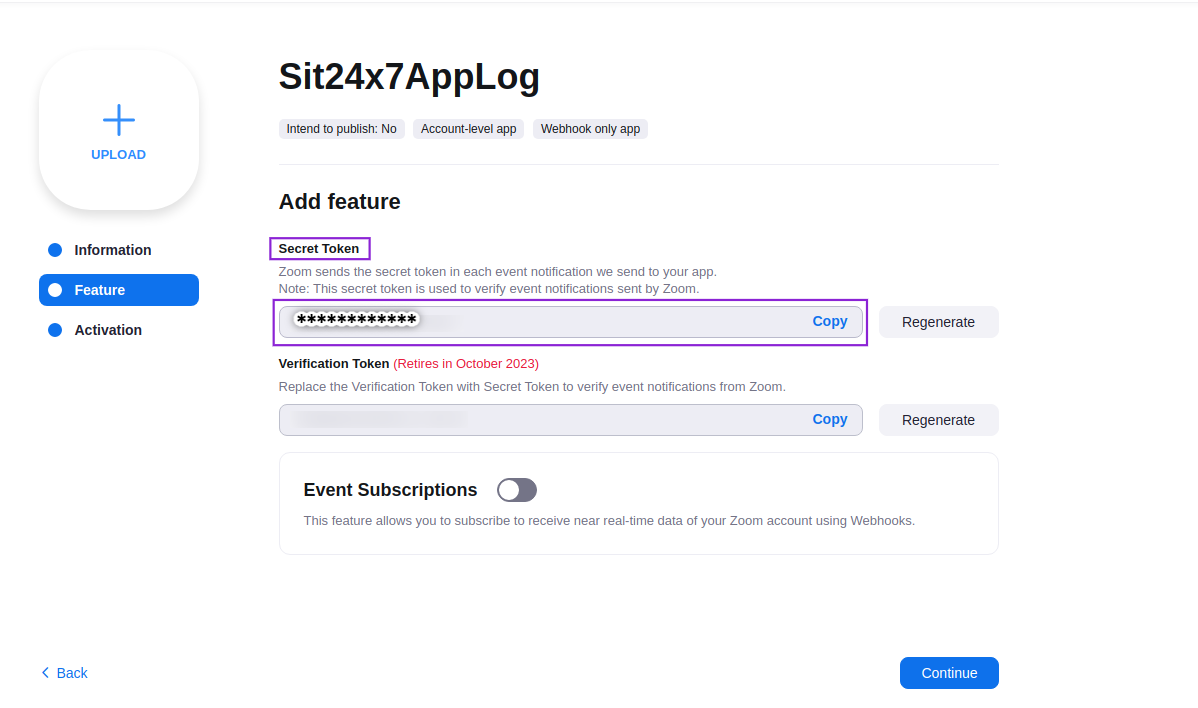
- Enable Event Subscriptions.
- Click Add new event subscription and provide the following information:
- Subscription Name: Enter a name, such as "Site24x7 subscription."
- Event notification endpoint URL: Provide the Site24x7 HTTPS endpoint URL. Then, click Validate.
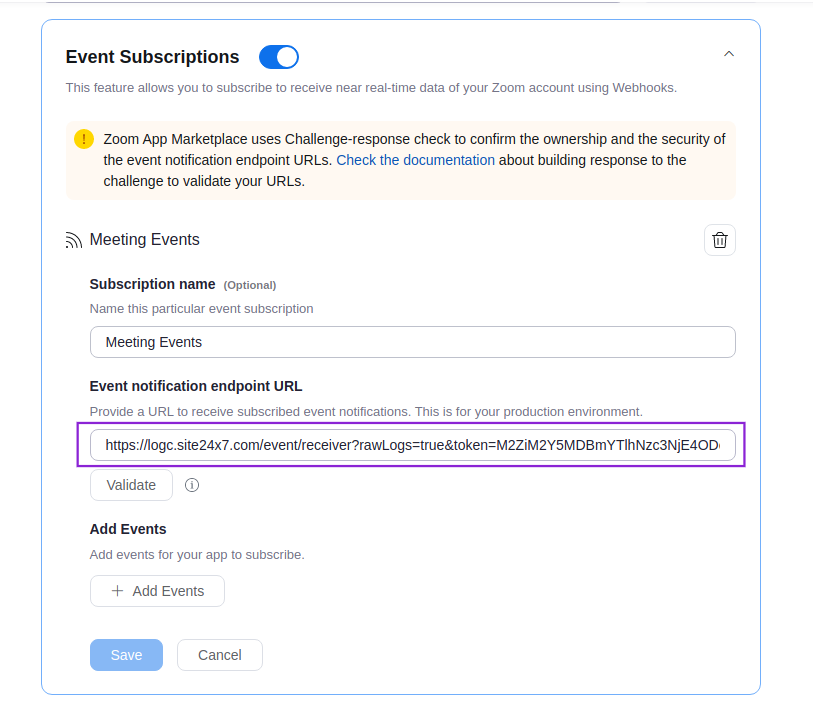
- Under Add Events, click Add events, check the boxes beside every available event, and click Done.
- Click Save, then click Continue. Your app will be activated, indicated by the displayed message, "Your app is activated on the account.".
Refer to Zoom's documentation for more information.
Sample event:
{
"event": "meeting.started",
"payload": {
"account_id": "o8KK_AAACq6BBEyA70CA",
"operator": "someemail@email.com",
"object": {
"uuid": "czLF6FFFoQOKgAB99DlDb9g==",
"id": "111111111",
"host_id": "uLoRgfbbTayCX6r2Q_qQsQ",
"topic": "My Meeting",
"type": 2,
"start_time": "2019-07-09T17:00:00Z",
"duration": 60,
"timezone": "America/Los_Angeles"
}
}
}Widgets available in the default dashboard
AppLogs creates an exclusive dashboard for every Log Type, and shows a few widgets by default. Here's a list of the widgets available in the Zoom Events dashboard:
- Total Meetings | Meeting Participants | Meeting Hosts
- Total Webinars | Webinar Participants | Webinar Hosts
- Meeting/Webinar Issues | Room Alerts
- Meetings Without Passwords | Meetings Without Enforced Login | Meetings Without Waiting Rooms | Meetings Where Guest Can Join Before Host
- Average Meeting Duration | Meetings Over Time
- Average Webinar Duration | Webinars Over Time
- Meeting Types | Meeting Actions | Total Hosts