Relative Time Search
You can now search your logs easily by providing relative times such as days, hours, or minutes in the date picker. After you specify the required format, you'll be able to view the results instantly.
Format
| Format | Description |
|---|---|
| - X d/h/m |
- represents the past days, hours, or minutes X represents the quantity |
| - X d/h/m +X d/h/m |
- represents the past days, hours, or minutes + represents the addition of upcoming days, hours, or minutes |
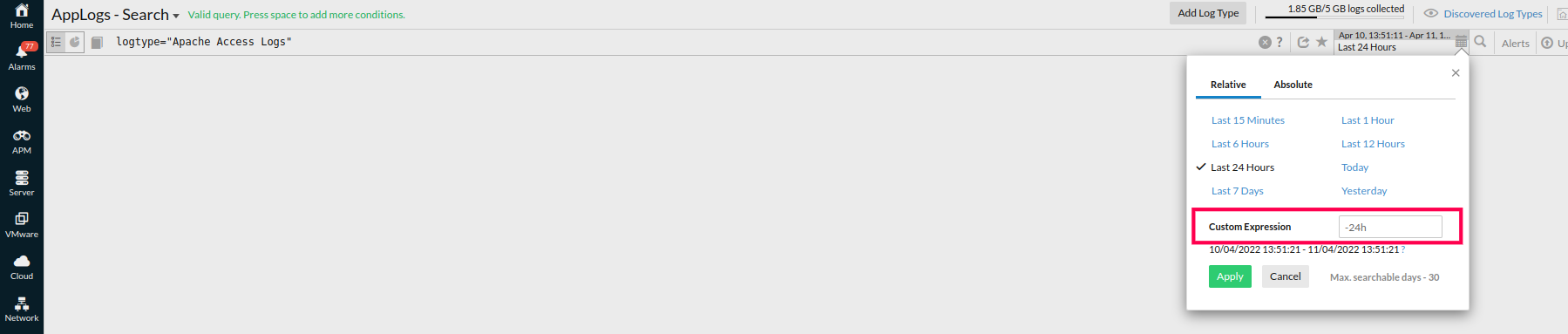
Refer to the below how-to video to search your logs easily by providing a relative time period:
Examples
Assume the current date and time is 04/02/2022 07:15.
- represents subtracting from the present date or time.
@ represents different constraints on the start time—it could be the day, hour, or minute.
+ represents counting forward from the respective date or time.
| Input | Time Range |
|---|---|
| -5m |
04/02/2022 07:10 |
| -3h |
04/02/2022 05:15 |
| -3d |
01/02/2022 07:15 |
| -3h@h |
04/02/2022 04:00 |
| -2d@d |
02/02/2022 00:00 |
| -5m +2m |
04/02/2022 07:10 |
| -1d +6h |
03/02/2022 07:15 |
| -2h +1h@h |
04/02/2022 05:15 |
| -12h@d +6h |
03/02/2022 00:00 |
Related articles
-
On this page
- Format
- Examples
- Related articles
