Automation for Azure resources
Automation helps you reduce manual intervention while performing certain actions. For instance, you can use Site24x7's Azure automation feature to run specific resources only during particular time windows like business hours.
Required conditions:
The custom application used to create a Site24x7 Azure monitor should have a Contributor role over the resource. Only then can the custom application trigger an event in Azure.
How to setup Azure Automation
Follow the steps below to set up Azure Automation:
- Log in to your Site24x7 account.
- Choose Admin from the left navigation pane and then click IT Automation Templates (+).
- Click Add Automation Templates on the top right corner of the page.
- Choose the appropriate Azure action type from the Type drop-down menu.
- Enter the name for the Automation Template in the Display Name field.
- Select the automated action you want to perform through this Automation Template in the Choose the Action to be Automated field.
- Select the monitors from the Destination Monitors drop-down menu.
Note
This drop-down menu will list all the monitors belonging to the monitors that support automation actions. If this drop-down field is empty, make sure you have added monitors of the selected Azure resource type.
- Toggle the Send the Automation Result via Email option to Yes to receive email notifications.
- Click Save.
Once the Automation template has been successfully added, you can either schedule the IT Automation to run periodically or map the Automation Template to an existing Azure resource monitor.
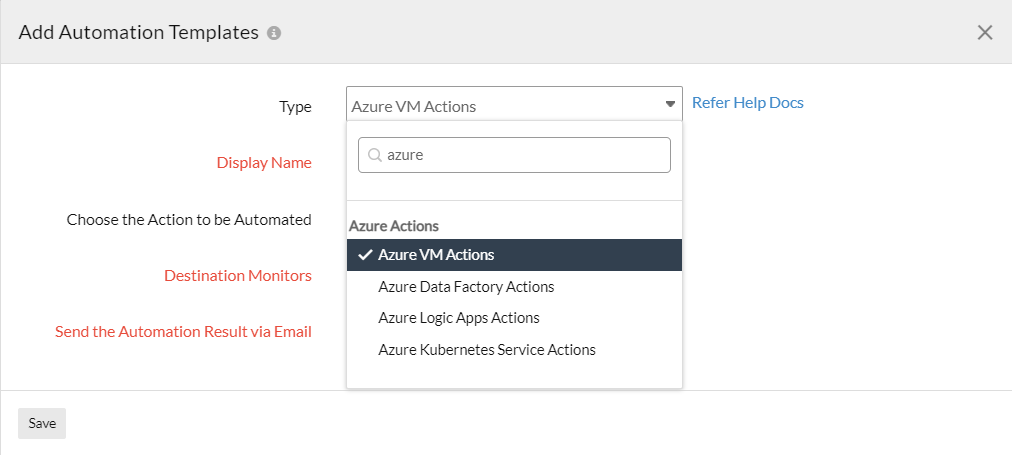
List of Azure automations supported:
| Azure service Type | Automation actions |
|---|---|
| Azure Virtual Machine |
|
| Azure Data Factory | Re-run failed Data Factory pipeline (for specific timeframe and pipeline) |
| Azure Logic Apps |
|
| Azure Kubernetes Service |
|
| Azure Function App |
|
| Azure Data Explorer Cluster |
|
| Azure Spring Apps |
|
| Azure Web PubSub | Restart Web PubSub |
| Azure CosmosDB for PostgreSQL |
|
| Azure Virtual Machine Scalesets |
|
| Azure App Service |
|
| Azure PostgreSQL Flexible Servers |
|
| Azure Database for MySQL Flexible Servers |
|
| Azure Application Gateway |
|
