Installing Java Agent in Tomcat Server 8.x and above
Note
Refer to this help page for the previous steps.
- Extract the zip file to a new directory to find agent jar and its configuration files.
- Open apminsight.conf file in any text editor and add license.key value, which can be obtained from Site24x7 APM Insight page. Refer here to fine tune the agent settings.
- Choose the appropriate method based on your OS:
- For Windows, you can follow any of the methods:
- For Tomcat as non-service installation:
Edit <TOMCAT_HOME>\bin\catalina.bat and add the following entry to the top and save the file.
set JAVA_OPTS=%JAVA_OPTS% -javaagent:<agent_directory_full_path>/apminsight-javaagent.jar
- For Tomcat as service installation, navigate to Configure Tomcat > JAVA tab and add the entry in Java Options textbox.
-javaagent:<agent_directory_full_path>/apminsight-javaagent.jar
NoteIf you are unable to find the Configure Tomcat app (for the desired Tomcat server) in Windows search, navigate to the Tomcat bin directory and then double-click on the Tomcat<version>w.exefile. 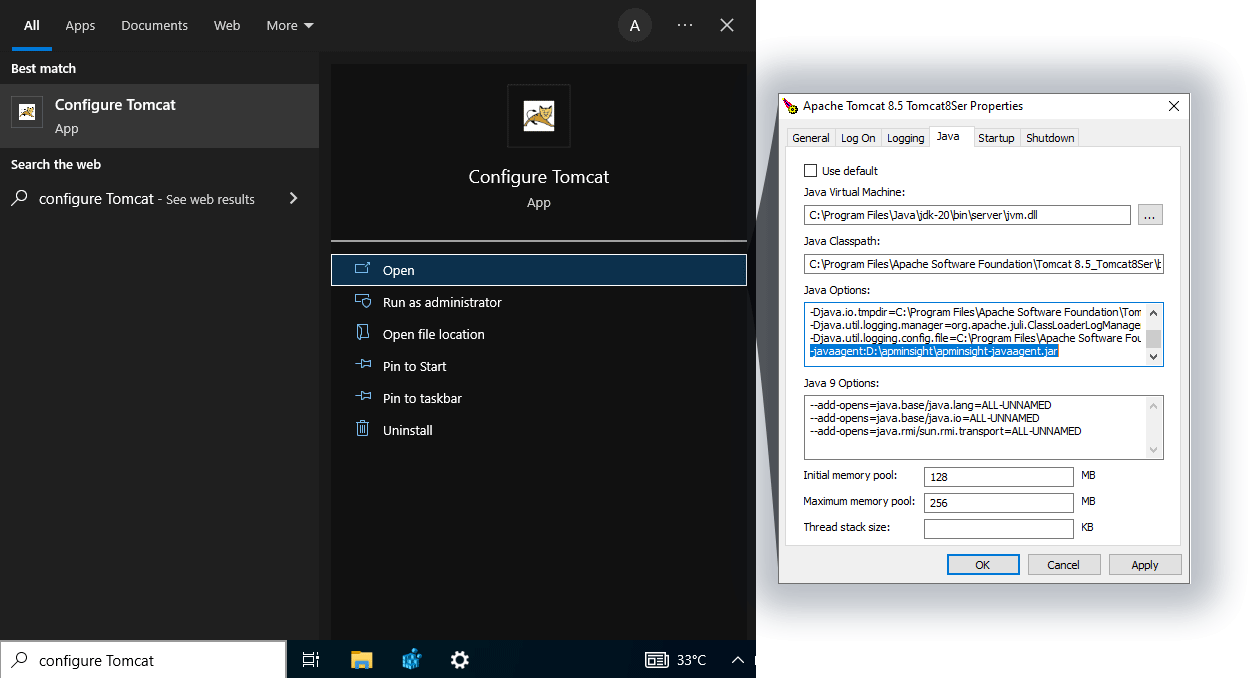
- For Tomcat as non-service installation:
- For Linux, edit <TOMCAT_HOME>/bin/catalina.sh and add the following entry to the top and save the file.
export JAVA_OPTS="$JAVA_OPTS -javaagent:<agent_directory_full_path>/apminsight-javaagent.jar"
- For Windows, you can follow any of the methods:
- After adding the entry, click Apply.
- Start the Tomcat server.
Video
Here's a quick video on how to install a Site24x7 APM Insight Java agent in Tomcat Server (8.x and above) on Linux.
-
On this page
- Video
