Installing Java agent in JBoss EAP 6.3.3
Note
Refer to this help page for the previous steps.
- Extract the ZIP file to a new directory to find the agent's JAR file and its configuration files.
- Open the apminsight.conf file in any text editor and add the license.key value, which can be obtained from the Site24x7 APM Insight page. Refer to this help page to fine-tune the agent settings.
- Follow either of the following based on your setup:
Stand-alone setup
- Edit the <JBOSS_HOME>/bin/standalone.conf.bat file (in Linux, the standalone.conf file) to add the following Java arguments to the existing JAVA_OPTS.
-Djboss.modules.system.pkgs=org.jboss.byteman,com.manageengine -javaagent:<agent_directory_full_path>/apminsight-javaagent.jar
- Save the file and restart the JBoss server.
Domain setup
You can add the Site24x7 APM Insight Java agent to the JBoss server via either of the following methods:
By updating the Host.xml file
Follow the step below to add the Site24x7 APM Insight Java agent to the JBoss server by updating the configuration file:
- Edit the <JBOSS_HOME>/domain/configuration/Host.xml file, locate the <servers> tag, and add the following tags under your desired <server name="your_server" ...>tag.
<system-properties>
<property name="jboss.modules.system.pkgs" value="org.jboss.byteman,com.manageengine" boot-time="true" />
</system-properties>
<jvm name="insight">
<jvm-options>
<option value="-javaagent:<agent_directory_full_path>/apminsight-javaagent.jar" />
</jvm-options>
</jvm> - Save the file and restart the JBoss EAP server.
From the JBoss management console
Follow the steps below to add the Site24x7 APM Insight Java agent to the JBoss server(s) from the JBoss management console:
- Launch the JBoss application management console.
- Go to the Runtime tab, click Hosts, then choose the host with the desired server group(s).
- Select the server and click View.
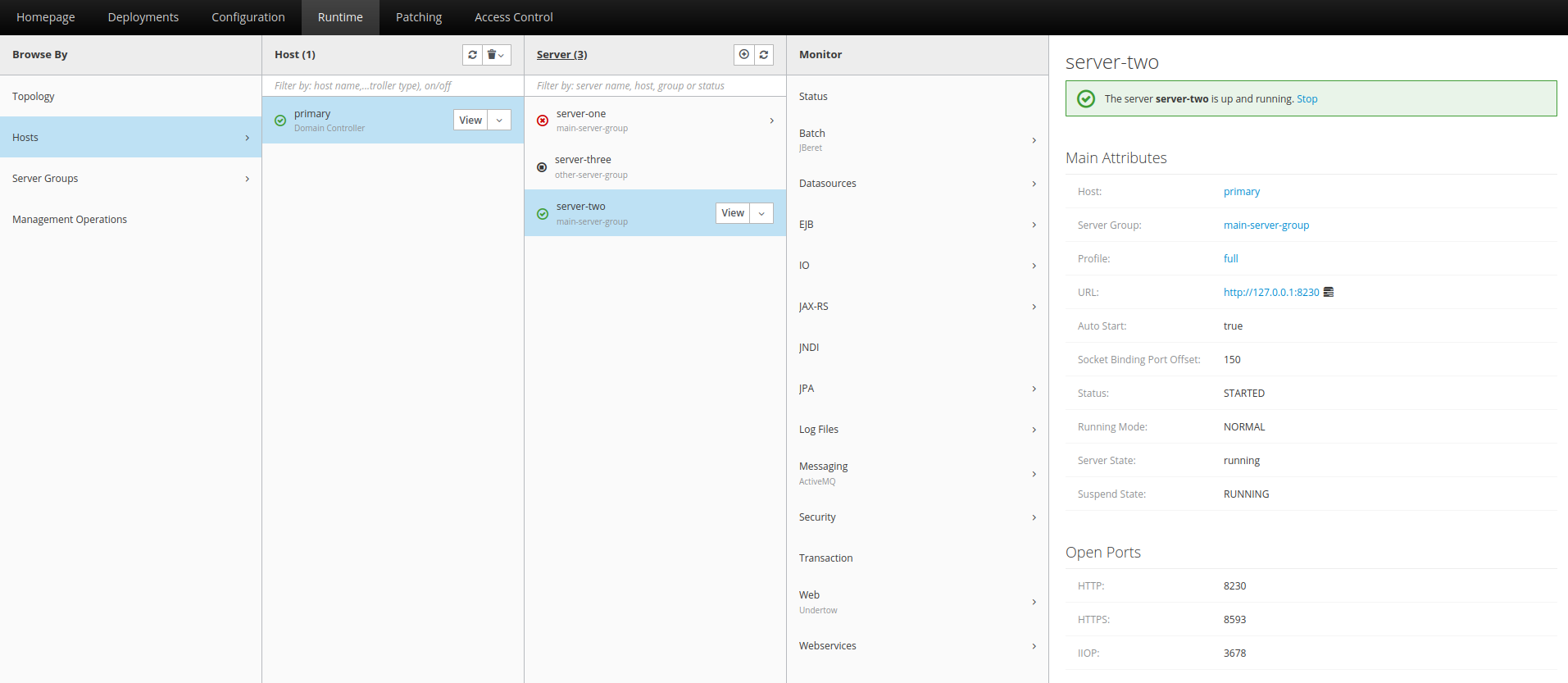
- Go to the JVMs tab and click Add


- In the pop-up menu, provide a desired name for the JVM, then click Add

- Select the added JVM and click Edit
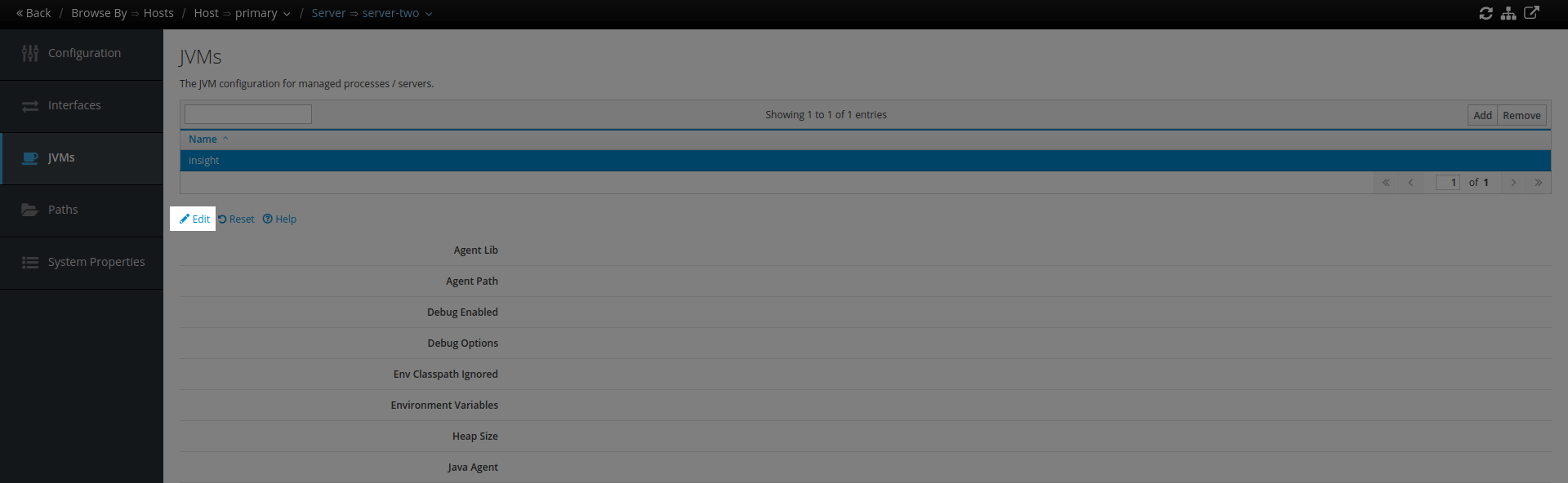
- In the JVM Options field, add the agent's JAR file path in the following format, press the Enter key, then click the Save button.
-javaagent:{agent_jar_folder}/apminsight-javaagent.jar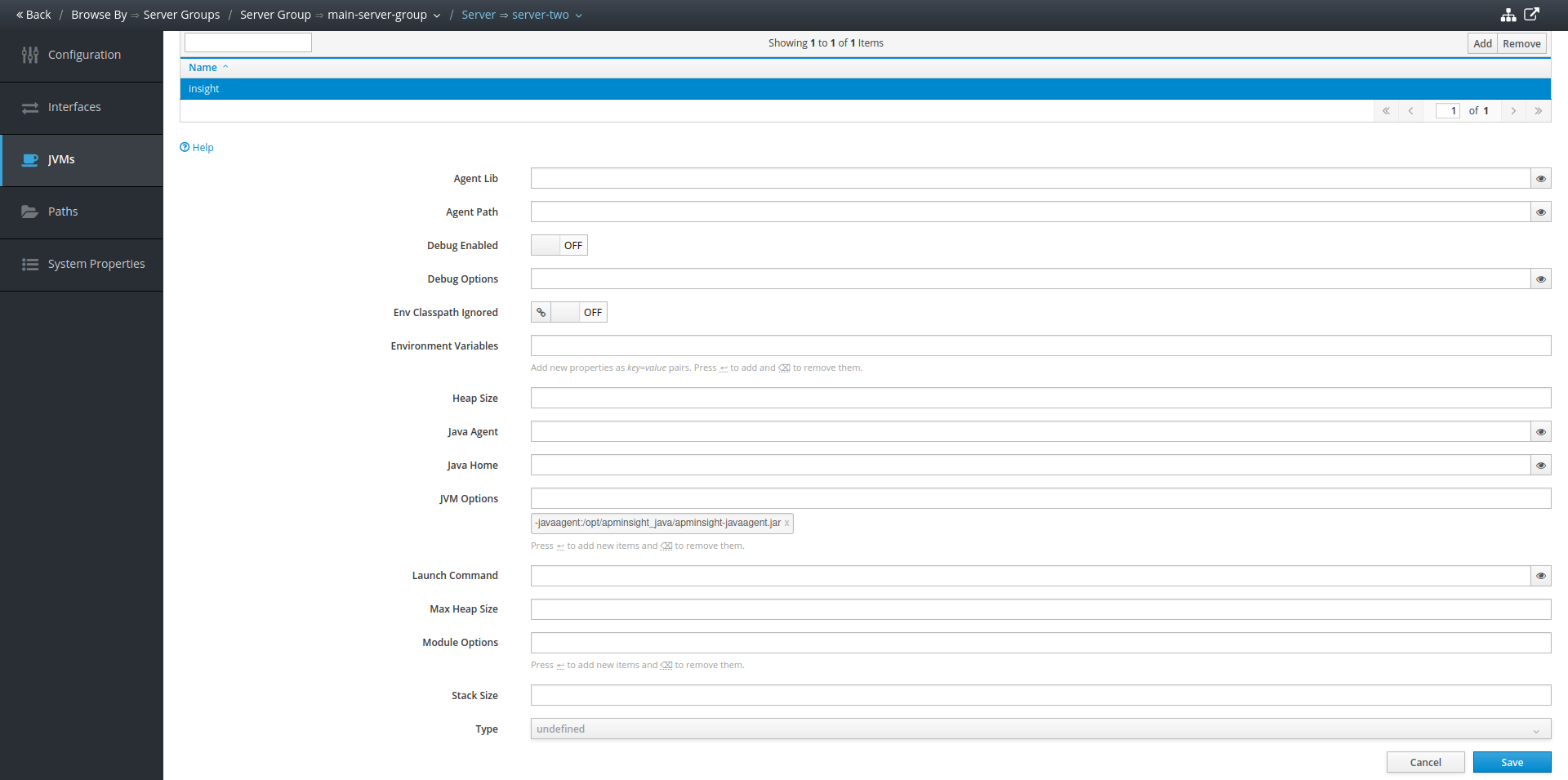
A success message will be displayed.
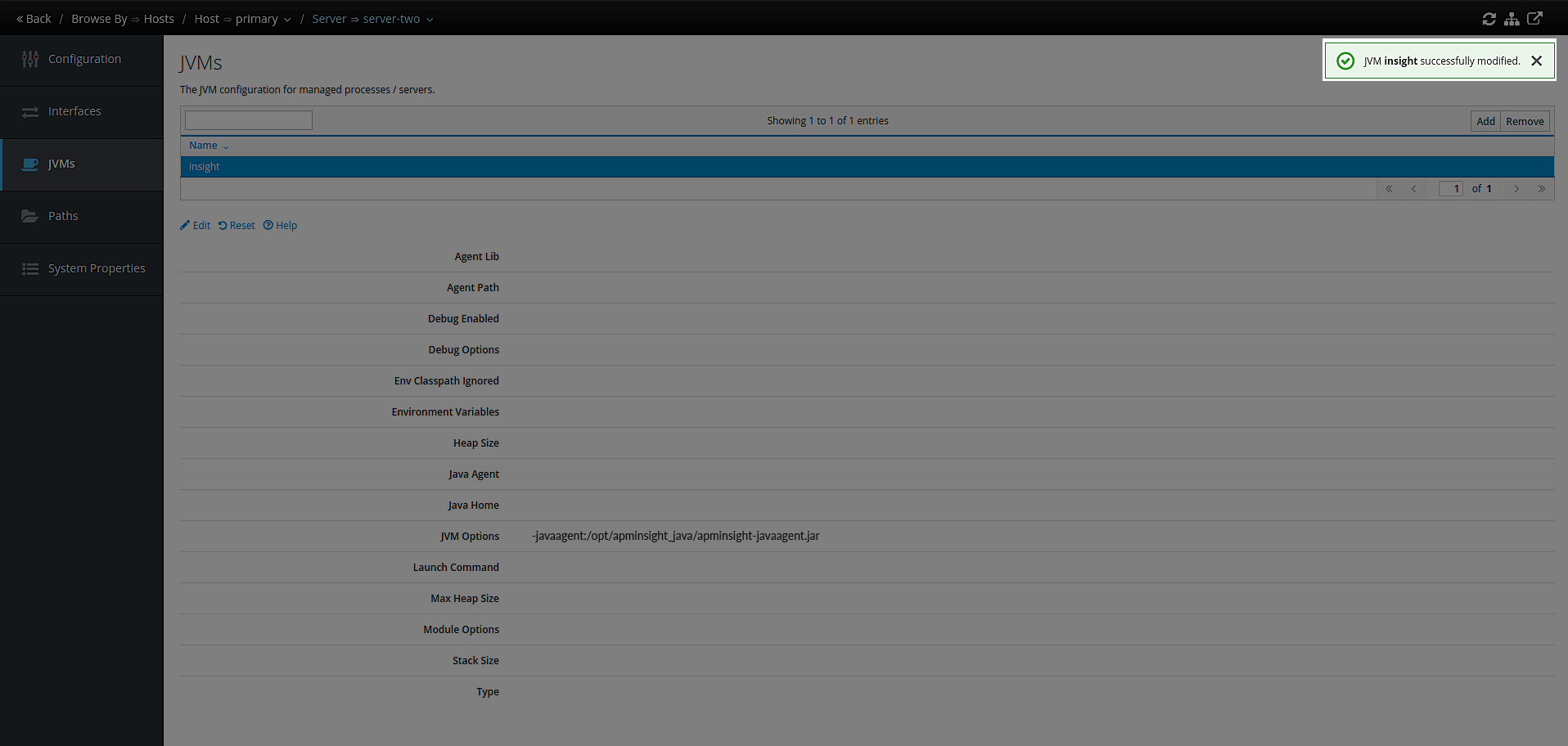
- Restart the JBoss application server (in domain mode). The Site24x7 APM Insight Java agent will now be hooked to the appropriate JBoss server.
Note
- The same steps can be repeated to add the agent to different servers running under the domain.
- If the group of servers in domain mode is spread across different hosts, then you must repeat steps 1 and 2 for each host.
