Installing the .NET agent via the command line
If you’d like to monitor a Windows Core environment or similar environments, you may find it easiest to install the .NET agent via the command line.
Installation instructions:
- Log in to your Site24x7 account, select the APM tab, and choose APM Insight.
- Navigate to the .NET tab and follow the instructions to download the agent.
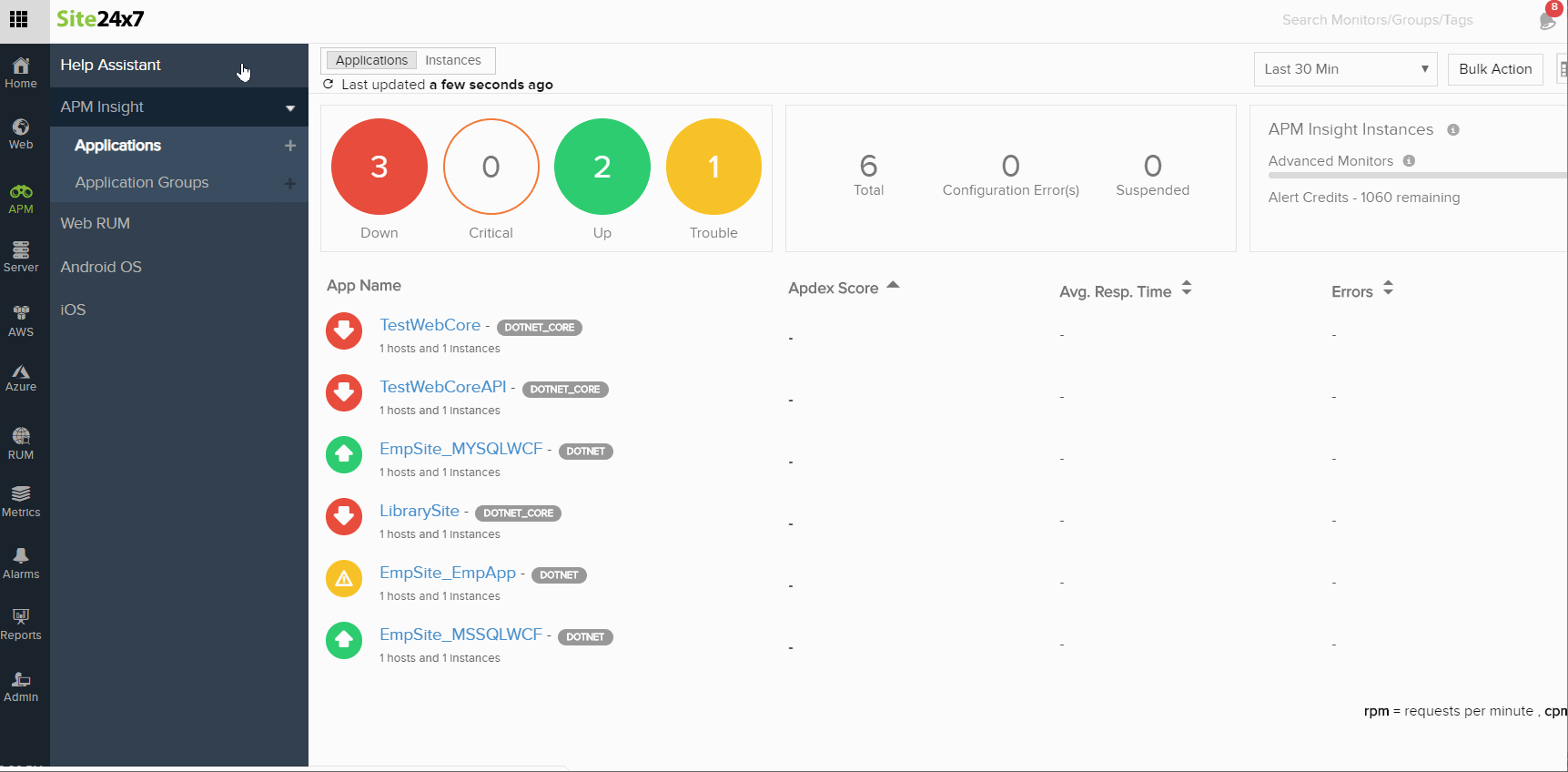
- Open the command prompt and navigate to the path where the MSI file is downloaded.
- Execute the command below to install the agent. Copy the license key from the Site24x7 portal and include it in value, license.key=<YOUR_LICENSE_KEY> .
msiexec -i apminsight-dotnetagent.msi license.key=<YOUR_LICENSE_KEY> editconfig=false iisreset=false /log apm_install.log /quiet
Command arguments:
- editconfig: The agent will open the edit configuration window by default. Set this to false to install the agent without opening the edit configuration window.
- iisreset: The agent will reset IIS by default. Set this to false to install the agent without resetting IIS.
Note
Note: The agent can only monitor applications after IIS is reset.
- Perform transactions to start monitoring.
