Use Health Monitor
Health monitor is a self diagnostic tool, intended to provide a snapshot of the agent settings, for identifying and troubleshooting frequently encountered configuration issues in the agent. Health Monitor is available for both .NET applications and Azure App Service Extensions.
Using Health Monitor for .NET applications:
It can be found in the start menu under APM Insight .NET Agent folder.
Overview:
It helps to ensure that the basic settings such as license key, endpoint connectivity, and agent profiler are configured successfully.
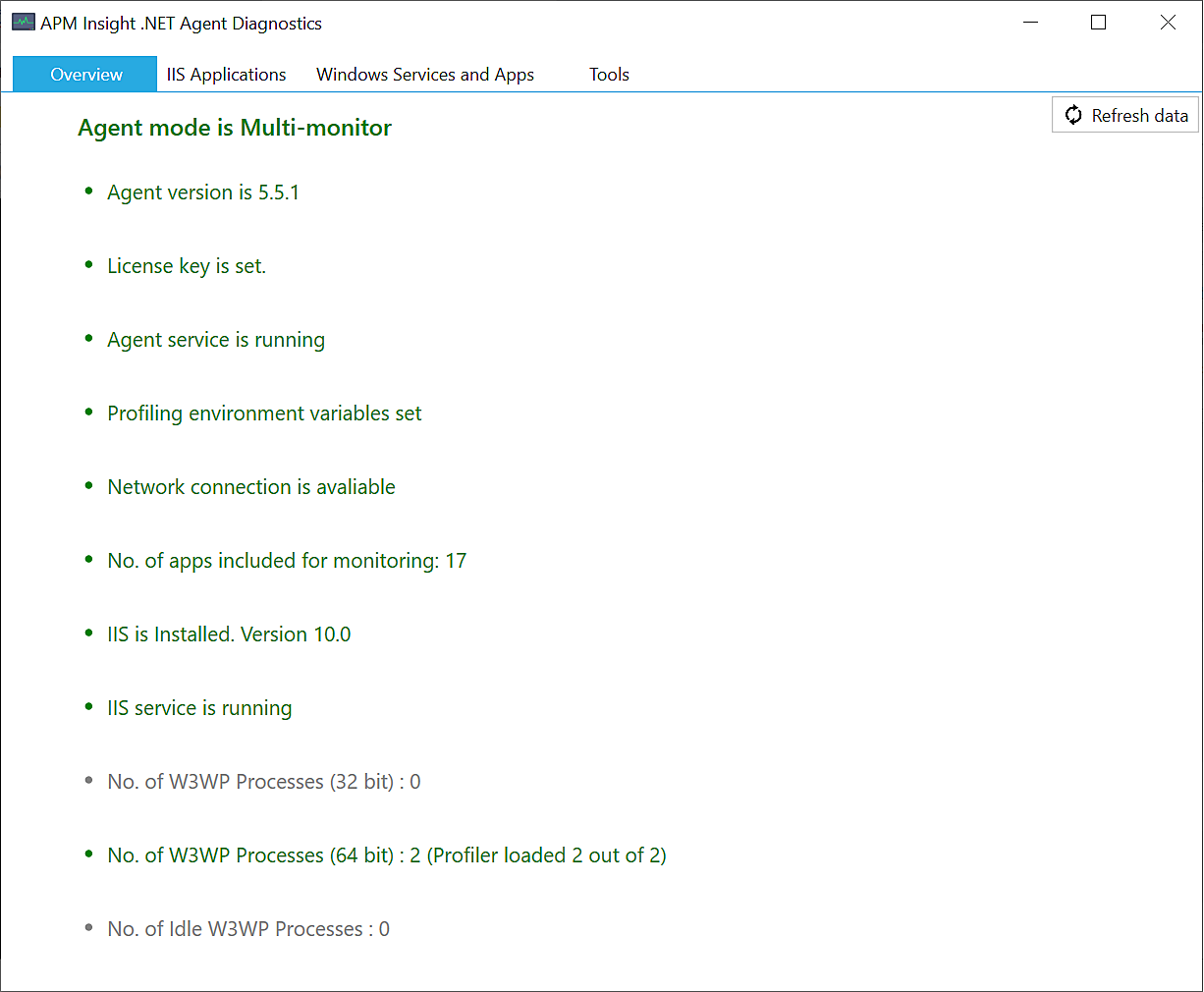
IIS Applications:
It helps to verify the status of the IIS application monitor, whether it is active, suspended, deleted, or skipped.
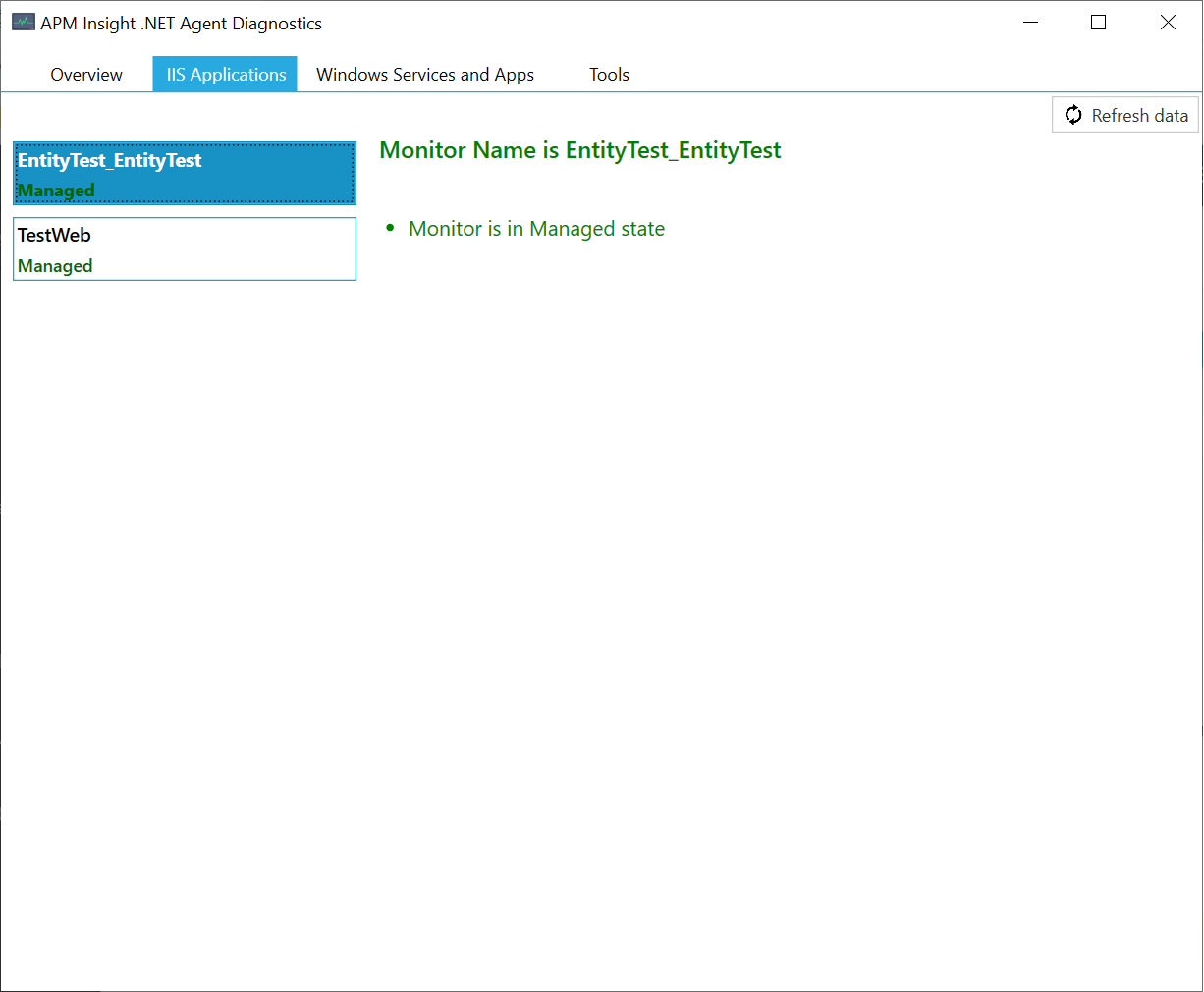
Windows Services and Apps:
It helps to verify the status of a windows service or a stand-alone application monitor is active, suspended, deleted, or skipped.
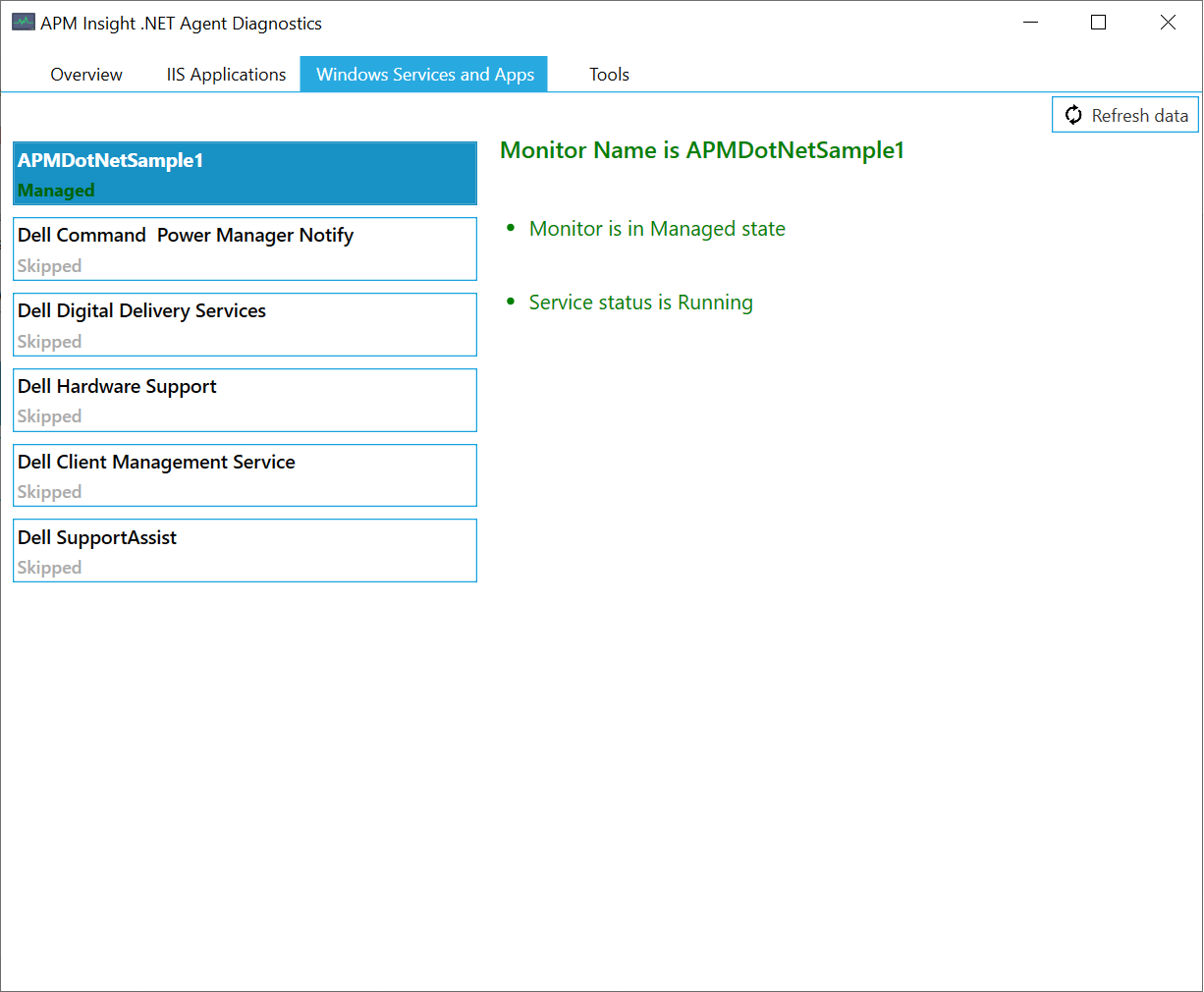
Tools:
With the HealthMonitor, you can:
- Create Diagnostic zip file - The HealthMonitor captures all agent logs, and other system information, necessary to analyze the issue by the support team. Optionally, event log information could also be appended.[ii] Include this zip file in support cases.
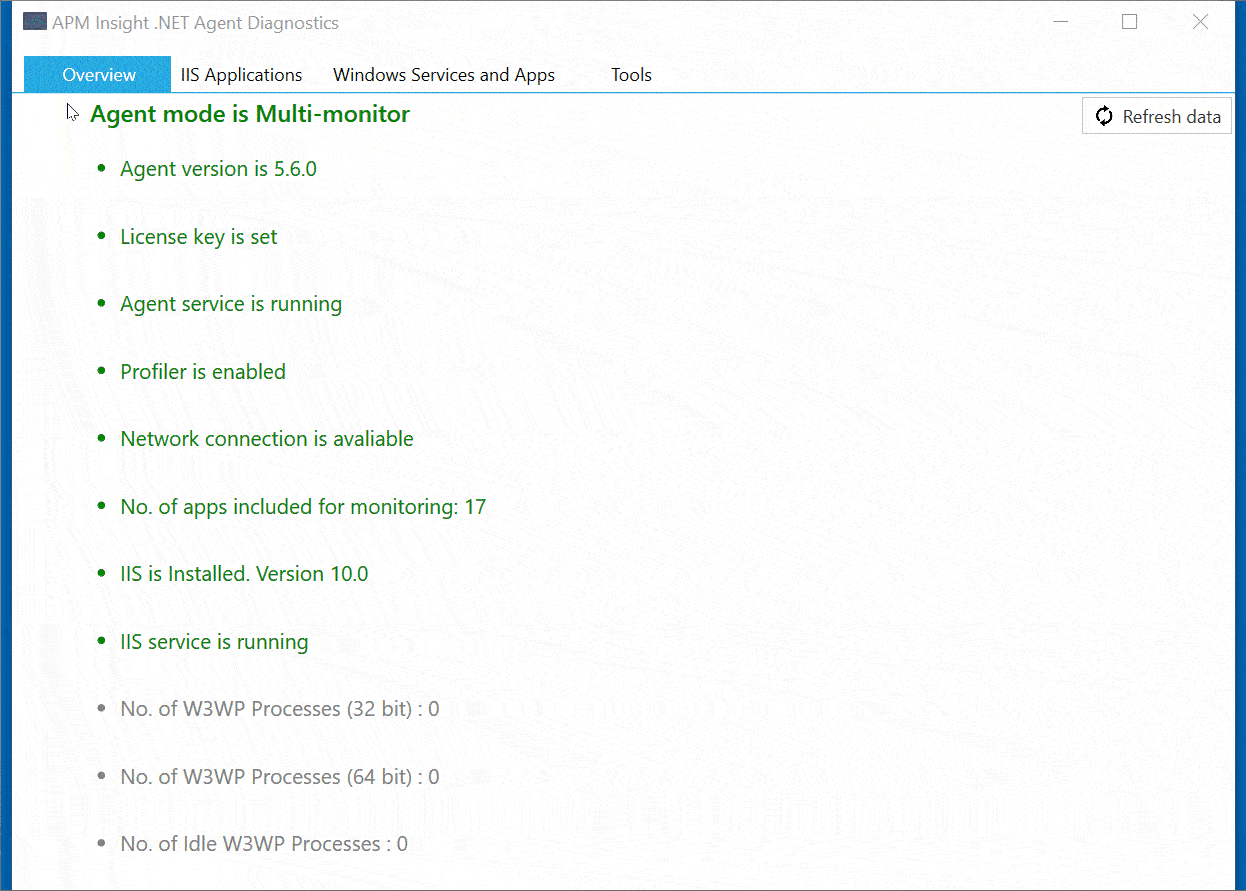
You can also create diagonstic zip file via command line.
Navigate to the healthmonitor present in APM Insight .NET agent folder via command line. By default, it will be present in this path : C:\Program Files (x86)\APM Insight\APM Insight .NET Agent\HealthMonitor.
Execute the following command:
HealthMonitor.exe -diag "<Mention the path to export the diagnostic zip file>"
- View Service settings - Agent service mode (i.e., single/multi- instance), APM agent service status (running/stopped) and log level.
- Check Network connectivity- For successful communication, the APM Insight agent must be able to connect to site24x7.com's servers, under ports 80 and 443. Please verify if these ports are not blocked by firewall or anti-virus software. Health monitor will use the proxy configured in the agent for checking communication with site24x7 collector. If you have internet proxy in your server, kindly configure it in agent configuration tool.
- Check Application filters - If application filters are applied, verify if the applications running are monitored. Please refer AppFilters.
- Monitor worker processes - If no worker processes are shown as running, perform some transactions and retry.
NoteAPM Insight agent and the worker processes should have the same bit. (i.e., 32-bit agent for 32-bit applications, and 64-bit agent for 64-bit applications)
- Verify monitor status - The status of the monitor (i.e., Managed/UnManaged/Deleted etc) will be displayed, under the monitor name,.For single instance, only one monitor will be listed. For multi instance, all the monitors created by the agent would be listed.
- Verify profiler status - In order to successfully instrument the IIS applications, the profiler has to be loaded into the worker process. If the profiler loading failed, an IIS Reset must be performed to re-load the profiler. Also, ensure that some other profiling agents are not installed in the same machine (i.e. there can be only one active profiler in a machine).
In case of issues, please ensure that some transactions are done when the agent log level is "DEBUG" before creating the diagnostics zip. This would help us narrow down the issue quicker.
Using Health Monitor for Azure App Service Extensions
- For Azure app service extensions, Health Monitor can be accessed via the extensions UI through the Browser link in the portal.
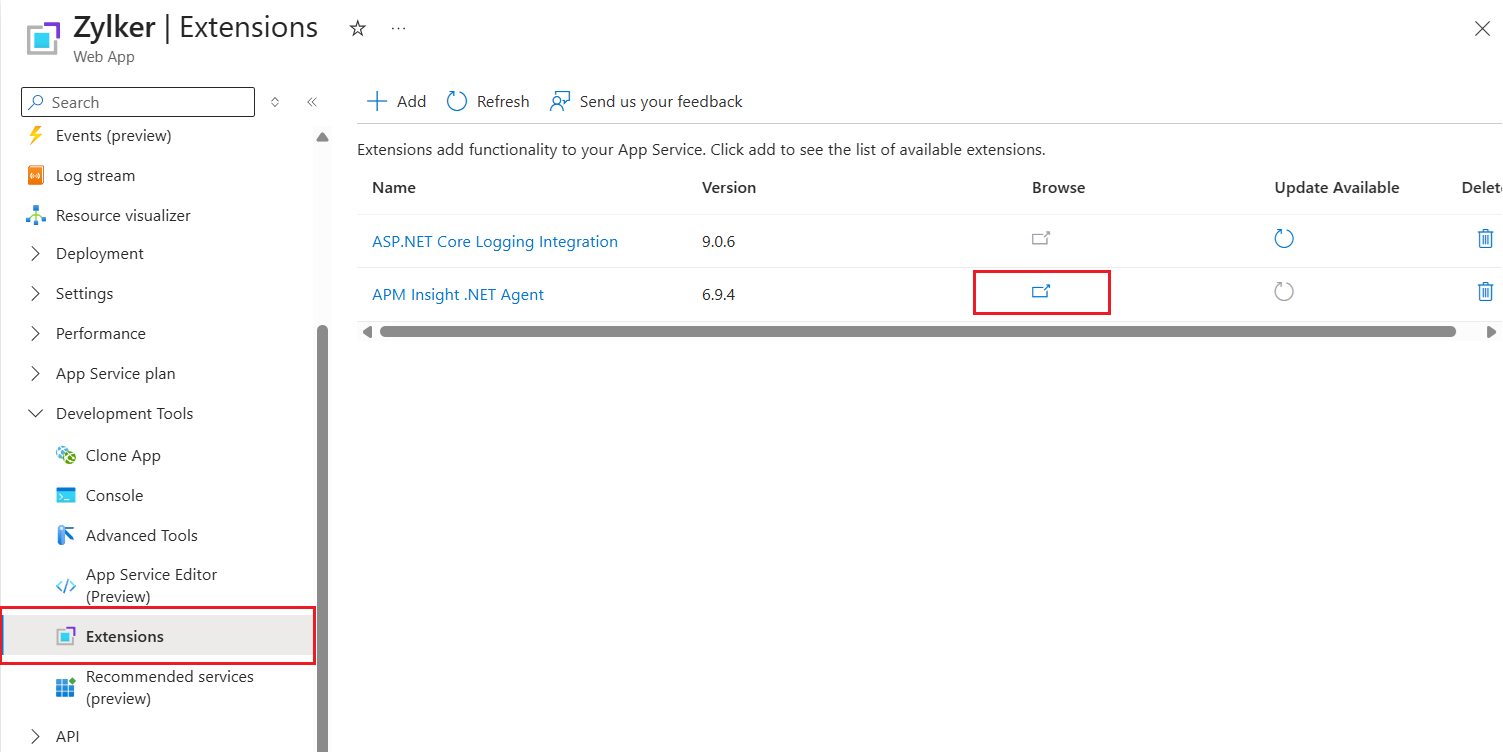
- Alternatively, you can navigate to this site (https://[your_site_name].scm.azurewebsites.net/site24x7/)
Note
[your_site_name] must be replaced with the name of your Azure App Service.
- Status of the agent will be shown in the Health Monitor as shown below
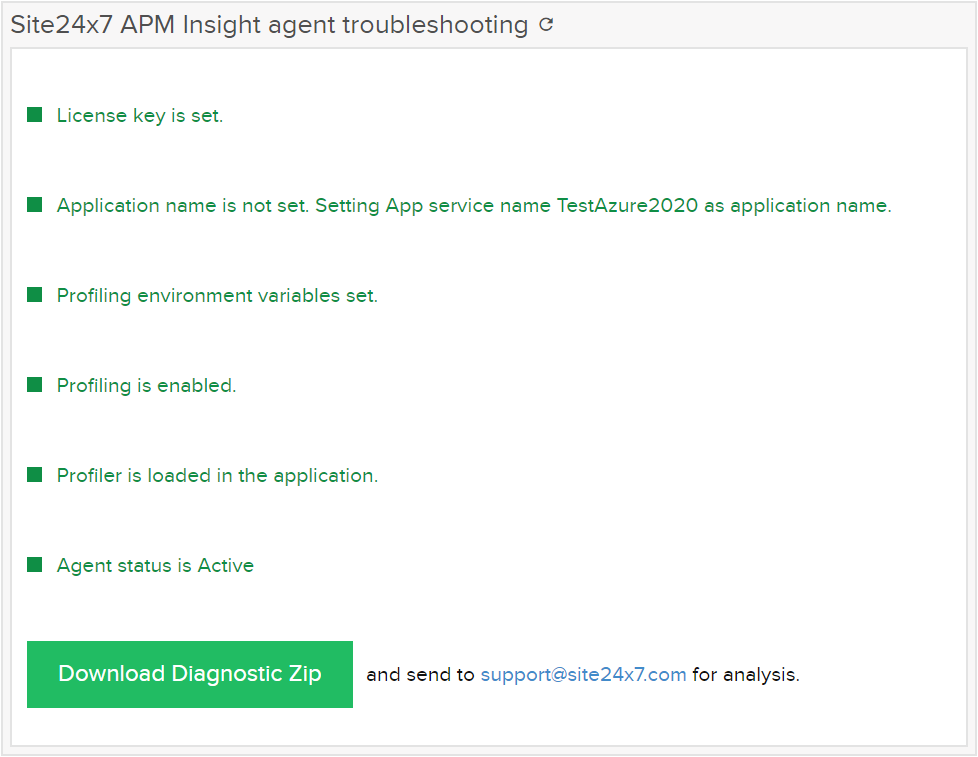
- With Health Monitor, you can:
- View license key status.
- View application name
- View profiler status
- View agent status.
- Create Diagnostic zip file.
You can share the downloaded diagnostic zip file to support for further analysis.
