Cisco Meraki Map View
Maps provide a visual approach to managing multiple Cisco Meraki organizations and devices. Site24x7 uses Zoho Maps to give you an accurate representation of your device location and status on a single view.
Table of Contents
How Map View helps
Cisco Meraki devices monitored using SNMP can be viewed in topology maps or layer-2 maps in Site24x7. Cisco Meraki devices monitored using REST-API can be viewed in Meraki Map View.
- Visualize your Cisco Meraki devices.
- View all your devices in a single window, regardless of the location.
- Easily identify which devices in which locations need your attention.
How to use Map View
- Log in to your Site24x7 account.
- Navigate to Network > Meraki > Map View.
- As soon as you add your Cisco Meraki organization or device to Site24x7, you can view them on your Meraki Map View.
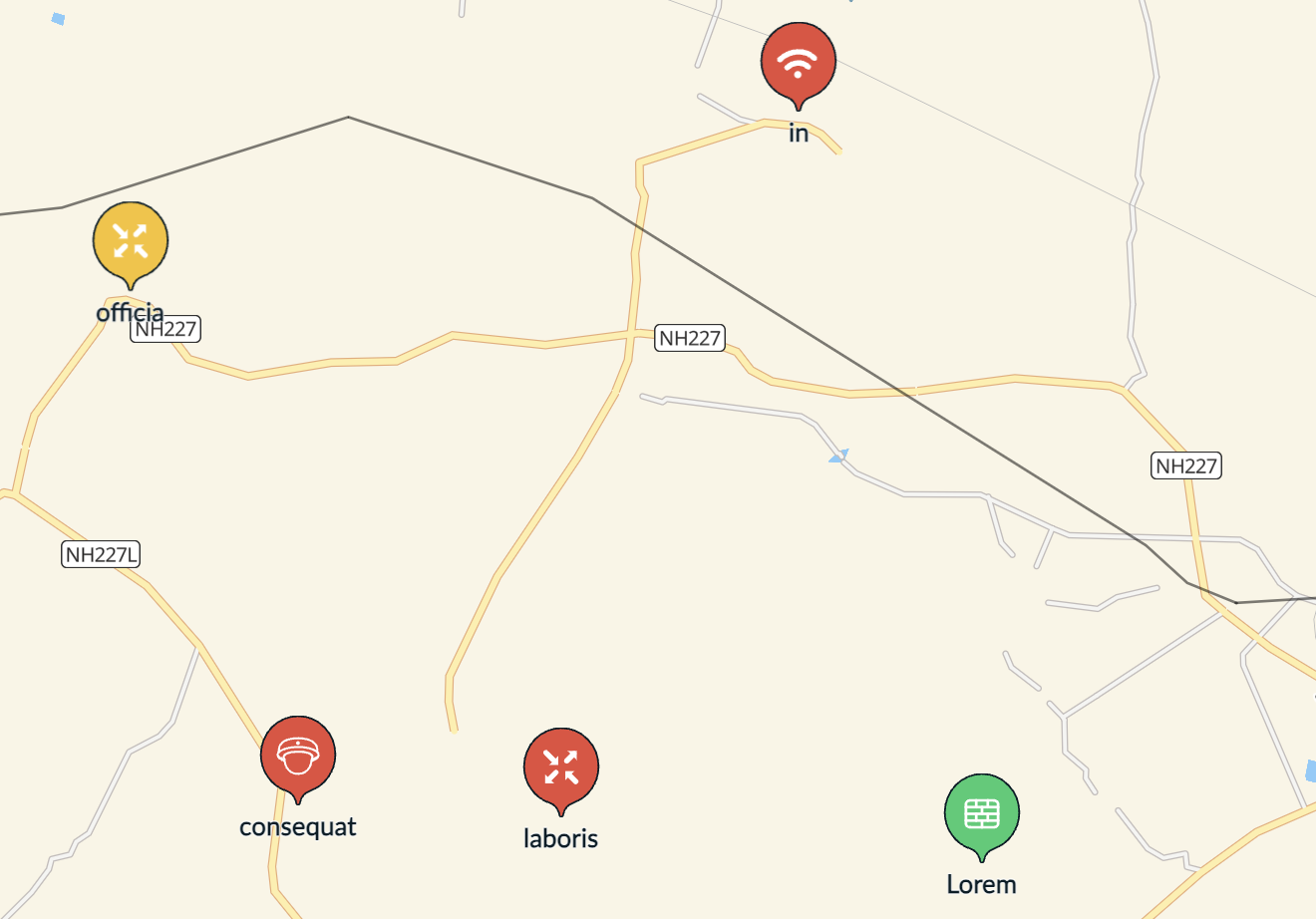
- Click on a device on the right-pane to navigate right to it.
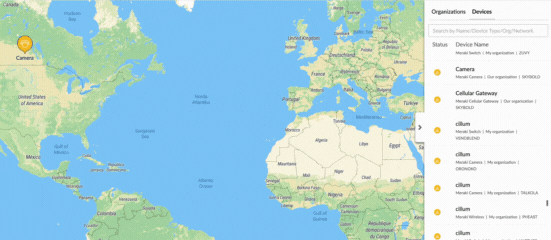
- View details about the device by hovering over it.
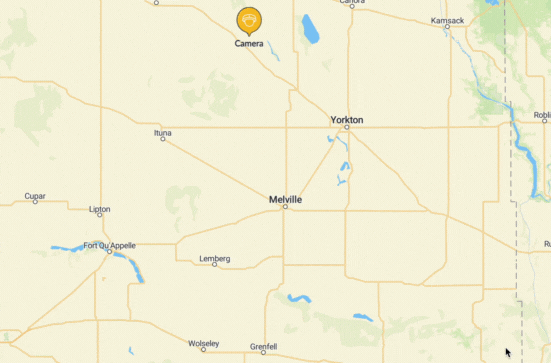
- Identify which devices need your attention based on their icon color and location. The icon color reflects the status of the Cisco Meraki Device (same as your SNMP-based network devices).
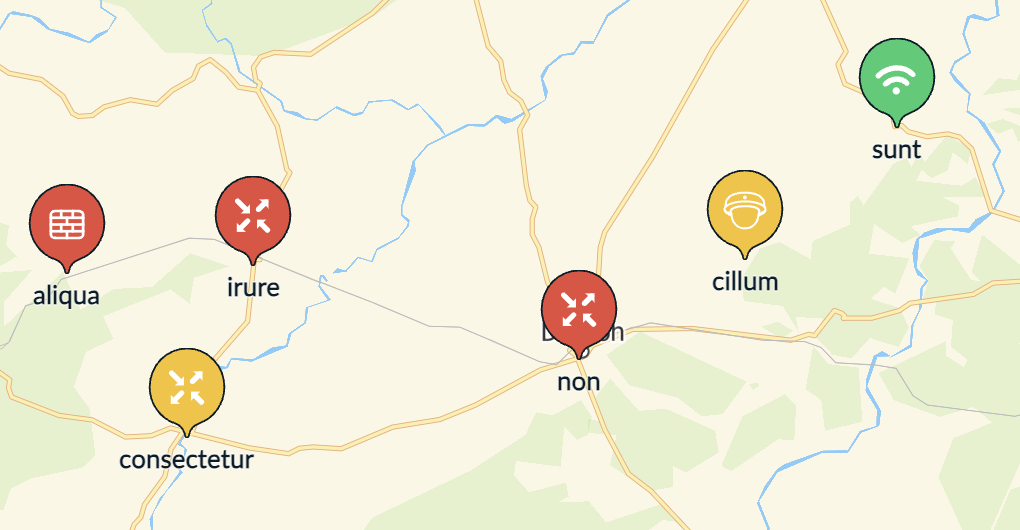
Related Articles
Troubleshooting Tips
- How do I generate the Meraki REST API key?
- Unable to suspend or delete my Cisco Meraki organization monitor.
- Why is the monitor status shown as Down in the Cisco Meraki dashboard while shown as Up in Site24x7?
- What happens if the Cisco Meraki organization's REST API key exceeds the limit?
- Why aren't my Cisco Meraki devices being discovered?
