Hello there,
We are excited to announce that you can now monitor and manage your Salesforce event logs using Site24x7 AppLogs.
Why should you monitor Salesforce logs?
In cases where an unauthorized user logs into your Salesforce account, you'll want to be able to know what activities the user has performed, especially if they accessed important reports or downloaded critical documents.
How do you monitor Salesforce logs?
Salesforce offers an Event Log File (ELF) API to access your Salesforce account activities and supports more than 50 event types (Salesforce refers to user activities as events). Log in to your Salesforce account and follow the steps in this document to configure the Salesforce plugin in Site24x7, and you'll be all set to monitor the Salesforce logs.
What next?
After the successful plugin integration, Site24x7 will start fetching events from Salesforce, and you can view your events on an exclusive dashboard.
With the exclusive AppLogs dashboard, you can:
- View the successful or failed user logins
- Check the most accessed reports or documents downloaded by users
- Keep track of the complete list of user activities in Salesforce
You can even perform a custom search on the event log data.
Here's an image of the Salesforce log dashboard:
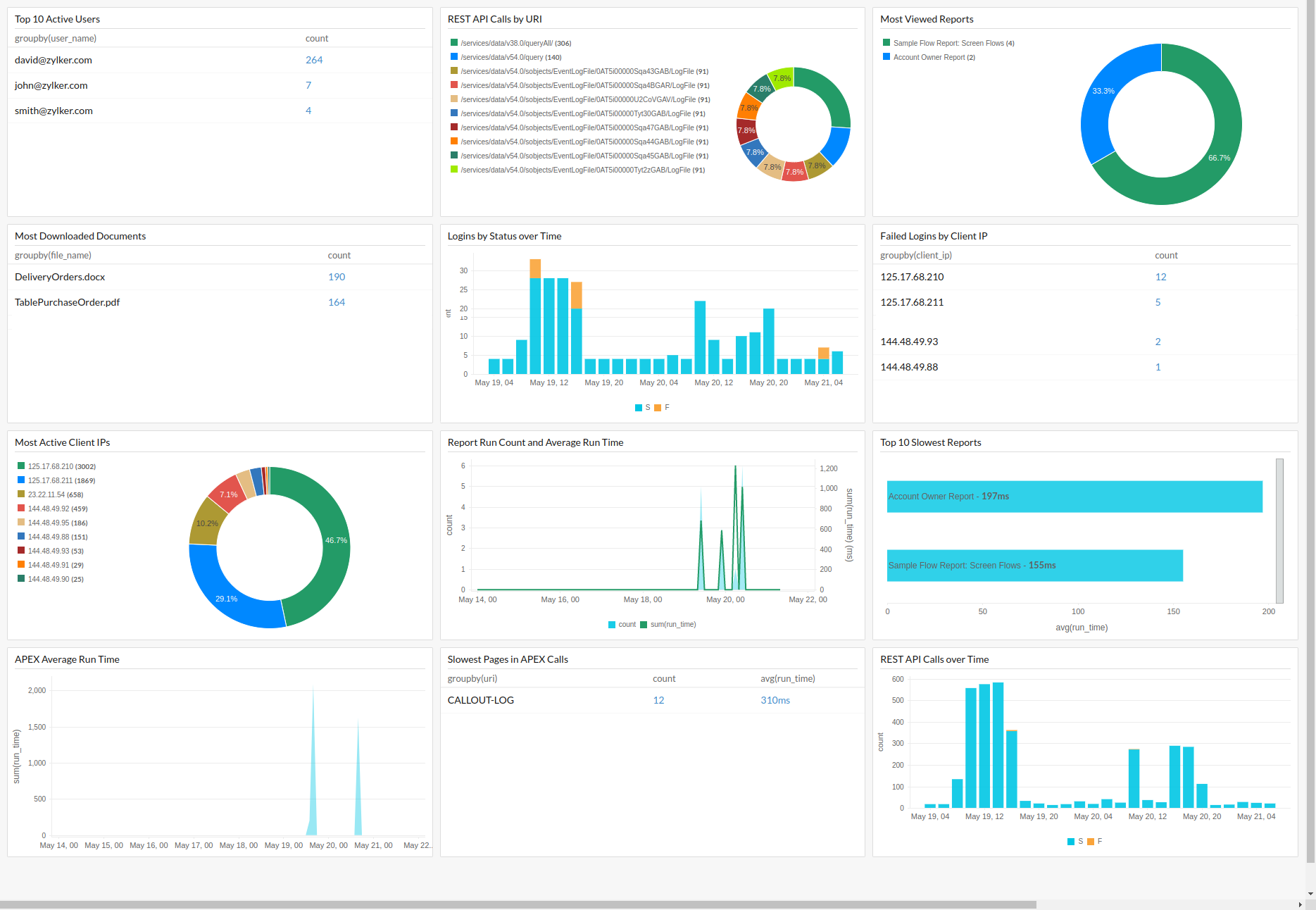
Use case
Consider a use case where you want to monitor the complete scope of user activities. All user events in Salesforce event logs are associated with a session key. You can use a session_key in the query language search box and track the activities performed during that session. Here's an example query:
logtype="Salesforce Logs" and session_key CONTAINS "9nIavdt3xsGSt2hV"
You can also use our Log Type View feature to create a customizable view and focus on the data you are interested in.
Here's a list of the widgets that are available by default on a Salesforce logs dashboard:
- Top 10 Active Users
- REST API Calls by URI
- Most Viewed Reports
- Most Downloaded Documents
- Logins by Status over Time
- Failed Logins by Client IP
- Most Active Client IPs
- Report Run Count and Average Run Time
- Top 10 Slowest Reports
- APEX Average Run Time
- Slowest Pages in APEX Calls
- REST API Calls over Time
To keep your data secure and track user activity, you must monitor the Salesforce logs in Site24x7 AppLogs. Feel free to drop your feedback, suggestions, and feature requests as comments below.
Until next time,
Happy logging!