Most organizations today have the added challenge of monitoring and managing their large number of websites, applications, servers, and cloud environments. Site24x7's Bulk action feature has helped such teams save much time while enabling efficient management of their monitoring tasks. If you're someone who monitors a large number of resources, we've some great news for you! We've completed an extensive upgrade of our Bulk Actions Web UI to support advanced search operations. In this post, we will explore further how you can use our revamped bulk actions feature to manage your monitoring resources at scale.
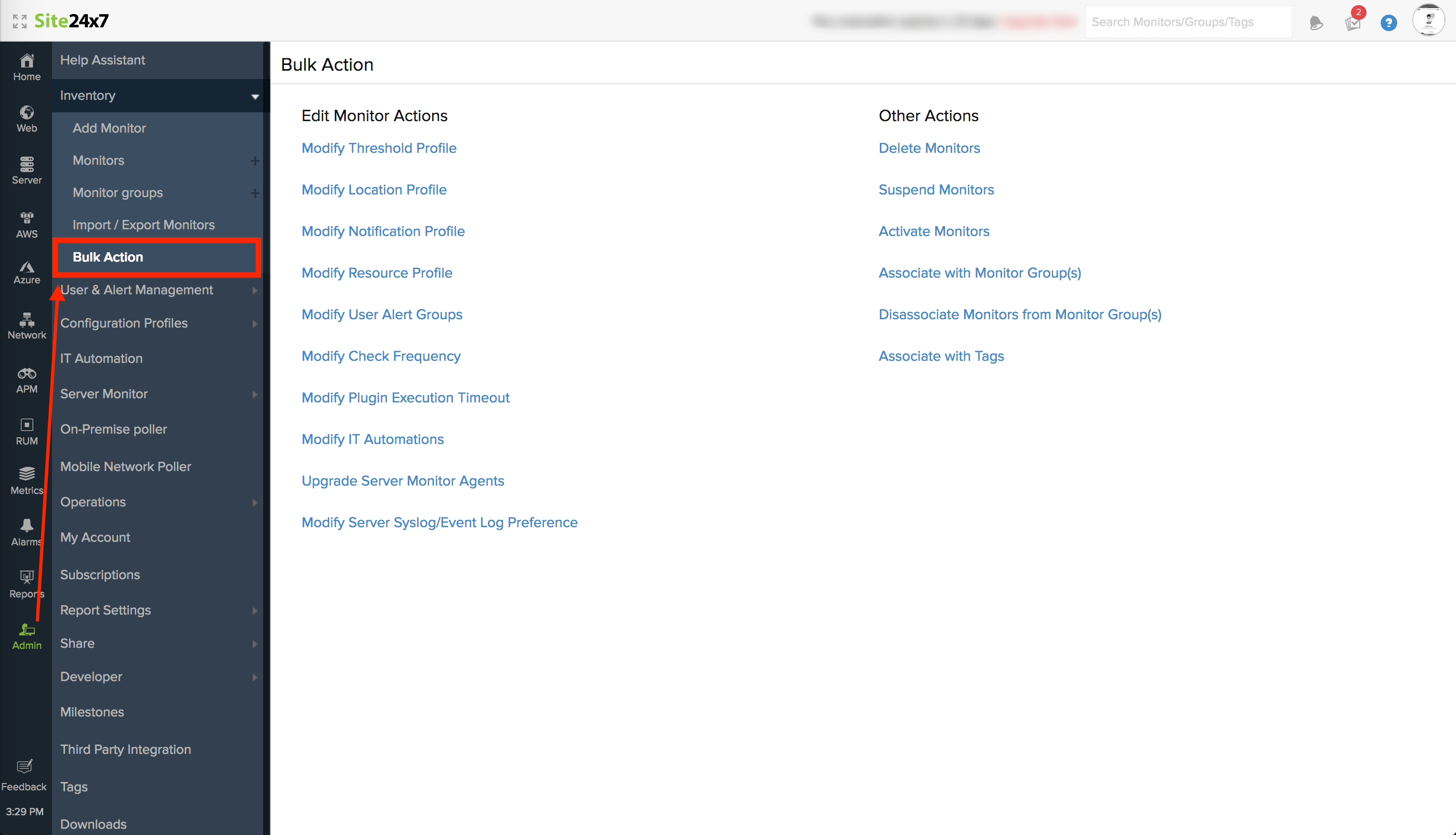
What's new with the revamped Bulk Action feature?
Site24x7's Bulk action feature supports numerous operations, such as modification of threshold profiles, location profiles, notification profiles, server resource profiles, or even monitor activities like activation/suspension/deletion/tag association. The new work flow allows you to seamlessly perform these monitor actions with ease. It's a new two-step process, where you've to define specific search conditions using operators to filter your preferred monitors and then choose the appropriate action to apply on. Let's dive into these steps one-by-one:

1. Specify criteria to build an advanced search filter
With the revamped Bulk actions, you can define customizable search criteria to filter monitors of your choice.
Let's say you want to modify the Location profile associated to a specific set of monitors in your account. As a first step, you must login to Site24x7 web client, then go to Admin > Inventory > Bulk Actions > Modify Location Profile.
Now you must define your search conditions to filter monitors of your choice. The search filter comes pre-selected with the All of these conditions (AND). With this selection, monitors will be filtered and listed only when all the defined conditions are met. You can also use the radio button to choose Any of these conditions (OR). With this selection, monitors will be filtered when any of the defined conditions are met.
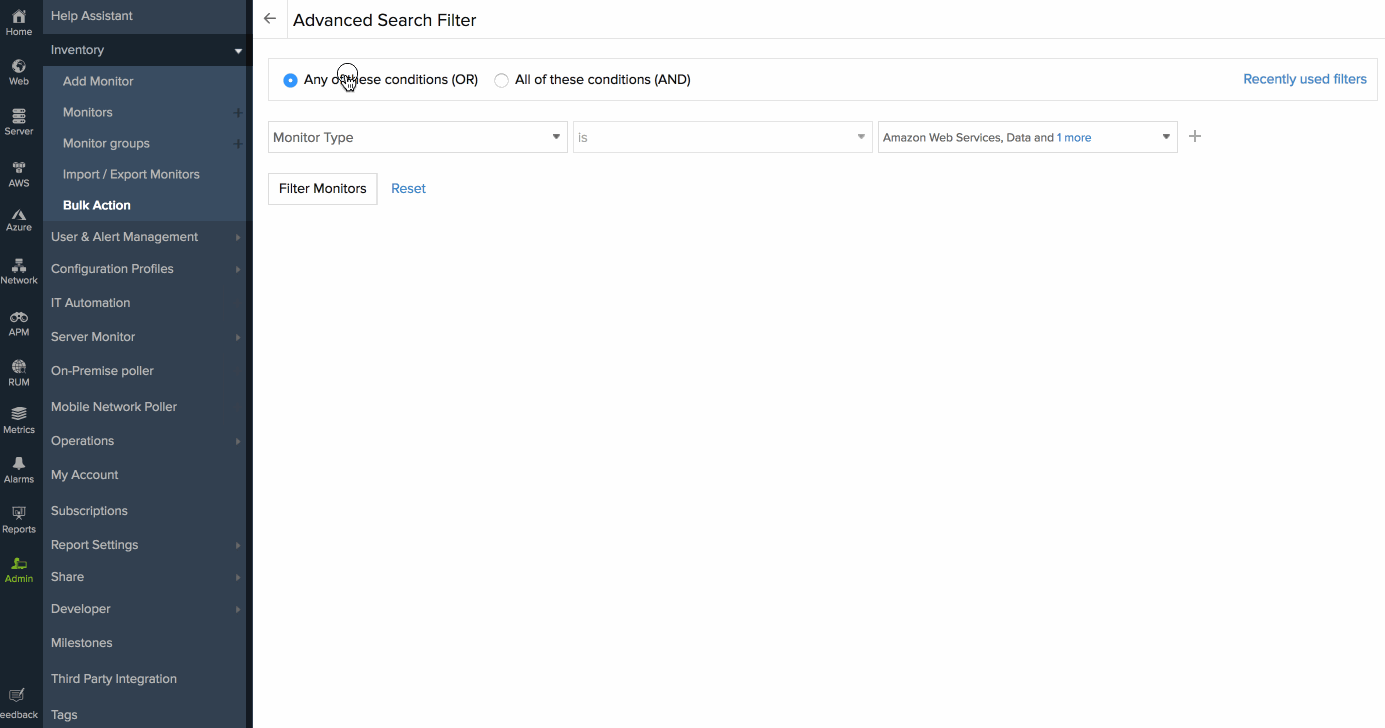
To create a search expression, you must separately fill-up three fields.
- The drop down in the first field lets you select parameters such as, monitor type, monitor name, monitor state, web page URL, host name, IP address, monitor group, and more.
- The second field lets you determine the conditions such as is, is not, does not contain, contains, begins with.
- The final field gives you intelligent suggestions to pick, based on the first parameter type. They range from different profile names, time values, status, hostnames, agent version numbers, URLs etc.
You can create multiple such search expressions by clicking the "+" button, then finally, click the Filter monitors button to sort the monitors of your choice.
2. Execute Actions—in seconds
Once you filter the monitors, you can then choose a location profile from the drop down list. All the pre-checked monitors will be associated with the selected profile on clicking the save button.
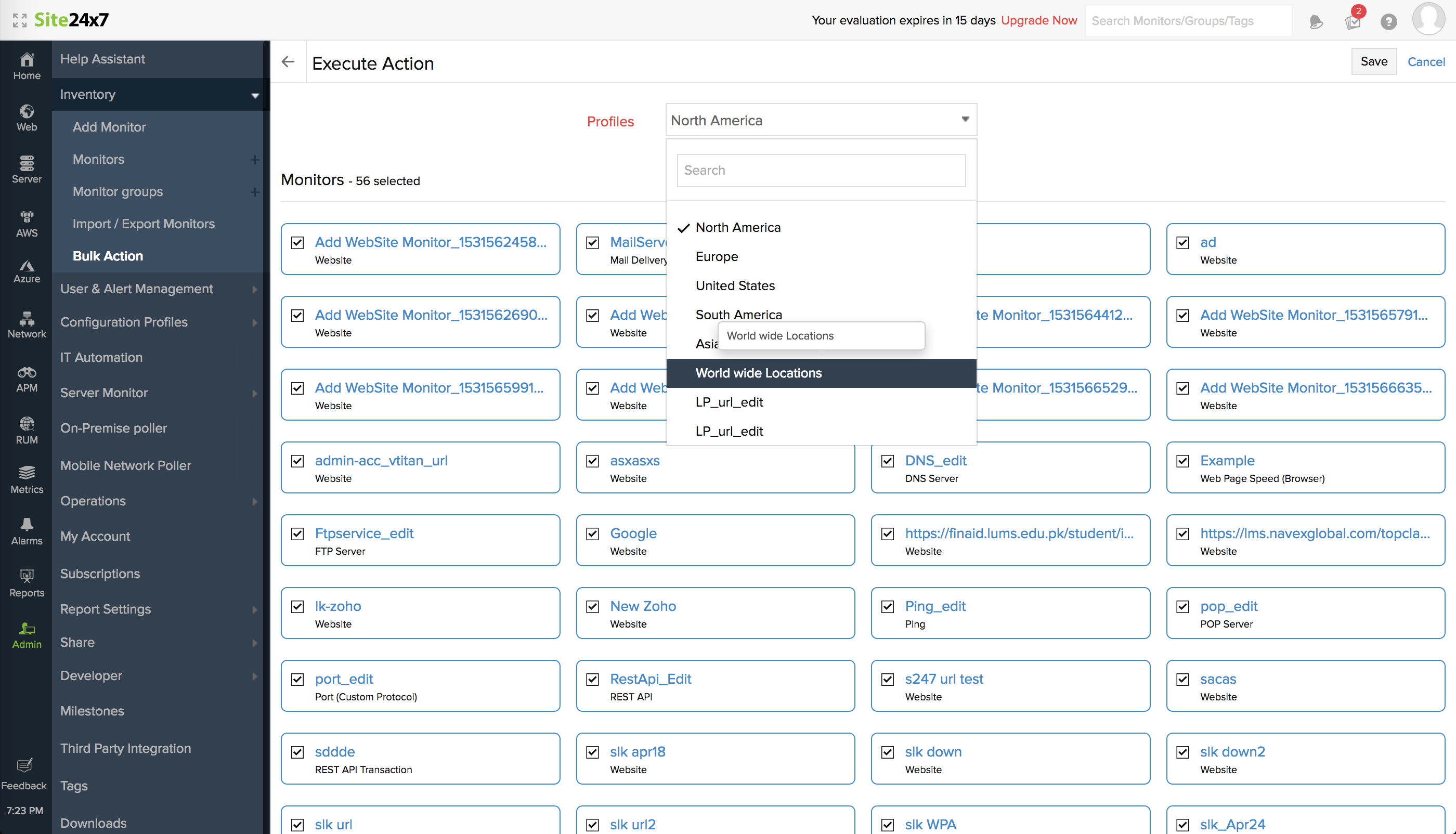
You can read our user documentation to learn more about the various Bulk action features and installation steps. Keep your suggestions and feedback coming so we can keep improving our platform. If you have any questions, please contact us at support@site24x7.com.