Hi,
I need help with a plugin for server updates. That will indicate the number of available packages that has updates for the server.
Sample:
Ubuntu 18.04 xenial
7 packages can be updated.
3 updates are security updates.
Hi,
Thanks for raising this request. Please find attached the plugin script for monitoring server updates. Follow the steps below to install and add the plugin monitor:
1. Log in to Site24x7 and install the latest version of the Linux agent.
2. Download the attachment check_updates.zip.
3. Unzip the attached file into the /plugins folder (/opt/site24x7/monagent/plugins/).
In the next agent data collection, the plugin will be discovered and marked up for monitoring. You can see the monitor under Server > Plugin Integrations in the Site24x7 web client.
Hope this helps. For further queries, if any, please comment in the below thread.
Regards
Sriram
Ensuring that software updates are applied to all servers is a critical operation, especially given the current high severity of vulnerabilities. With our new Ansible playbook, you will be able to add the plugin on all your servers at once and monitor the status of current and pending updates.
The Site24x7 team
We're excited to announce an enhancement to our Software Updates monitoring plugin. Now, details of pending software updates are included in the AppLogs tab by default, providing users with the ability to not only track the number of pending updates but also gain in-depth insights into the update process. This improvement aims to offer a more comprehensive understanding of software updates on servers and aid in their efficient management.
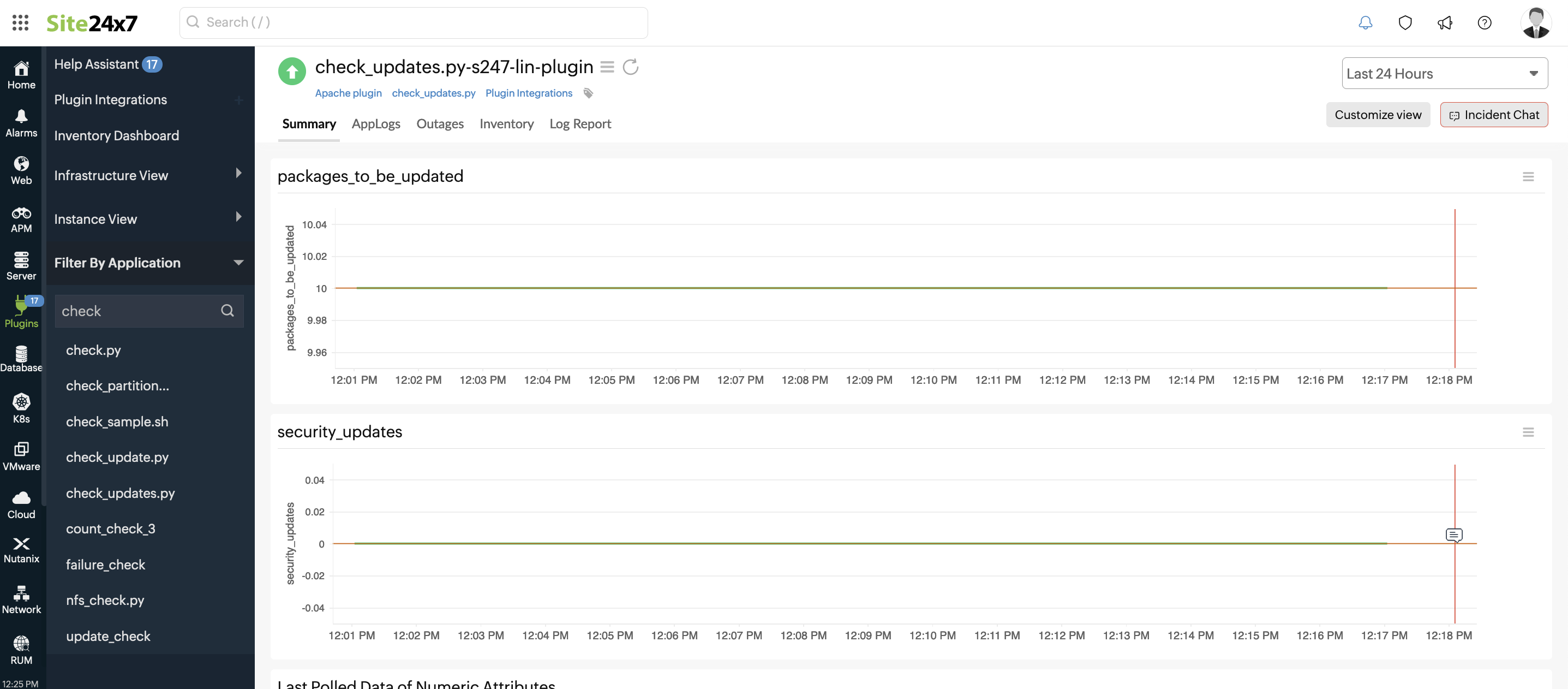 Check the number of pending software updates in the Summary tab
Check the number of pending software updates in the Summary tab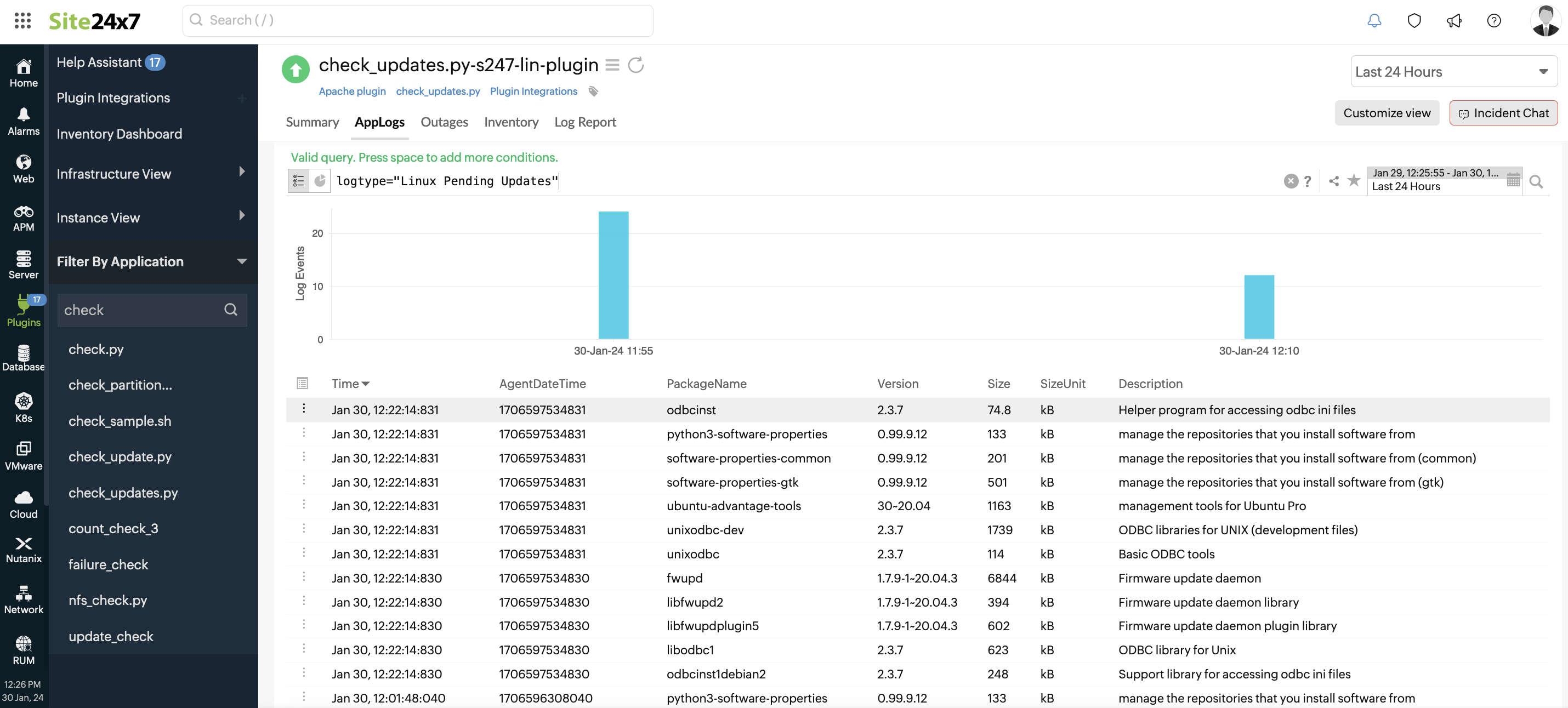 View the details of each pending software update in the AppLogs tab
View the details of each pending software update in the AppLogs tabRegards,
The Site24x7 team