Greetings!
Quickly filtering specific monitors or smoothly navigating to selected pages without getting lost can save you time and make your web client experience hassle-free. We've been working to offer a better search and filtering experience for you. With Site24x7's newly enhanced advanced search options, you can search your monitors by typing related keywords, applying certain filters or conditions, and using a set of commands.
Here's a look at all the options you can use to filter your resources: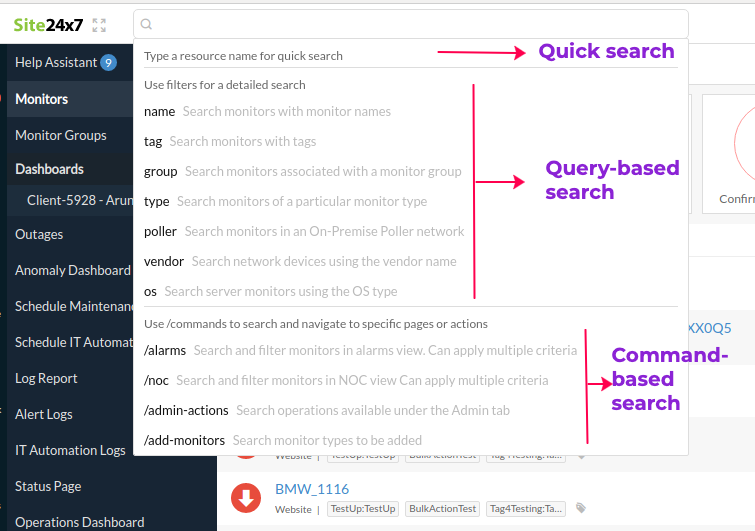
Quick Search
You can opt for this method to find a resource, the name of which you're sure about. Just like before, you can search your monitors, monitor groups, interfaces, and pollers by directly typing the name in the search bar.
Query-based search
At times, when you search for a specific domain, there maybe a hundred monitors getting listed with the same name. So how do you find the specific one that you were searching for? Don't worry, we've got you covered with the query-based search, which will help you narrow down your search by applying more filters.
For instance, if you want to find a monitor with the name Vtitan and there are 50 monitors with the same name, you can make your search more specific by applying any of the filters from the multiple options available. In this case, you add the filter monitor group, use AND and OR operations to specify your conditions, and enter name:Vtitan AND group:Server in the search bar. Now, all monitors that contain the word Vtitan with the monitor group as Server will be listed.
With this enhancement, you can share your search results or filtered list of monitors with your team members and can even make the search results your landing page. Similarly, you can use multiple filters or criteria based on your requirements.
Read about the multiple filters, criteria, and conditions that you can use to narrow down your search results.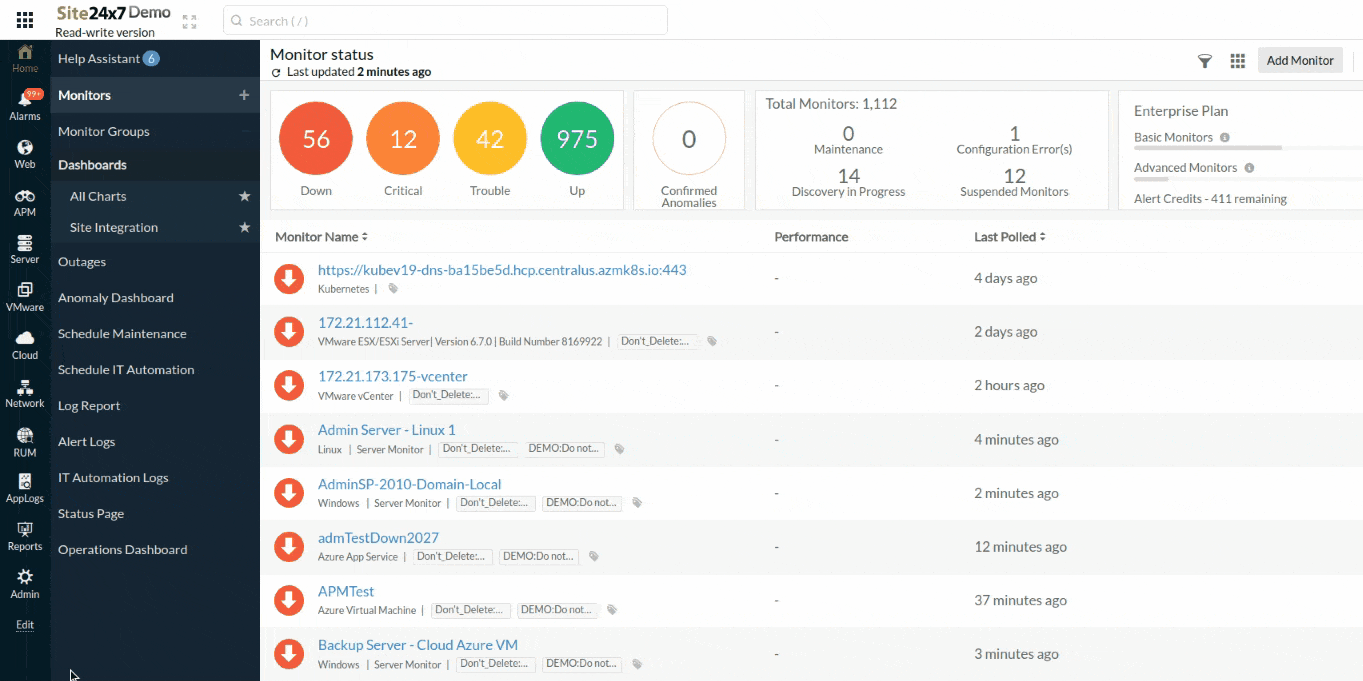
Command-based search
Command-based searches can help you search for or view monitors in the Alarms tab, NOC View, Admin tab, or when adding monitors directly from the search bar. You can use /commands to search for specific monitors, to filter a group of monitors in any of the above-mentioned pages, or to add a monitor by navigating directly to the add form of that specific monitor.
Previously, if you wanted to list monitors belonging to a particular type together in the NOC View, you would have had to do it by creating a custom dashboard. However, with the enhanced search options, you can do it in the NOC View itself. For instance, to view all your website monitors together in the NOC View, you can use /noc type:Website and can make it your landing page if you'd like.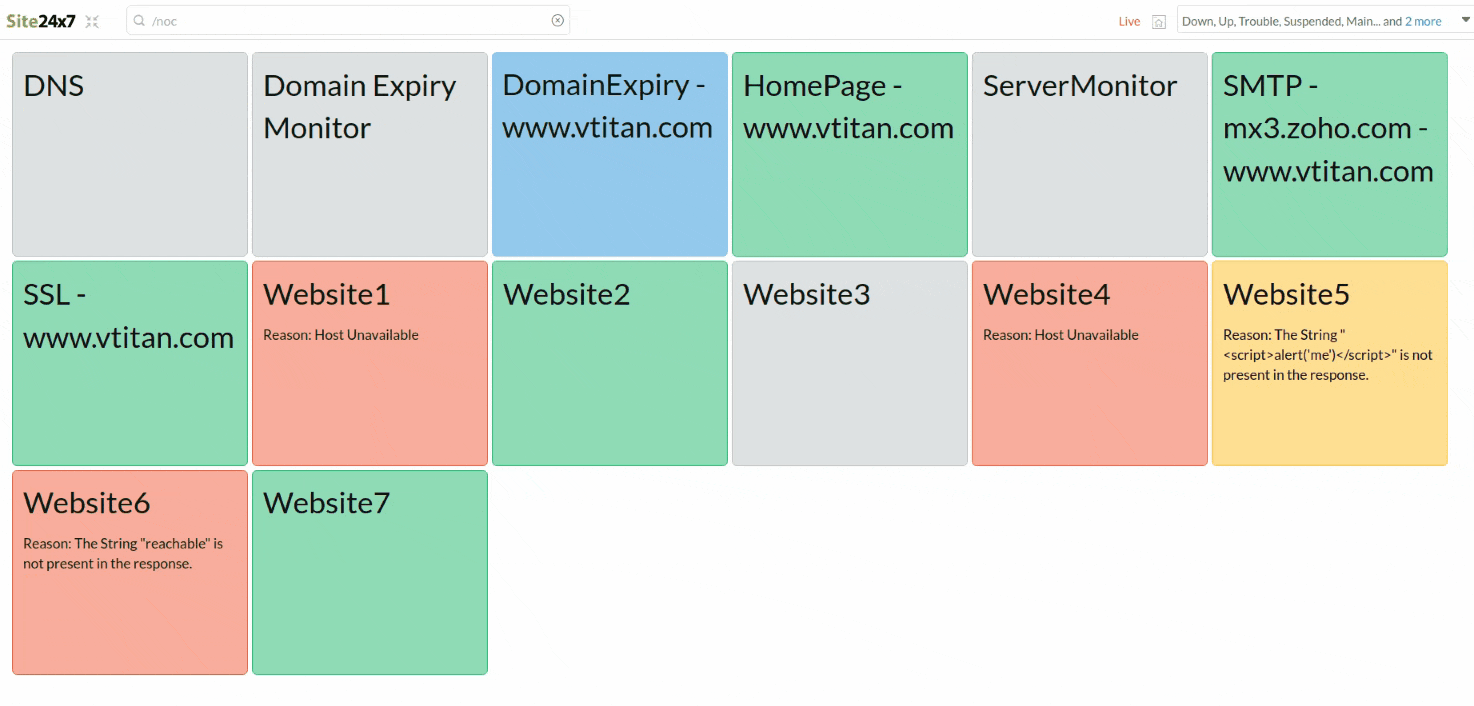
We hope this update will make your search processes easier.
We're constantly working on improving your experience on the Site24x7 web client using your suggestions and feedback. So, feel free to share your comments in this thread.
Happy monitoring!
Why not giving the user the possibility of defining aliases that can be typed into the search bar?
Hi there,
We have an option to filter based on certain attributes. All these standard filters are internally mapped to our database to filter monitors.
Going forward, we would like to know how you want to define aliases to filter resources.
Happy Monitoring.