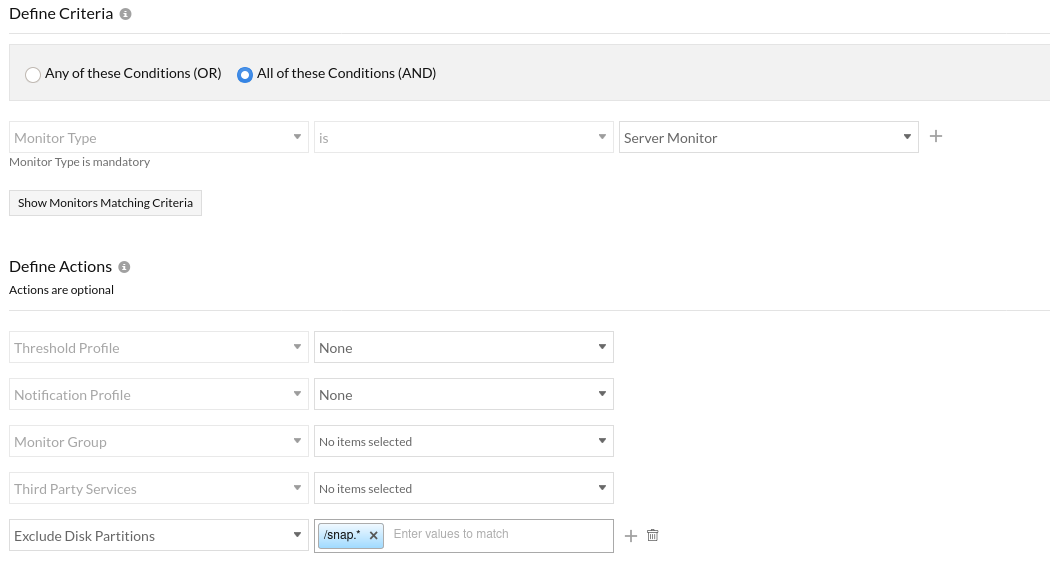I have previously been using Configuration Templates to exclude disk partitions from monitoring for a few months and that was working fine. With the recent conversion to Configuration Rules though, it seems I'm not longer able to exclude disk partitions. I have tried both regex pattern like /snap.* as well as string match of /snap* but a series of /snap/... partitions remain in the list and result in false alerts as these EC2 partitions always report as 100% full.
Any suggestions or help appreciated.
Dear user,
We apologize for the problem you are facing. I assume that you are using both EC2 and Server agent for your monitoring. We have identified an issue for EC2 with server monitoring and are working on fixing it with high priority. Will update here once it goes live.
-Jasper
Product Manager, Site24x7
Hey There,
The issue is fixed and its live now. Please let us know if works.
-Jasper
Hi Jasper,
Thanks to you and the team for pushing out a fix so quickly. Unfortunately though the issue I'm having remains. At present I am using just the server agent. I had previously been using the AWS agent/monitor as well but stopped that for similar reason... I couldn't exclude disk partitions. That was before the switch to configuration rules though. I'm happy to provide any details that would be helpful in finding this issue.
Thanks,
Brian
Hey Brian,
Thanks for coming back. We need to look at your account logs for us to troubleshoot further. Can you please contact support@site24x7.com. I'll summarize here once we fix the issue for you.
-Jasper
We are having this issue as well. Any instance that has the AWS ssm agent alerts for the /snap* partitions. We are using both EC2 and server monitoring. Should these partitions automatically be ignored or do we need to create some kind of exclusion list?
Running linux agent version 17.5.6.
Hi!
I'm trying to exclude disk partitions too but IT Automation Templates are empty.
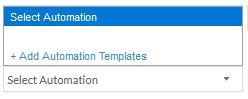
I've tryed create an Automation Template to do same as "Exclude Disk Partitions" but it isn't intuitive to me.
How can I do that?
Hi,
You can exclude disk partitions without associating IT Automation Templates using Configuration Rules. Please follow the steps below:
- Log in to Site24x7 and go to Admin > Inventory > Configuration Rules.
- Click on Add Rule if you are adding a new one or select an existing one from the list.
- Select the Monitor Type as Server Monitor.
- Select the Action as Exclude Disk Partitions.
- Mention the RegEx pattern(s) to exclude specific disk partitions from monitoring.
For example, to exclude all disk partitions starting with /snap, mention the RegEx as /snap.* - Save your changes.
If you wish to associate IT Automation Templates, please create one (if you don't have one) using the option +Add Automation Template in the IT Automation Templates drop-down and then associate them.
Note: This is not a mandatory option.
Hope this helps. Let us know for further queries, if any, in the below thread.
Regards,
Mathangi
This appears to of stopped working. All the /snap/* disk partitions began to alert over the weekend. I rebuild the configuration rule, added in all the RegEx patterns such as *snap*, /snap.*, /snap/*,/snap/*/* and it doesn't work. I excluded it manually as well and even removed the snap partition but when I ran a rediscovery, it comes back up and so does the alarm. I even changed the priority to the top but nothing works. In the meantime, I had to copy the default server profile, rename it for Linux only, and remove monitoring disk partitions to stop the alerts.
All the agents are on the newest version.
Dear Sheppard,
Apologies for the issue caused. Our team is investigating it. We'll get back if we need further information. Thanks for raising it.
-Jasper
Still happening FYI. The configuration rule use to work and now it just stopped. We're getting multiple alerts:
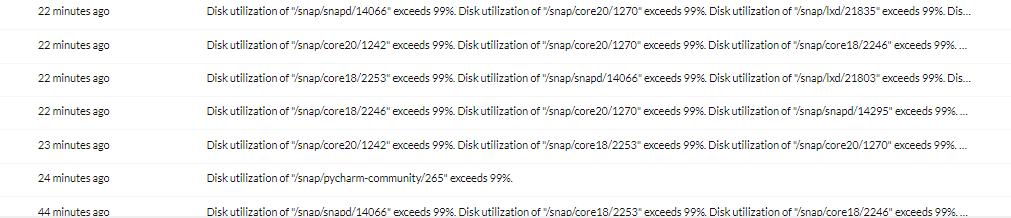
Quick update to this. I just now redid the configuration rule, this time removing all the entries and only entering in one and that appears to be working. Will keep my eye on it
Hi this problem continue, i has created the exclude rule for volumen /snap*, run again the rule and again discover all volumen "snap" in all instance EC2 and alarm jump again in all disk.
Hi Alberto,
Apologies for the inconvenience caused.
Please use the regex /snap.* instead of /snap* in the Exclude Disk Partitions action under Configuration Rules. The regex should match the whole disk partition name. Click Run Rule to delete the existing /snap.* partitions from monitoring.
Also, this will prevent the addition of /snap.* partitions for monitoring in the future, as long as the rule is not modified/deleted.
If you have configured multiple Configuration Rules, please check here to set priority for the rule.
Hope this helps! Let us know for further queries, if any, in the below thread.
Regards,
Grace.
Hi again, i have again the same problem, in my servers the check of disk discover again the partitions /snap*, i have configure the rule for exclusion but again showing disk and alarm for this. Not working fine, this problem is recurrent i need solve this issue. Thanks a lot.
PD. and no change was applied to the system
I'm having the same problem as well. Just started today. All the servers with the issues are alerting
Thanks but doesn't look to be working on my end. Took the servers out of maintenance to try and its still alerting
Hi Coolie Sheppard,
Hope you are doing great!
We believe you might have more than one configuration rules and the rules are run on priority. We recommend following the instructions provided in this Knowledge Base document of ours regarding disk partition for better understanding.
Please do let us know if you face any difficulties.
Happy monitoring!
Geo