Monitor group health check integration in StatusIQ
Integrate Site24x7 monitor groups with StatusIQ to view and communicate the monitor group's availability on your status pages. Grouping monitors simplifies incident management by providing a clearer overview of affected systems. You can add monitor groups, rather than individual monitors, as components in StatusIQ.
How to integrate Site24x7 monitor group health check status into StatusIQ
Prerequisite: Users should have a monitor group in Site24x7.
To integrate the Site24x7 monitor group with StatusIQ, follow the steps below:
- Log in to StatusIQ.
- Navigate to Add Component > Import resources from Site24x7 > Monitor Groups.
- Select Yes in the Import health check status of monitor groups field to integrate the health check monitor of the Site24x7 monitor group.
NoteSelect No in the Import health check status of monitor groups field to import all monitors within the monitor group in Site24x7 as individual components.
- Select the monitor groups from the list displayed in the Monitor groups to be imported field.
- Click Save.
When a monitor group's health check is imported into StatusIQ, status changes occur based on the monitor group's health check profile.
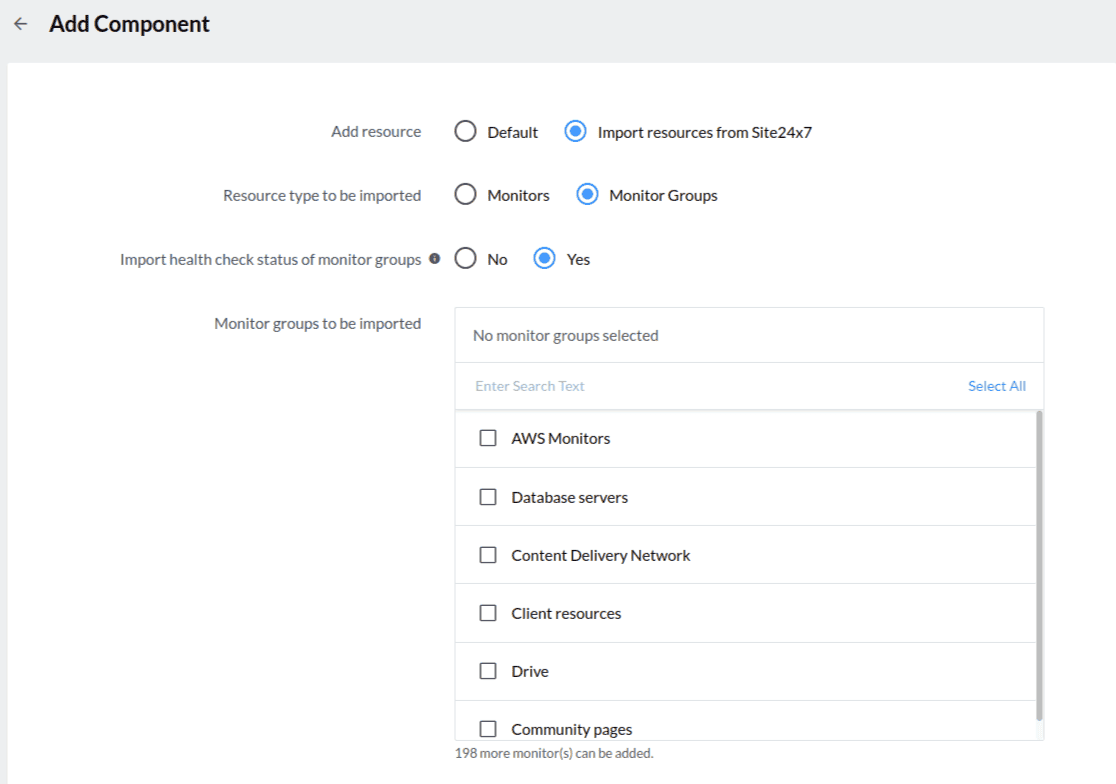
Understanding monitor group health check status
There are multiple options available to configure health check profiles. They are:
- Sync Monitor Group Status with Health Check Status
- Yes: Toggle to associate the health check monitor with a component in StatusIQ that reflects the status of the monitor group in Site24x7.
- No: Toggle to treat a monitor within a monitor group as a component and reflect its Site24x7 status in StatusIQ.
- Notify for Count-Based Thresholds: Enable this option to determine the monitor group's status based on the Sync Monitor Group Status with Health Check Status option.
For instance, let's say you have a monitor group of 10 monitors, and a health check is configured to notify you when more than 50% of the monitors in the group are down.
The table below shows the other settings and the calculation of the monitor group status based on those settings for the above example.
Cases Number of down monitors Monitor count threshold to decide the monitor group's status Sync Monitor Group Status with Health Check Status Notify for Count-Based Thresholds Monitor group status in StatusIQ Monitor group status in Site24x7 Case 1 3 3 Yes Yes Down Down Case 2 6 8 Yes No Down Down Case 3 3 3 No Yes No status change Down Case 4 6 8 No No Down No status change
- In Case 1, the status is Down in StatusIQ because the Monitor count threshold to decide the monitor group's status was set to 3 (breaching the threshold), and Sync Monitor Group Status with Health Check Status is enabled.
- In Case 2, the status is Down in StatusIQ because the 50% down threshold for the health check was exceeded.
- In Case 3, even though the threshold for Monitor count threshold to decide the monitor group's status was breached, the Sync Monitor Group Status with Health Check Status was disabled. So there is no status change in StatusIQ.
- In Case 4, the status is Down in StatusIQ because the 50% down threshold for the health check was exceeded, but in Site24x7, the status does not change as only 6 monitors are down.
NoteTo synchronize monitor group status with Site24x7's health check, toggle Sync Monitor Group Status with Health Check Status to Yes and Notify for Count-Based Thresholds to No.
- Mute Alert for Monitored Resources: Enable this option to mute alerts when all monitors within the group undergo a status change. If a monitor from the group is imported into StatusIQ while alert muting is active, no status change notifications will be pushed to StatusIQ for that monitor.
- Notify as Trouble when a monitored resource is Down/Trouble/Critical: Enable this option to update the group’s health check status as Trouble, and propagate this status to StatusIQ if any monitor within the group transitions to a Down, Trouble, or Critical state.
- Threshold configurations: Enable this option to determine the health check of the monitor’s status by its configured thresholds. Thresholds must be explicitly defined for each possible state as Down, Trouble, Critical, and Maintenance to ensure accurate status detection and prevent untracked changes. Two of the threshold evaluation methods that are available are:
- Static threshold: Determine the status changes based on user-defined rules and push the status to StatusIQ accordingly.
- Zia-based threshold: Dynamically access the status using AI (Zia), which overrides any static threshold configurations.