Email Subscribers
StatusIQ allows your customers to subscribe to alerts via email, in case of any incident or upcoming maintenance. You can configure your alert preferences from:
Public status page
You can opt to subscribe on the public status page by clicking on the Subscribe option displayed below.
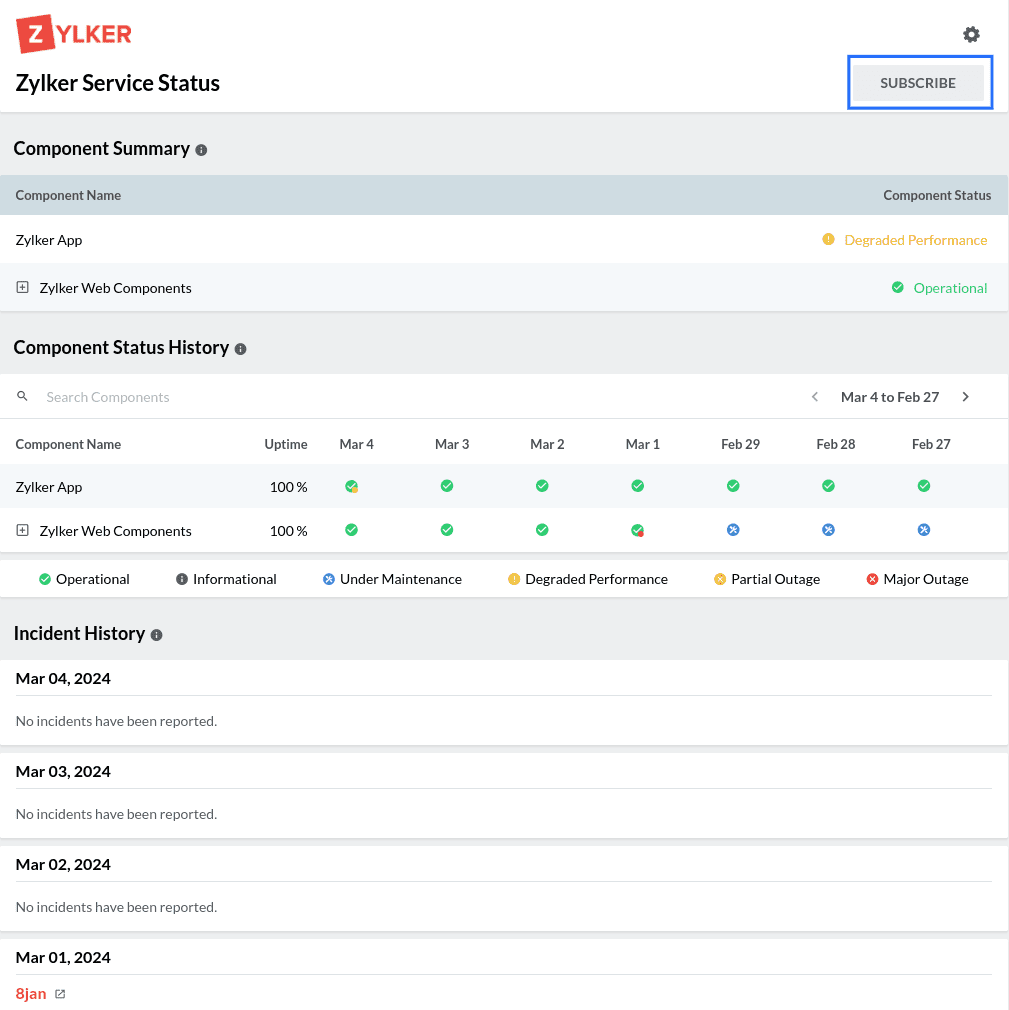
Fig 1: Subscribe option in public status page
Provide your name and email address, complete the Captcha field, then select one of the following actions.
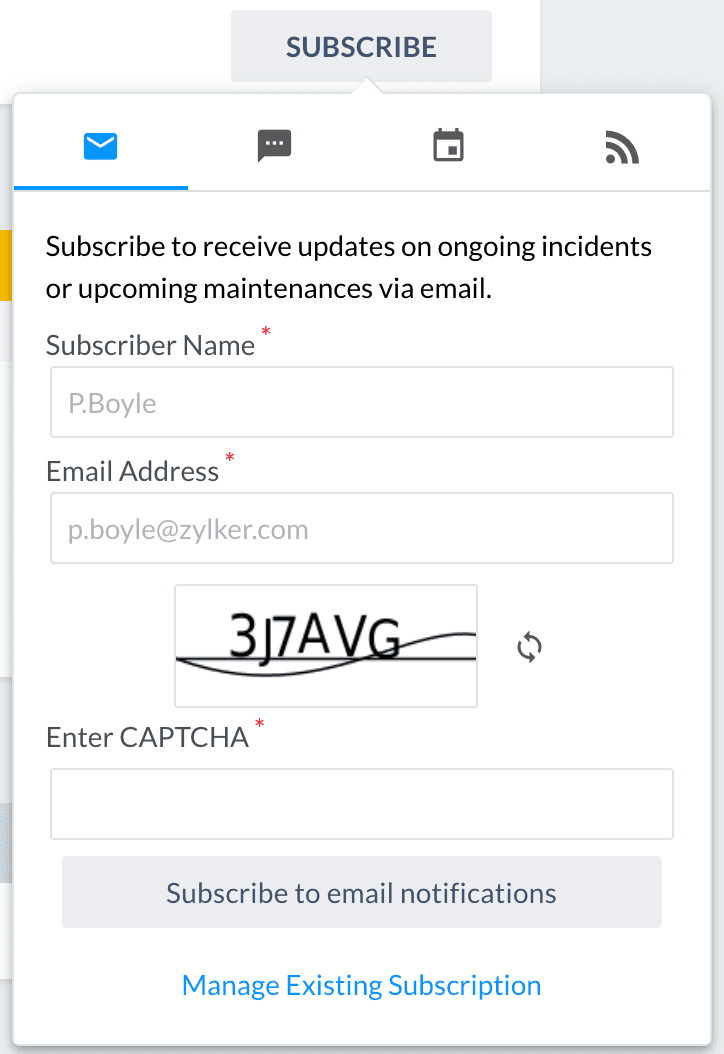
Fig 2: Subscribe form in public status page
- Subscribe to email notifications: Click Subscribe to email notifications if you are subscribing for the first time. You will be directed to the Subscription Details page. Fill the Subscriber Name and Email Address fields. If you have a Blue or Green plan, you will also be able to select the Language and Time zone in which you want to receive notifications. You can also choose the desired Notification Preferences; you can choose either to receive notifications about Incidents, Maintenance, or both. Click Save Preferences once you have updated your preferences.
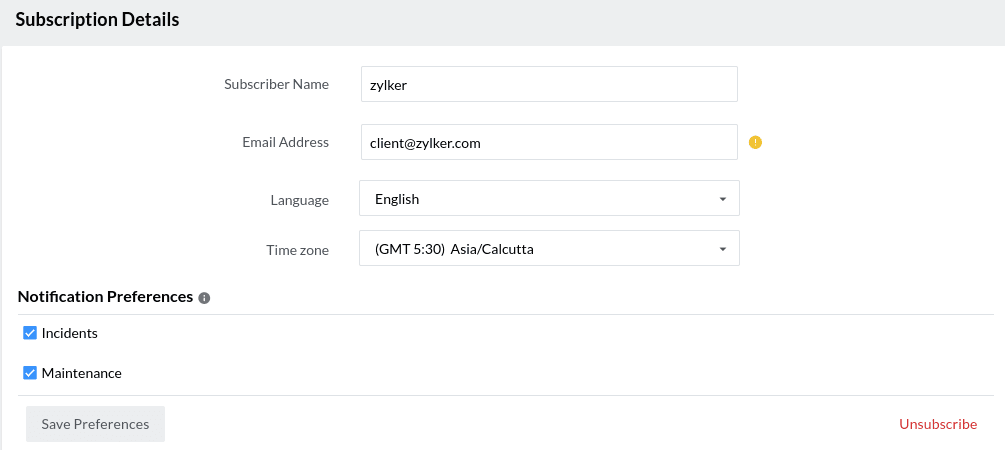
Fig 3: Subscription Details page
- Manage existing subscription: To manage your existing subscription, fill your Email Address and enter the Captcha. Click Get Manage Link if you already have a subscription. You will receive an email with the link that will take you to the Subscription Details page. Alternatively, you can click Create New Subscription to add a new subscriber.
Subscribers page
For new subscribers
- Go to Subscribers > Email Subscribers.
- Click Add Subscribers.
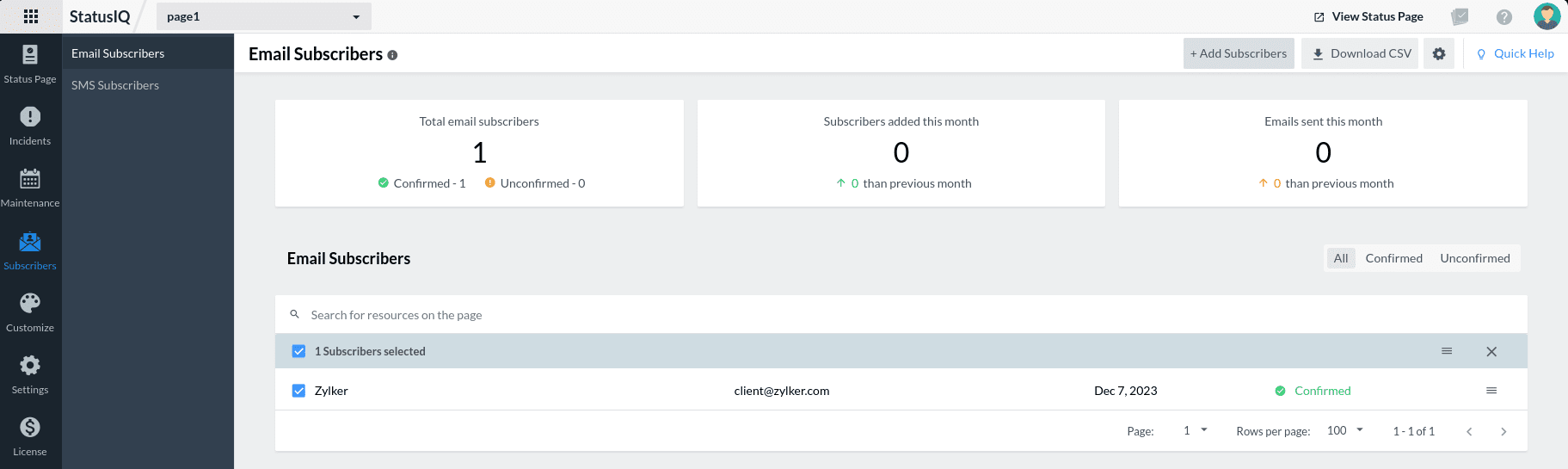
Fig 4: Add Subscribers in Email Subscribers - In the Add Subscribers form, fill in the following details:
- Subscriber Name
- Mode of Subscription (Email or SMS)
- Notification Preferences (Incidents and/or Maintenance)
- Select Language (Applicable for Blue plan users)
- Select Time zone (Applicable for Blue plan users)
- Email Address
- Click Save.
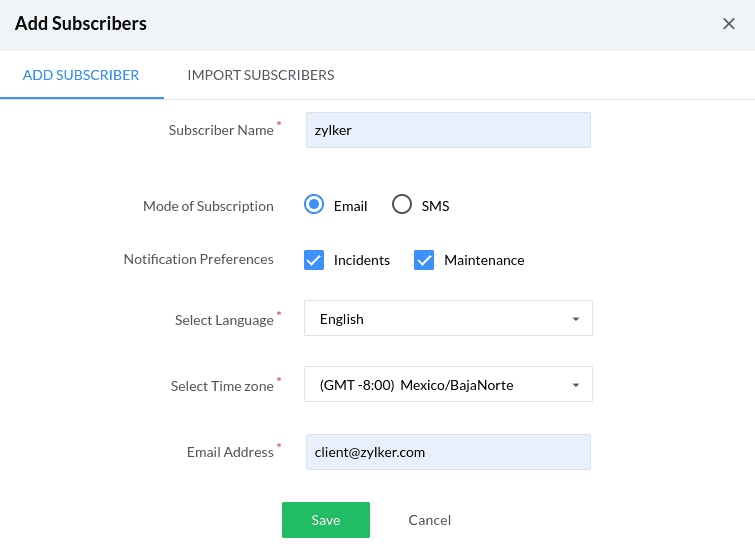
Fig 5: Add Subscribers form - You can also choose to bulk import subscribers from StatusIQ by switching to the Import Subscribers tab.
For existing subscribers
- Select the subscribers for whom you want to change the configuration. Click the hamburger ☰ icon shown below.
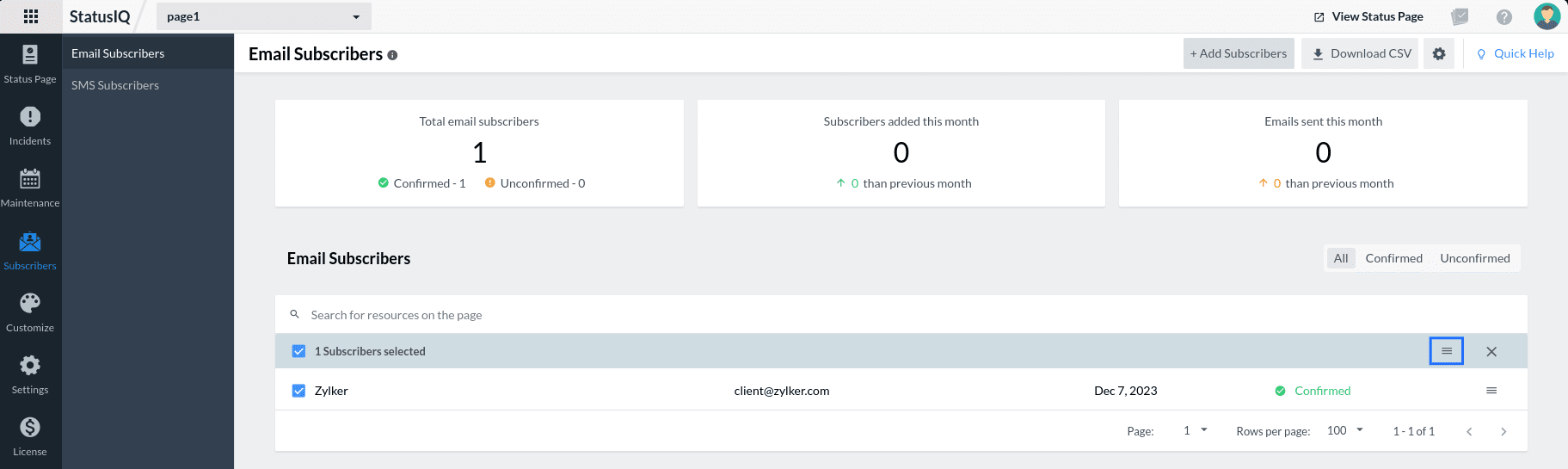
Fig 6: Hamburger icon in Email Subscribers - You can perform the following actions:
- Select Language (Applicable for Blue plan users)
- Select Time zone (Applicable for Blue plan users)
- Select Notification Preference (Incidents and/or Maintenance)
- Unsubscribe
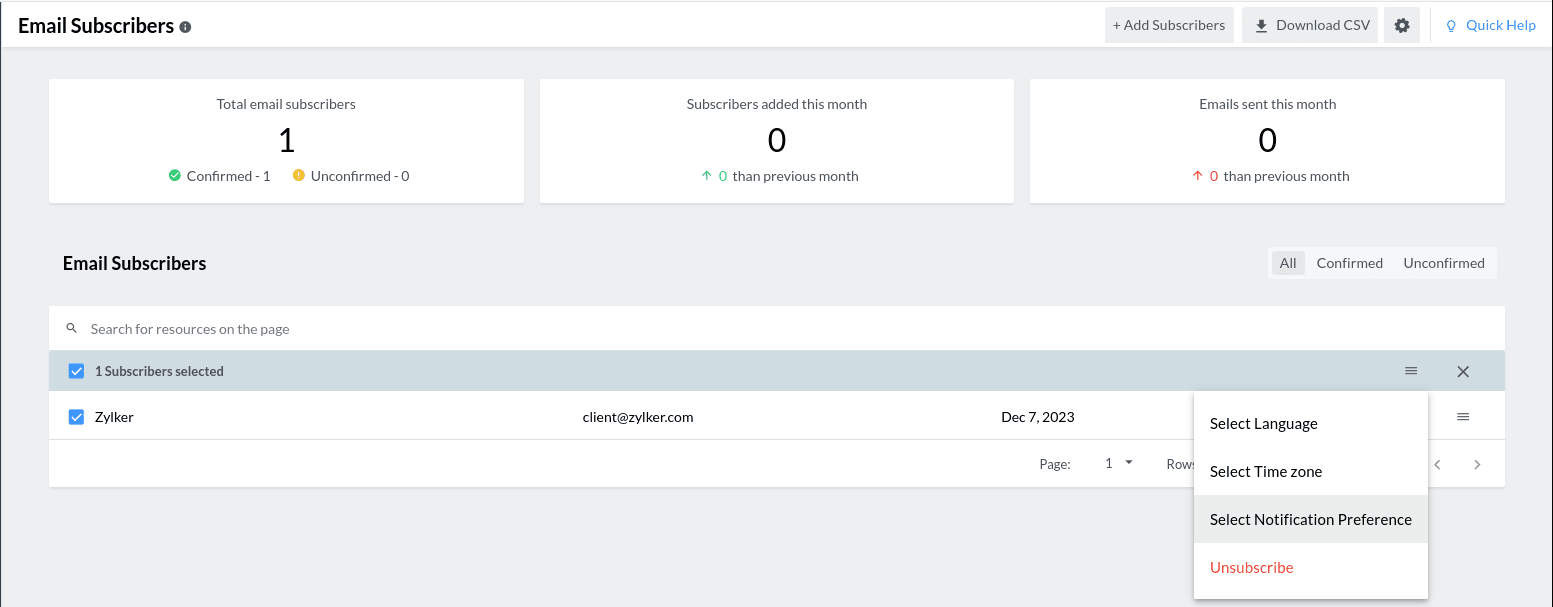
Fig 7: Hamburger options in Email Subscribers