Threshold and Availability Profiles for a Cisco WLC device
Add a wireless LAN controller (WLC) monitor and keep track of all the performance metrics to help network teams manage devices, access points, and SSIDs.
A Threshold and Availability Profile enables the Alarms Engine to send notifications when a resource is critical, down, or in trouble. It triggers an alert upon any breach of predefined conditions set by the user.
Setting thresholds
- Log in to your Site24x7 account.
- Navigate to Network > Network Devices.
- Select the required wireless device and navigate to the WLC tab.
 The WLC being monitored must be a Cisco wireless controller and should support SNMP.
The WLC being monitored must be a Cisco wireless controller and should support SNMP. - You can set thresholds, or select Skip Alert for each section from the WLC dashboard view as shown in Figure 2, by clicking the pencil
 icon under the Action column.
icon under the Action column. 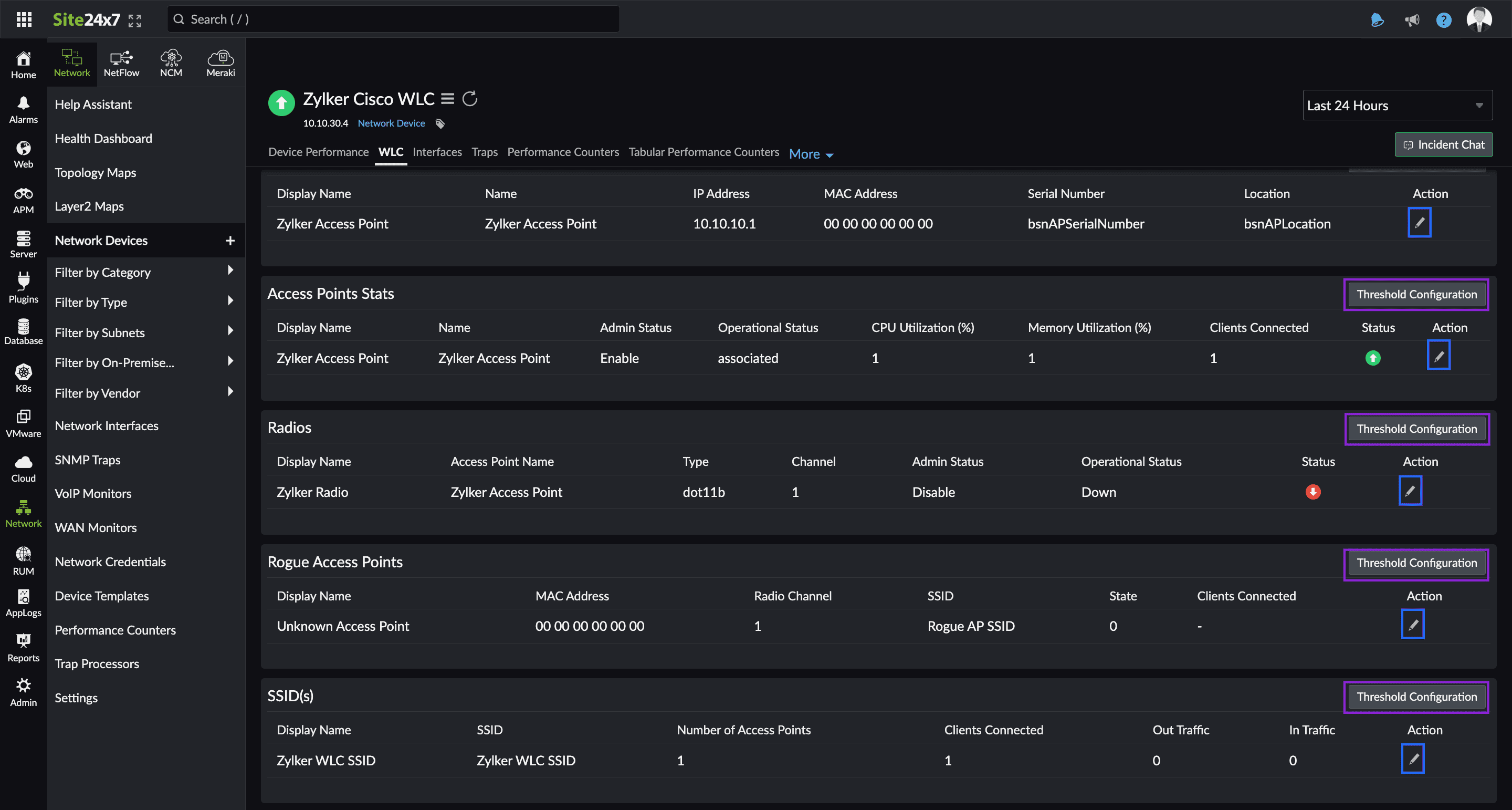
Figure 1. Cisco WLC view
Access Points
In the Access Points Stats section, you can set threshold conditions for CPU Utilization (%), Memory Utilization (%), and Connected Clients (Figure 2).
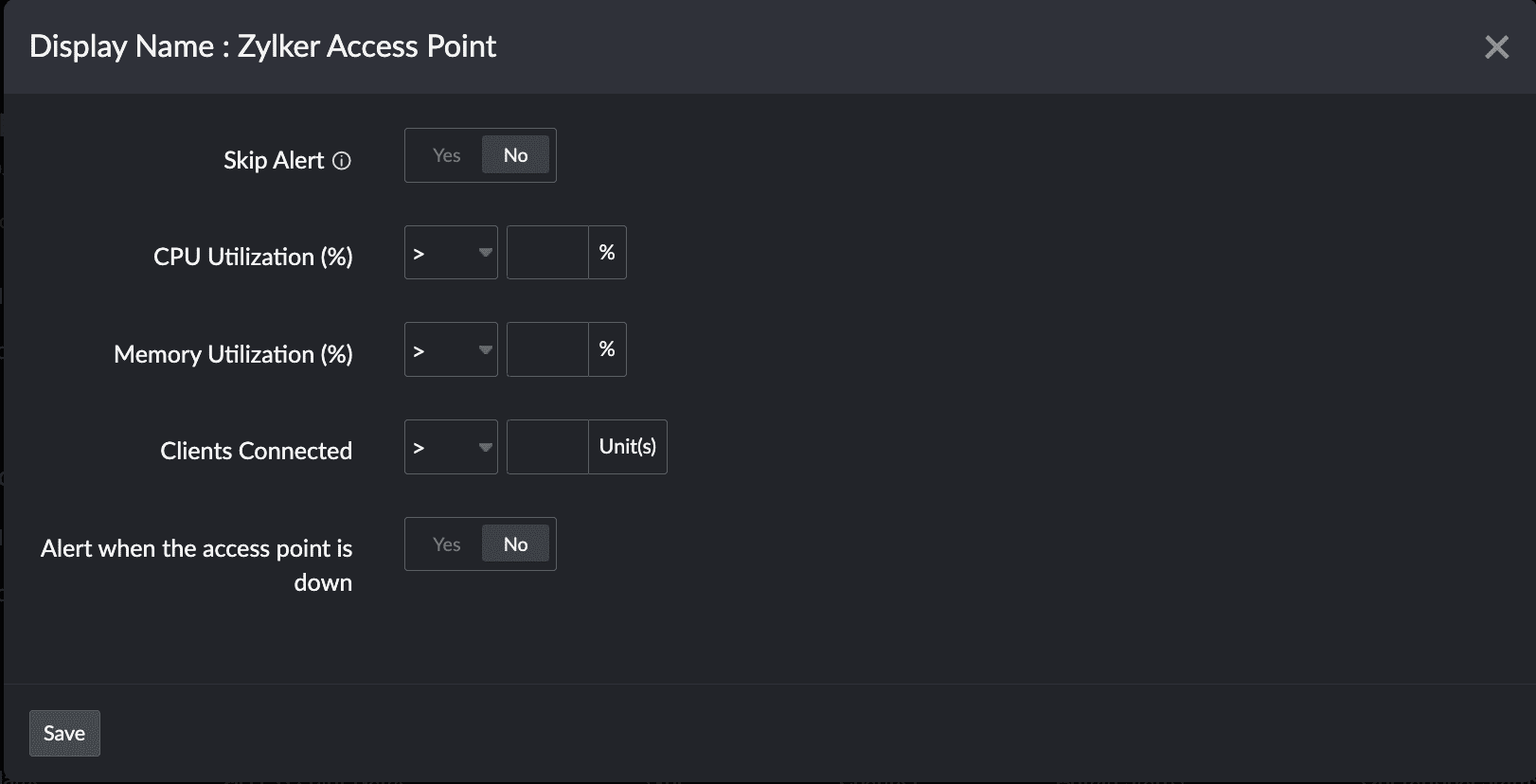
Figure 2. Access Point threshold settings
Radios
Toggle Yes to skip receiving alerts for the radio.
Toggle Yes to receive an alert when the radio goes down.
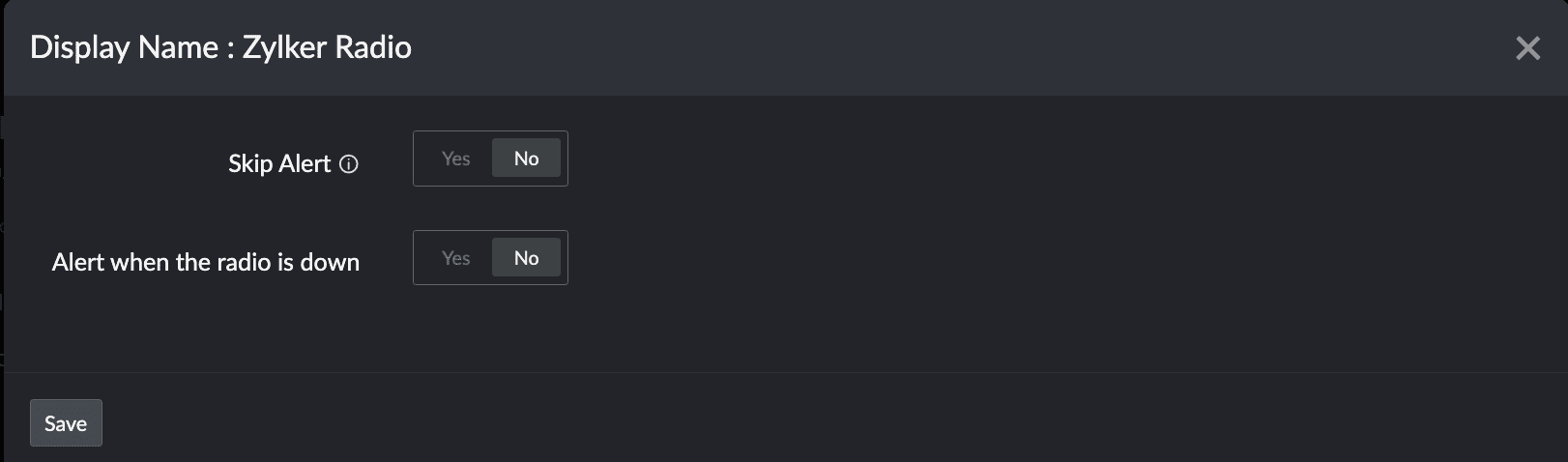
Figure 3. Radio threshold settings
Rogue access point
Toggle Yes to skip receiving alerts for rogue access points.
Receive alerts if the number of Clients Connected or if the rogue device's Detected by Access Points breaches a specific value.
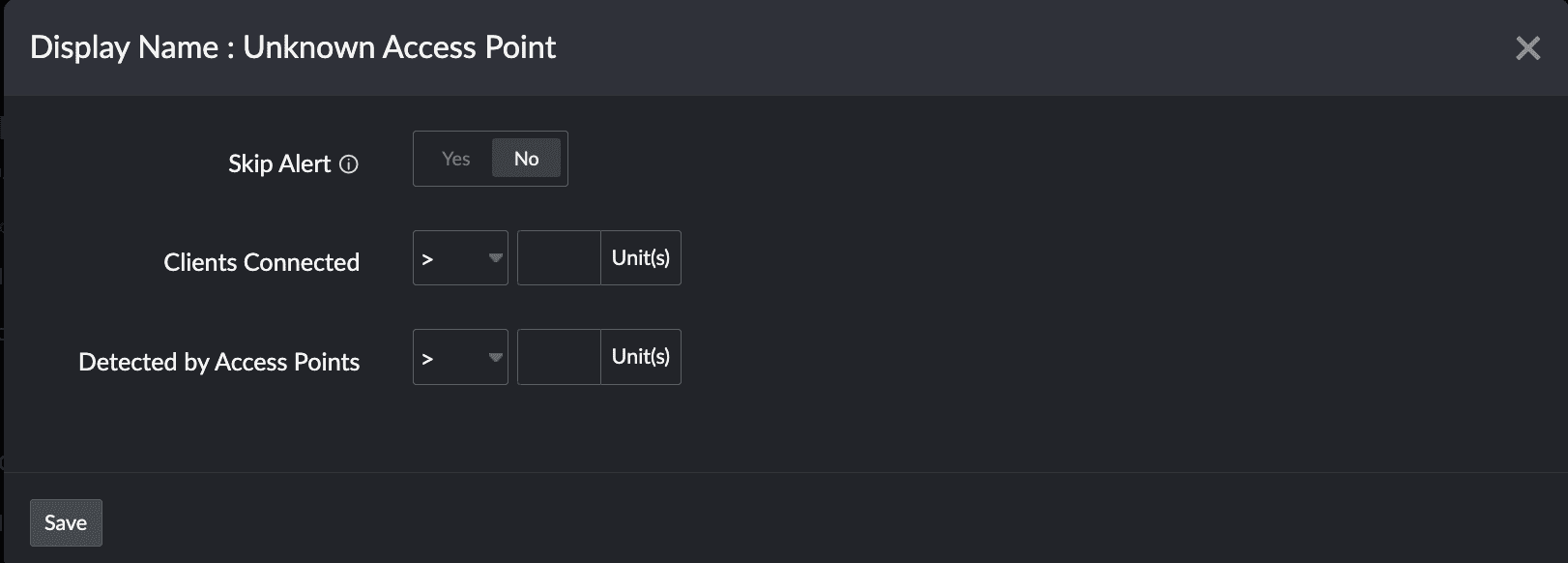
Figure 4. Rogue access point threshold settings
SSID(s)
Toggle Yes to skip receiving alerts for the SSID. Receive alerts if the number of Access Points Connected, Clients Connected, Out Traffic, or the In Traffic breaches a specific value.
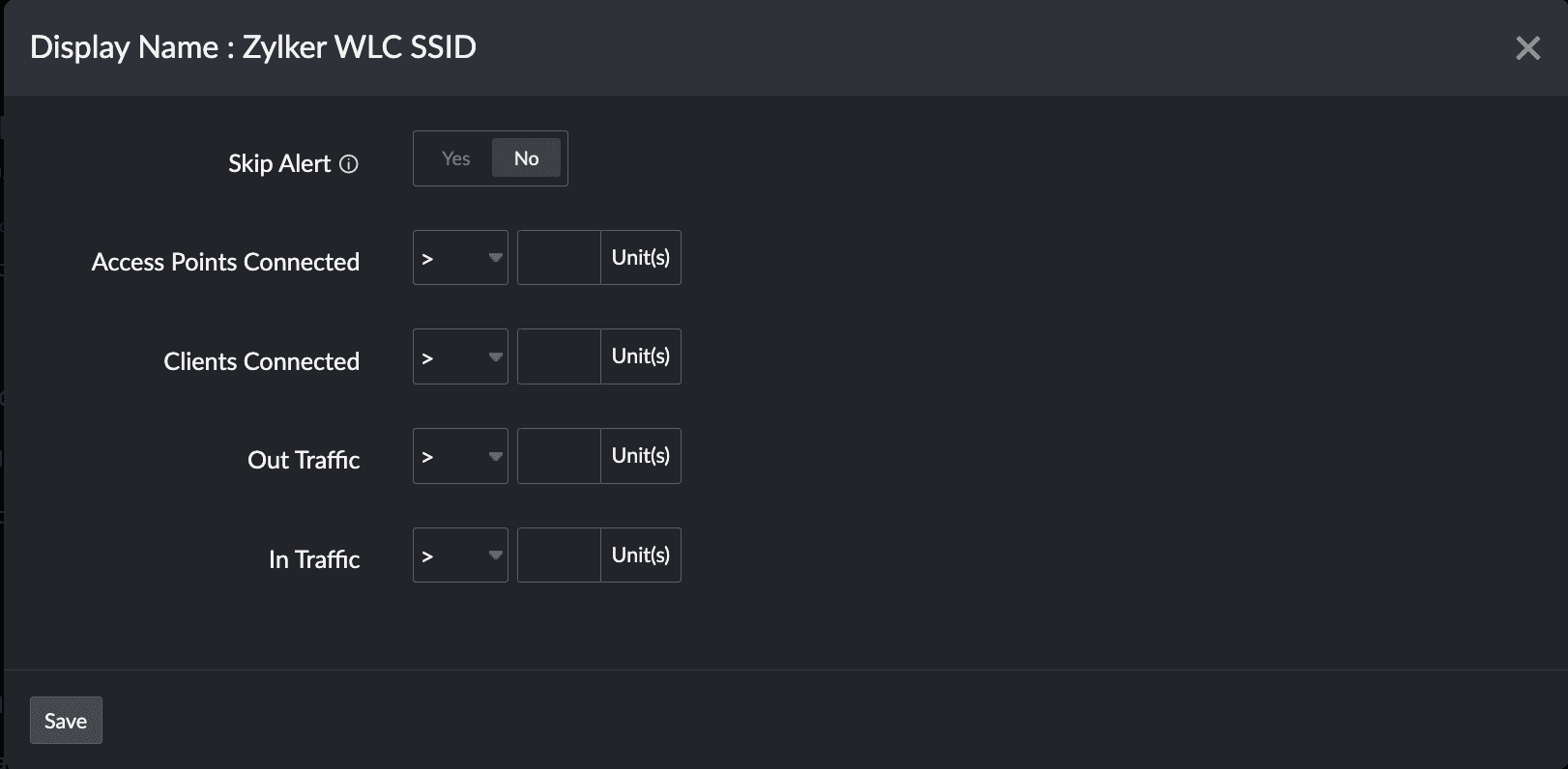
Figure 5. SSID(s) threshold settings
Bulk update of threshold configurations for WLC devices
Click the Threshold Configuration button on the top right of each section to update the threshold configurations in bulk (Figure 1, marked in purple). You can select the child monitors individually to selectively apply the settings or click Select All to apply the settings across all child monitors in that section.