VMware Hardware Monitoring
Monitor your ESX/ESXi hardware sensors like cables, systemboards, and Bios and get detailed analysis including the status and count of all the hardware sensors.
Prerequisites
- Site24x7 On-Premise Poller version 5.1.1 and above.
- VMware Read Only or Administrator role for that particular VMware ESX/ESXi host. Learn how to enable these privileges.
Adding a VMware Hardware Monitor
While adding a VMware ESX/ESXi monitor, the Discover and Auto-add Resources setting is set to Yes by default for the Hardware option. Due to this, hardware resources are automatically discovered and added for monitoring (as a VMware Hardware monitor).
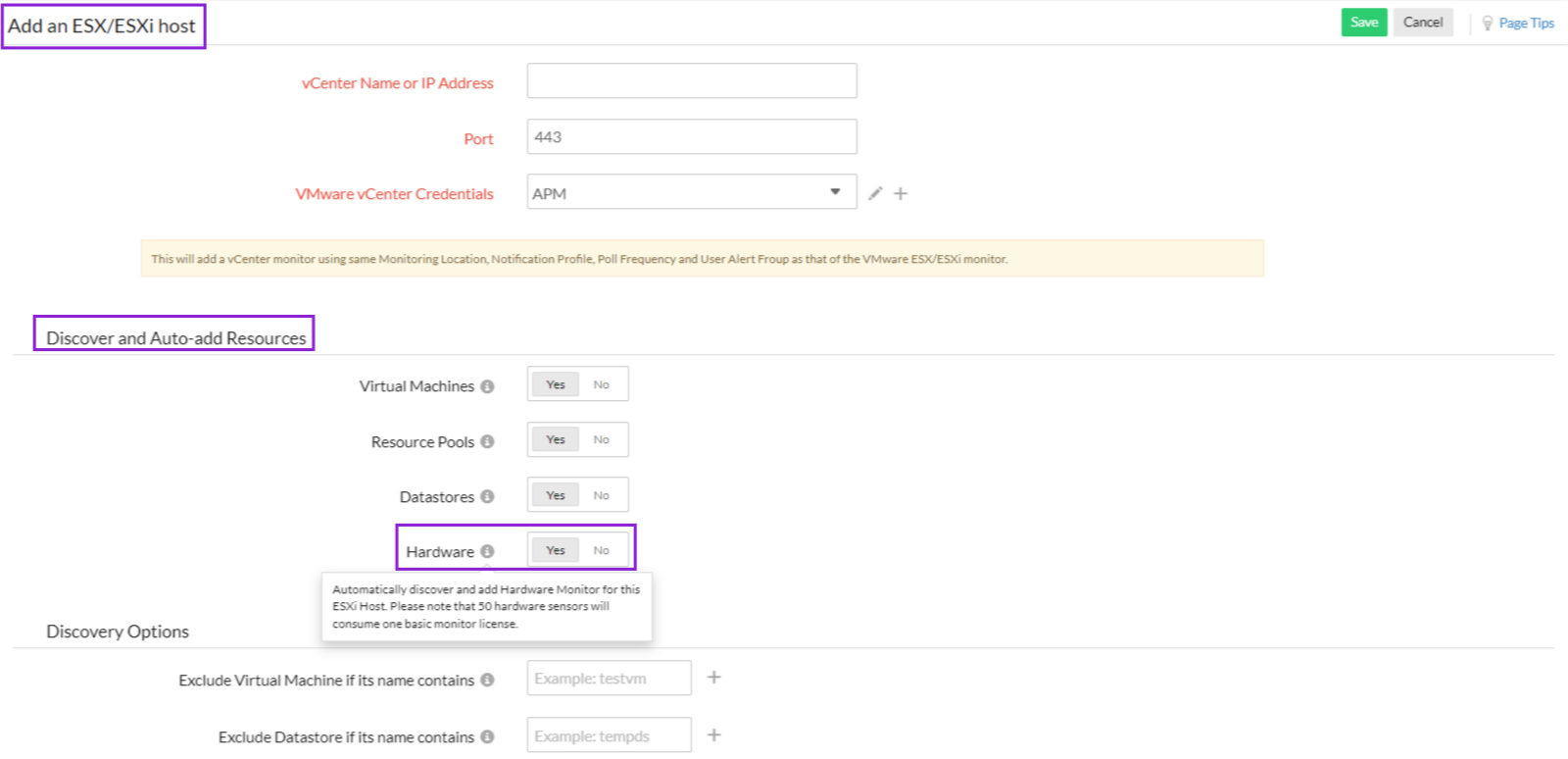
For an existing VMware ESX/ESXi monitor:
- In the Site24x7 web client, go to VMware > VMware Resources > ESX/ESXi Host. Click on the ESX/ESXi monitor for which you want to monitor the hardware sensors.
- Hover on the hamburger icon beside the monitor display name and click Edit.
- In the Edit VMware ESX/ESXi Monitor page, toggle Yes for the option Hardware under Discover and Auto-add Resources. By default, the Discover and Auto-add Resources setting is set to Yes for the Hardware option, and the available hardware sensors will be automatically discovered and added for monitoring. Alternatively, you can choose the sensors that require monitoring. Learn more.
- Save your changes.
You can also discover hardware sensors for multiple ESX/ESXi hosts in one go using the VMware Discovery Options under Admin > Inventory > Bulk Action.
Polling: You can choose how would you prefer your monitors to be polled—via VMware vCenter or the individual VMware ESX/ESXi host credential. Learn more about VMware polling.
Licensing
50 hardware sensors will be considered one basic monitor.