Under Reports > Server Monitor:
Add a new grouping called “Reports by selected Monitor Group”. Then a report called “Servers by Disk”.
Then have a table similar to below.
Display Name | Disk Name | Used (MB) | Free (MB) | Used (%) | Free (%) | Disk Utilization Threshold |
|
|
|
|
|
|
|
|
|
|
|
|
|
|
Hi,
Please refer to the Server Disk Partition Report available under Site24x7 Reports (Log in to Site24x7 and go to Reports > Server Monitor > Server Disk Partition Report).
Hope this helps.
Thanks!
This requirement amongst other capacity planning requires is a deal breaker for us. If we can't get this extremely soon we will have to go with a different vendor.
Hi,
We have a "Server Disk Partition Report" that lists down the disk partition details of all your server monitors in one place.
- Login and go to Reports > Server Monitor > Server Disk Partition Report. You can also navigate via Reports > Monitor Groups > Server Disk Partition Report
- You can choose to view the disk partition details of servers in a particular monitor group or all the server monitors (All Monitors) from the drop down.
- Select a Time Period for which you wish to view data
- You will get to see the Used (MB and %), Free (MB and %) space of every disk partition of your monitor group/all your servers.
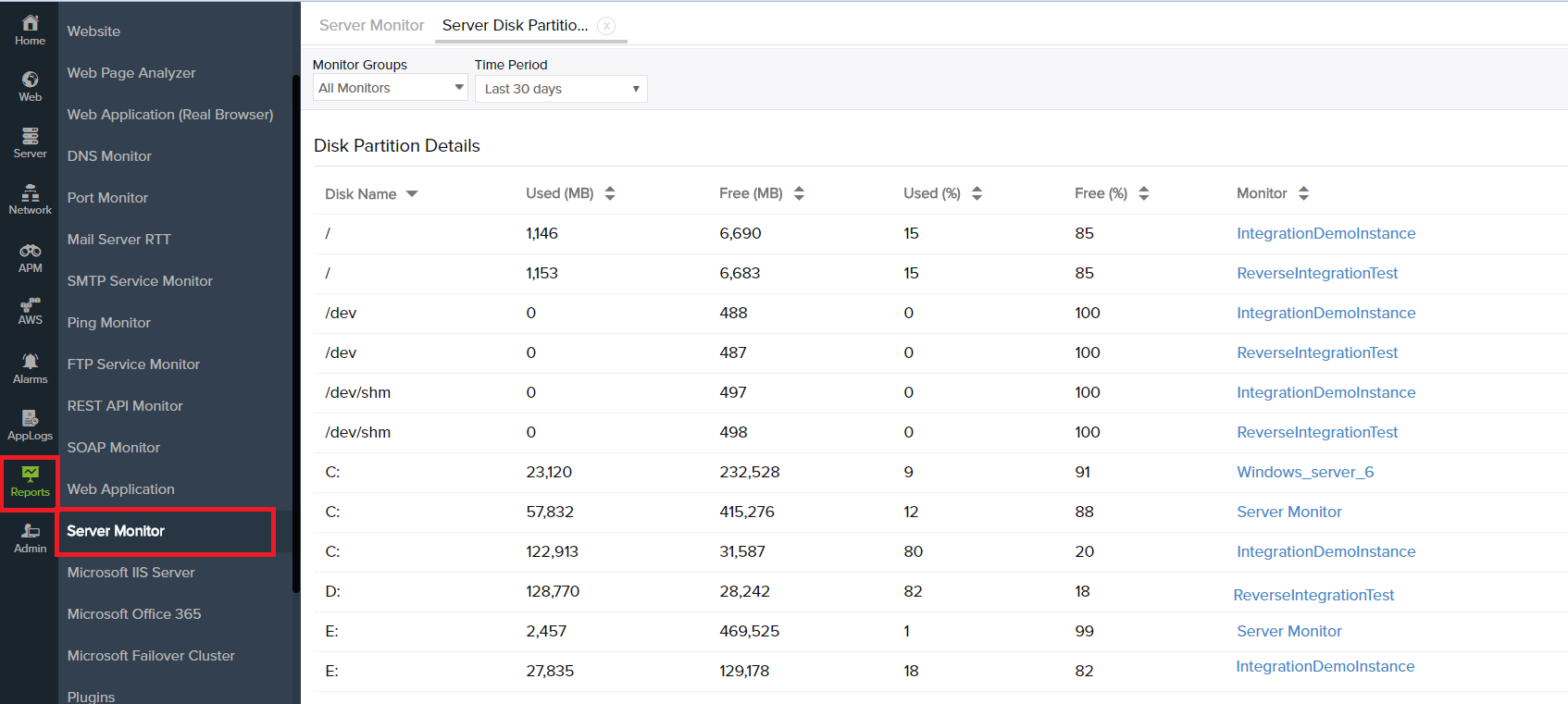
Let us know if this helps.
Thanks!
Related Help Documentation: